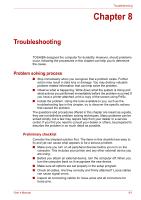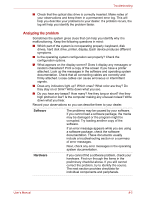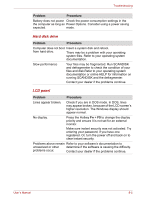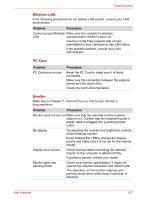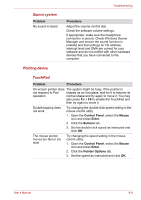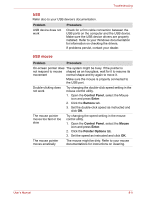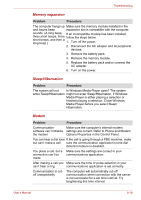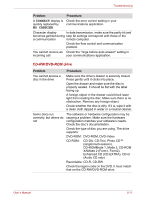Toshiba Satellite L40-ASP4268FM User Manual - Page 100
Hard disk drive, LCD panel, Problem, Procedure
 |
View all Toshiba Satellite L40-ASP4268FM manuals
Add to My Manuals
Save this manual to your list of manuals |
Page 100 highlights
Troubleshooting Problem Procedure Battery does not power Check the power consumption settings in the the computer as long as Power Options. Consider using a power saving expected. mode. Hard disk drive Problem Procedure Computer does not boot Insert a system disk and reboot. from hard drive. There may be a problem with your operating system files. Refer to your operating system documentation. Slow performance Your files may be fragmented. Run SCANDISK and defragmenter to check the condition of your files and disk.Refer to your operating system documentation or online HELP for information on running SCANDISK and the defragmenter. Contact your dealer if the problems continue. LCD panel Problem Procedure Lines appear broken. Check if you are in DOS mode. In DOS, lines may appear broken, because of the LCD screen's higher resolution. The Windows display should appear normal. No display. Press the Hotkey Fn + F5 to change the display priority and ensure it is not set for an external monitor. Make sure instant security was not activated. Try entering your password, if you have one registered. Or, turn the power off and back on to clear instant security. Problems above remain Refer to your software's documentation to unresolved or other determine if the software is causing the difficulty. problems occur. Contact your dealer if the problems continue. User's Manual 8-6