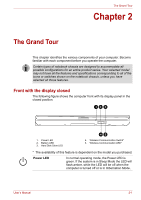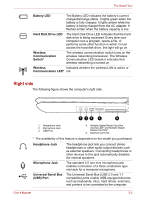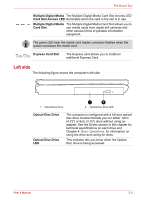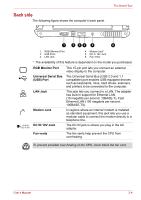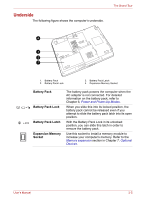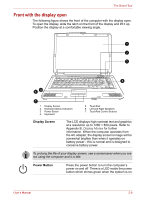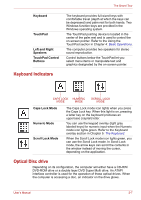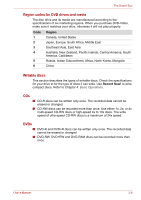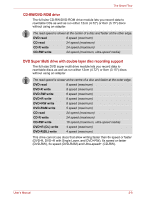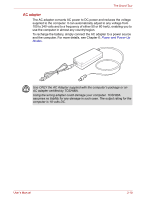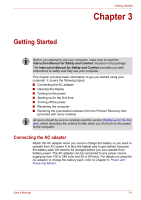Toshiba Satellite L40-ASP4268FM User Manual - Page 36
Front with the display open, Display Screen, Power Button
 |
View all Toshiba Satellite L40-ASP4268FM manuals
Add to My Manuals
Save this manual to your list of manuals |
Page 36 highlights
The Grand Tour Front with the display open The following figure shows the front of the computer with the display open. To open the display, slide the latch on the front of the display and lift it up. Position the display at a comfortable viewing angle. 1 2 3 4 5 6 7 1. Display Screen 2. Keyboard Status Indicators 3. Power Button 4. Keyboard 5. TouchPad 6. Left and Right Speakers 7. TouchPad Control Buttons Display Screen The LCD displays high-contrast text and graphics at a resolution up to 1280 × 800 pixels. Refer to Appendix B, Display Modes for further information. When the computer operates from the AC adapter, the display screen's image will be somewhat brighter than when it operates on battery power - this is normal and is designed to conserve battery power. To prolong the life of your display screen, use a screensaver when you are not using the computer and it is idle. Power Button Press the power button to turn the computer's power on and off. There is a LED inside the power button which shines green when the system is on. User's Manual 2-6