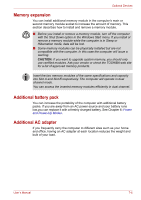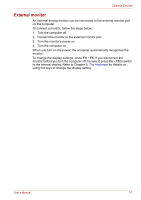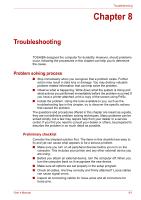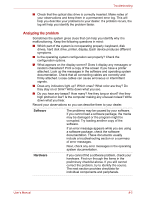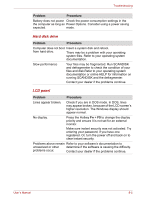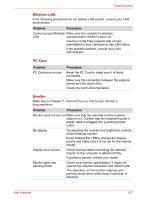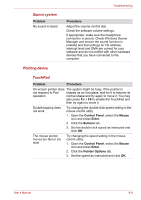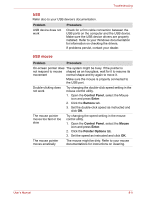Toshiba Satellite L40-ASP4268FM User Manual - Page 98
Power, Overheating power down, AC power
 |
View all Toshiba Satellite L40-ASP4268FM manuals
Add to My Manuals
Save this manual to your list of manuals |
Page 98 highlights
Troubleshooting This message remains on the screen for a few seconds. If the self test is successful, the computer tries to load the operating system based around how the Boot Priority option is set within the computer's BIOS setup. If any of the following conditions are present, the self test failed: ■ The computer stops and does not proceed to display information or messages except the TOSHIBA logo. ■ Random characters appear on the screen, and the system does not function normally. ■ The screen displays an error message. Turn off the computer and check all cable connections as well as PC Card and memory module connections. If the test fails again, contact your dealer. Power When the computer is not plugged into an AC outlet, the battery pack is the primary power source. However, your computer has a number of other power resources, including an intelligent power supply and Real Time Clock battery. These resources are interrelated and any one could affect apparent power problems. This section provides check lists for AC power and the battery. If you cannot resolve a problem after following them, the cause could lie with another power resource. In such cases you should contact your dealer. Overheating power down If the computer's internal temperature becomes too high, the computer will automatically shut down. AC power If you have trouble turning on the computer with the AC adapter connected, check the DC IN indicator. Problem AC adapter does not power the computer (DC IN indicator does not glow blue). Procedure Check the connections. Make sure the cord is firmly connected to the computer and a power outlet. Check the condition of the cord and terminals. If the cord is frayed or damaged, replace it. If the terminals are soiled, wipe them with cotton or a clean cloth. If the AC adapter still does not power the computer, contact your dealer. User's Manual 8-4