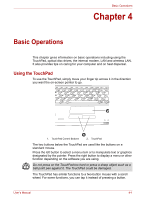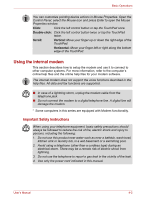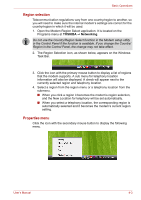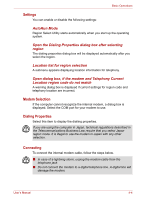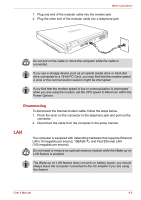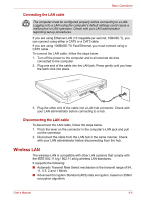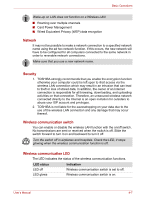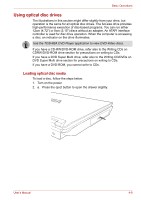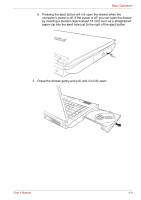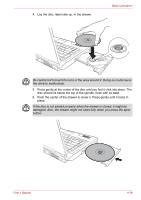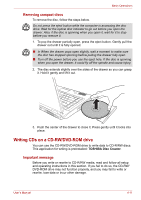Toshiba Satellite L40-ASP4268FM User Manual - Page 54
Wireless LAN, Connecting the LAN cable
 |
View all Toshiba Satellite L40-ASP4268FM manuals
Add to My Manuals
Save this manual to your list of manuals |
Page 54 highlights
Basic Operations Connecting the LAN cable The computer must be configured properly before connecting to a LAN. Logging onto a LAN using the computer's default settings could cause a malfunction in LAN operation. Check with your LAN administrator regarding set-up procedures. If you are using Ethernet LAN (10 megabits per second, 10BASE-T), you can connect using either a CAT5 or a CAT3 cable. If you are using 100BASE-TX Fast Ethernet, you must connect using a CAT5 cable. To connect the LAN cable, follow the steps below. 1. Turn off the power to the computer and to all external devices connected to the computer. 2. Plug one end of the cable into the LAN jack. Press gently until you hear the latch click into place. 3. Plug the other end of the cable into a LAN hub connector. Check with your LAN administrator before connecting to a hub. Disconnecting the LAN cable To disconnect the LAN cable, follow the steps below. 1. Pinch the lever on the connector in the computer's LAN jack and pull out the connector. 2. Disconnect the cable from the LAN hub in the same manner. Check with your LAN administrator before disconnecting from the hub. Wireless LAN The wireless LAN is compatible with other LAN systems that comply with the IEEE 802.11 b/g / 802.11 a/b/g wireless LAN standards. It supports the following: ■ Automatic Transmit Rate Select mechanism in the transmit range of 54, 11, 5.5, 2 and 1 Mbit/s. ■ Advanced Encryption Standard (AES) data encryption, based on 256bit encryption algorithm. User's Manual 4-6