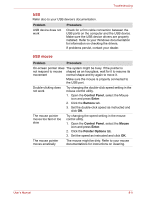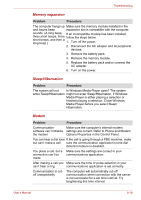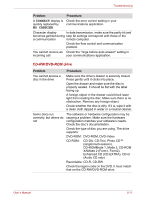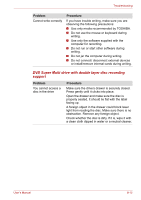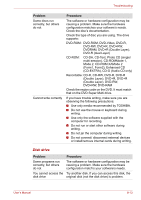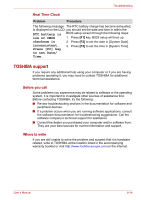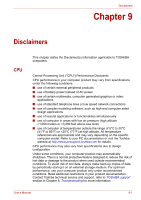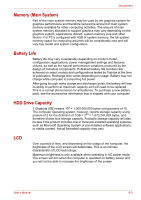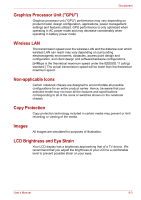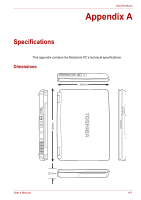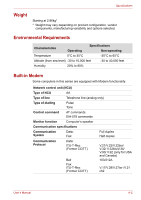Toshiba Satellite L40-ASP4268FM User Manual - Page 108
TOSHIBA support, Before you call, Where to write
 |
View all Toshiba Satellite L40-ASP4268FM manuals
Add to My Manuals
Save this manual to your list of manuals |
Page 108 highlights
Troubleshooting Real Time Clock Problem Procedure The following message The RTC battery charge has become exhausted, is displayed on the LCD: you should set the date and time in within the RTC battery is BIOS setup screen through the following steps: low or CMOS 1. Press [F1] key. BIOS setup will boot up. checksum is 2. Press [F2] to set the date in [System Date]. inconsistent. 3. Press [F2] to set the time in [System Time]. Press [F2] key to set Date/ Time. TOSHIBA support If you require any additional help using your computer or if you are having problems operating it, you may need to contact TOSHIBA for additional technical assistance. Before you call Some problems you experience may be related to software or the operating system, it is important to investigate other sources of assistance first. Before contacting TOSHIBA, try the following: ■ Review troubleshooting sections in the documentation for software and peripheral devices. ■ If a problem occurs when you are running software applications, consult the software documentation for troubleshooting suggestions. Call the software company's technical support for assistance. ■ Consult the dealer you purchased your computer and/or software from. They are your best sources for current information and support. Where to write If you are still unable to solve the problem and suspect that it is hardware related, write to TOSHIBA at the location listed in the accompanying warranty booklet or visit http://www.toshiba-europe.com on the Internet. User's Manual 8-14