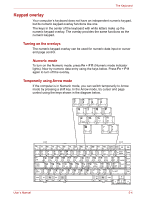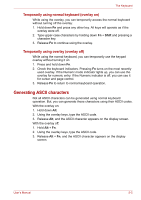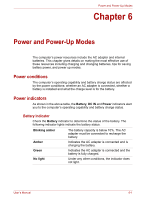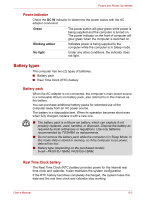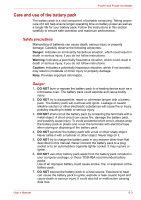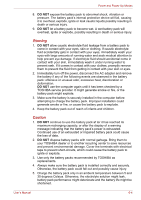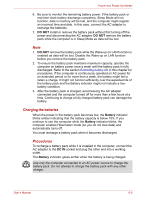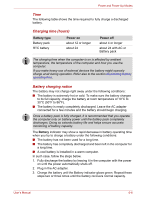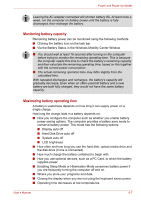Toshiba Satellite L40-ASP4268FM User Manual - Page 78
Battery types, Power indicator, Battery pack, Real Time Clock battery
 |
View all Toshiba Satellite L40-ASP4268FM manuals
Add to My Manuals
Save this manual to your list of manuals |
Page 78 highlights
Power and Power-Up Modes Power indicator Check the DC IN indicator to determine the power status with the AC adapter connected: Green Blinking amber No light The power button will glow green while power is being supplied and the computer is turned on. The power indicator on the front of computer will glow green when the computer is switched on. Indicates power is being supplied to the computer while the computer is in Sleep mode. Under any other conditions, the indicator does not light. Battery types The computer has two (2) types of batteries: ■ Battery pack ■ Real Time Clock (RTC) battery Battery pack When the AC adapter is not connected, the computer's main power source is a removable lithium ion battery pack, also referred to in this manual as the battery. You can purchase additional battery packs for extended use of the computer away from an AC power source. The battery is a disposable item. When its operation becomes short even when fully charged, replace it with a new one. ■ The battery pack is a lithium ion battery, which can explode if not properly replaced, used, handled, or disposed. Dispose the battery as required by local ordinances or regulations. Use only batteries recommended by TOSHIBA as replacements. ■ Do not remove the battery pack while the computer is in Sleep Mode. In this mode data is stored in memory, so if the computer loses power, data will be lost. ■ Battery type (depending on the purchased model): 6-cell - PA3615U-1BAM, PA3615U-1BRM. Real Time Clock battery The Real Time Clock (RTC) battery provides power for the internal real time clock and calendar. It also maintains the system configuration. If the RTC battery becomes completely discharged, the system loses this data and the real time clock and calendar stop working. User's Manual 6-2