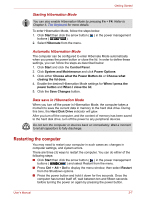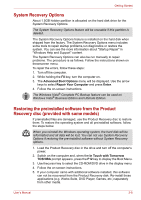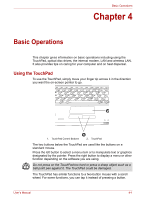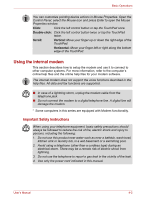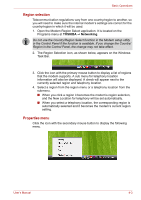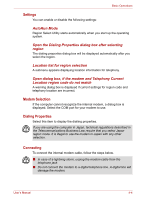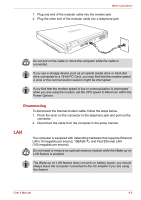Toshiba Satellite L40-ASP4268FM User Manual - Page 48
System Recovery Options
 |
View all Toshiba Satellite L40-ASP4268FM manuals
Add to My Manuals
Save this manual to your list of manuals |
Page 48 highlights
Getting Started System Recovery Options About 1.5GB hidden partition is allocated on the hard disk drive for the System Recovery Options. The System Recovery Options feature will be unusable if this partition is deleted. The System Recovery Options feature is installed on the hard disk when shipped from the factory. The System Recovery Options menu includes some tools to repair startup problems,run diagnostics or restore the system. You can see the more information about "Startup Repair" in "Windows Help and Support" content. The System Recovery Options can also be run manually to repair problems. The procedure is as follows. Follow the instructions shown on theonscreen menu. To repair the errors, follow these steps: 1. Turn off the computer. 2. While holding the F8 key, turn the computer on. 3. The Advanced Boot Options menu will be displayed. Use the arrow keys to select Repair Your Computer and press Enter. 4. Follow the on-screen instructions. The Windows Vista® Complete PC Backup feature can be used on Windows Vista® Business Edition and Ultimate Edition. Restoring the preinstalled software from the Product Recovery disc (provided with some models) If preinstalled files are damaged, use the Product Recovery disc to restore them. To restore the operating system and all preinstalled software, follow the steps below. When you reinstall the Windows operating system, the hard disk will be reformatted and all data will be lost. You can not use System Recovery Options if restoring the pre-installed software without System Recovery options. 1. Load the Product Recovery disc in the drive and turn off the computer's power. 2. Switch on the computer and, when the In Touch with Tomorrow TOSHIBA prompt appears, press the F12 key to display the Boot Menu. 3. Use thecursor key to select the CD-ROM/DVD drive in the display menu. 4. Follow the on-screen instructions. 5. If your computer came with additional software installed, this software can not be recovered from the Product Recovery disk. Re-install these applications (e.g. Works Suite, DVD Player, Games, etc.) separately from other media. User's Manual 3-8