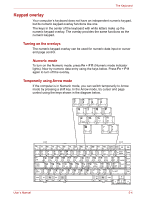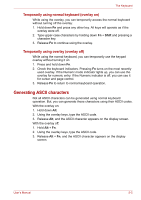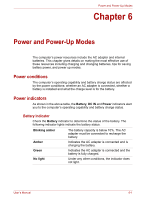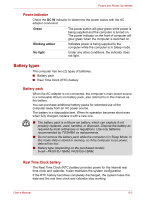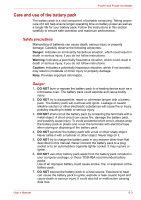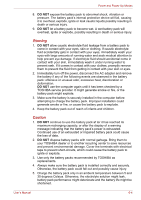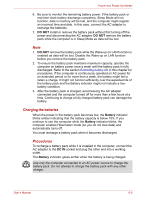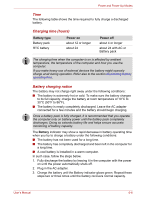Toshiba Satellite L40-ASP4268FM User Manual - Page 77
Power and Power-Up Modes, Power conditions, Power indicators, Power and Power-Up Modes
 |
View all Toshiba Satellite L40-ASP4268FM manuals
Add to My Manuals
Save this manual to your list of manuals |
Page 77 highlights
Power and Power-Up Modes Chapter 6 Power and Power-Up Modes The computer's power resources include the AC adapter and internal batteries. This chapter gives details on making the most effective use of these resources including charging and changing batteries, tips for saving battery power, and power up modes. Power conditions The computer's operating capability and battery charge status are affected by the power conditions: whether an AC adapter is connected, whether a battery is installed and what the charge level is for the battery. Power indicators As shown in the above table, the Battery, DC IN and Power indicators alert you to the computer's operating capability and battery charge status. Battery indicator Check the Battery indicator to determine the status of the battery. The following indicator lights indicate the battery status. Blinking amber The battery capacity is below 10%. The AC adapter must be connected to recharge the battery. Amber Green No light Indicates the AC adapter is connected and is charging the battery. Indicates the AC adapter is connected and the battery is fully charged. Under any other conditions, the indicator does not light. User's Manual 6-1