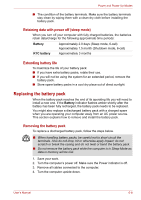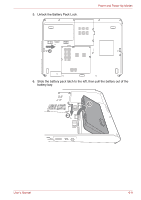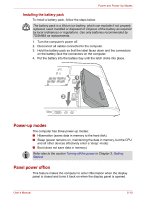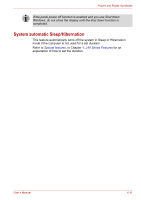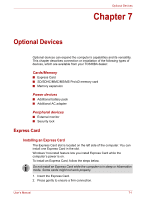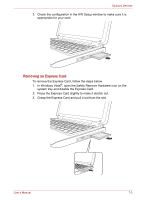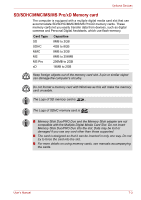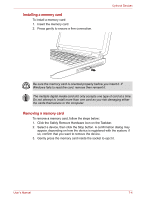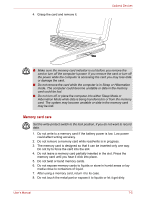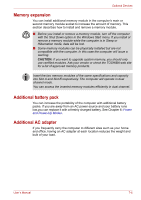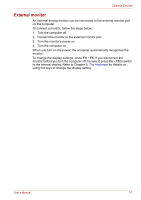Toshiba Satellite L40-ASP4268FM User Manual - Page 89
Removing an Express Card, In Windows Vista
 |
View all Toshiba Satellite L40-ASP4268FM manuals
Add to My Manuals
Save this manual to your list of manuals |
Page 89 highlights
Optional Devices 3. Check the configuration in the HW Setup window to make sure it is appropriate for your card. Removing an Express Card To remove the Express Card, follow the steps below. 1. In Windows Vista®, open the Safely Remove Hardware icon on the system tray and disable the Express Card. 2. Press the Express Card slightly to make it stretch out. 3. Grasp the Express Card and pull it out from the slot. User's Manual 7-2

User’s Manual
7-2
Optional Devices
3.
Check the configuration in the HW Setup window to make sure it is
appropriate for your card.
Removing an Express Card
To remove the Express Card, follow the steps below.
1.
In Windows Vista
®
, open the Safely Remove Hardware icon on the
system tray and disable the Express Card.
2.
Press the Express Card slightly to make it stretch out.
3.
Grasp the Express Card and pull it out from the slot.