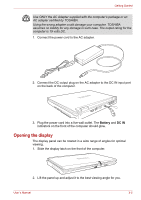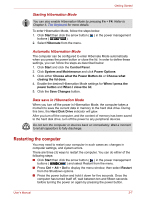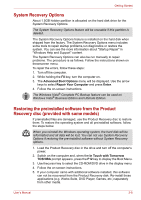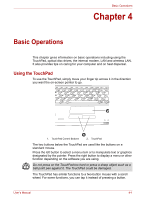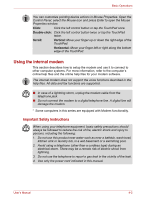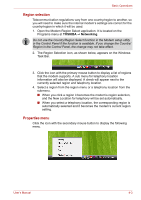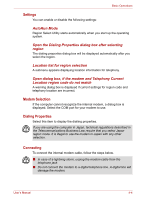Toshiba Satellite L40-ASP4268FM User Manual - Page 47
Restarting the computer, Starting Hibernation Mode, Data save in Hibernation Mode
 |
View all Toshiba Satellite L40-ASP4268FM manuals
Add to My Manuals
Save this manual to your list of manuals |
Page 47 highlights
Getting Started Starting Hibernation Mode You can also enable Hibernation Mode by pressing Fn + F4. Refer to Chapter 5, The Keyboard for more details. To enter Hibernation Mode, follow the steps below. 1. Click Start then click the arrow button ( ) in the power management buttons ( ). 2. Select Hibernate from the menu. Automatic Hibernation Mode The computer can be configured to enter Hibernate Mode automatically when you press the power button or close the lid. In order to define these settings, you can follow the steps as described below: 1. Click Start and click the Control Panel. 2. Click System and Maintenance and click Power Options. 3. Click either Choose what the Power Button do or Choose what closing the lid does. 4. Enable the desired Hibernation Mode settings for When I press the power button and When I close the lid. 5. Click the Save Changes button. Data save in Hibernation Mode When you turn off the power in Hibernation Mode, the computer takes a moment to save the current data in memory to the hard disk drive. During this time, the Hard Disk Drive indicator will glow. After you turn off the computer, and the content of memory has been saved to the hard disk drive, turn off the power to any peripheral devices. Do not turn the computer or devices back on immediately. Wait a moment to let all capacitors to fully discharge. Restarting the computer You may need to restart your computer in such cases as: changes in computer settings, and system errors. There are three (3) ways to restart the computer. You can do either of the following steps: ■ Click Start then click the arrow button ( ) in the power management buttons ( ) and select Restart from the menu. ■ Press Ctrl + Alt + Del to display the menu window, then select Restart from the Shutdown options. ■ Press the power button and hold it down for five seconds. Once the computer has turned itself off, wait between ten and fifteen seconds before turning the power on again by pressing the power button. User's Manual 3-7