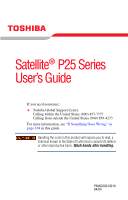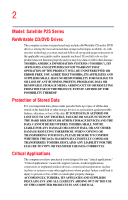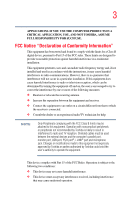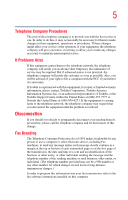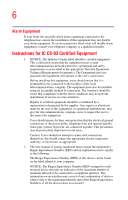Toshiba Satellite P25-S526 User Guide
Toshiba Satellite P25-S526 Manual
 |
View all Toshiba Satellite P25-S526 manuals
Add to My Manuals
Save this manual to your list of manuals |
Toshiba Satellite P25-S526 manual content summary:
- Toshiba Satellite P25-S526 | User Guide - Page 1
Satellite® P25 Series User's Guide If you need assistance: ❖ Toshiba Global Support Centre Calling within the United States (800) 457-7777 Calling from outside the United States (949) 859-4273 For more information, see "If Something Goes Wrong" on page 164 in this guide. Handling the cord on this - Toshiba Satellite P25-S526 | User Guide - Page 2
2 Model: Satellite P25 Series ReWritable CD/DVD Drives The computer system you purchased may include a ReWritable CD and/or DVD drive(s), among the most advanced data storage technologies available. As with any new technology, you must read and follow all set-up and usage instructions in the - Toshiba Satellite P25-S526 | User Guide - Page 3
YOU USE THE COMPUTER PRODUCTS IN A CRITICAL APPLICATION, YOU, AND NOT TOSHIBA, ASSUME FULL RESPONSIBILITY FOR SUCH USE. FCC Notice "Declaration of Conformity Information" This equipment has been tested and found to comply with the limits for a Class B digital device, pursuant to Part 15 of the FCC - Toshiba Satellite P25-S526 | User Guide - Page 4
pursuant to FCC CFR 47, Part 68 and refers to internal modems. This equipment complies with Part 68 of the FCC rules. On the bottom of this equipment is a label shown on the label. Connection to party line service is subject to state tariffs. Contact the state public utility commission, public - Toshiba Satellite P25-S526 | User Guide - Page 5
service. If Problems Arise trouble is experienced with this equipment, for repair or limited warranty information, please contact Toshiba Corporation, Toshiba America Information Systems, Inc. or an authorized representative of Toshiba, or the Toshiba Support instructions installed on this computer. - Toshiba Satellite P25-S526 | User Guide - Page 6
a qualified installer. Instructions for IC CS-03 not prevent degradation of service in some situations. ground connections of the power utility, telephone lines and . 2 The user manual of analog equipment must found on the label affixed to your computer. NOTICE: The Ringer Equivalence Number ( - Toshiba Satellite P25-S526 | User Guide - Page 7
USOC RJ11C. Wireless Interoperability The TOSHIBA Wireless LAN Mini PCI Card problem, immediately turn off your Bluetooth™ or Wireless LAN device. Please contact Toshiba PC product support on Web site http://www.toshibaeurope.com/computers standards and recommendations, TOSHIBA believes Wireless LAN - Toshiba Satellite P25-S526 | User Guide - Page 8
In any other environment where the risk of interference to other devices or services is perceived or identified as harmful. If you are uncertain of the policy Information The TOSHIBA Wireless LAN Mini PCI Card must be installed and used in strict accordance with the manufacturer's instructions as - Toshiba Satellite P25-S526 | User Guide - Page 9
9 des fenetres afin de Fournier un ecram de blindage maximal. Si le matriel (ou son antenne d'emission) est installe a l'exterieur, il doit faire l'objet d'une licence. Europe - EU Declaration of Conformity ❖ This device complies with the essential requirements of the R&TTE Directive 1999/5/EC with - Toshiba Satellite P25-S526 | User Guide - Page 10
procedure. USA - Federal Communications Commission (FCC) This device complies with Part 15 of FCC Rules. Operation of the devices in a Wireless LAN device must accept any interference that may cause undesired operation. TOSHIBA is not responsible for any radio or television interference caused by - Toshiba Satellite P25-S526 | User Guide - Page 11
located at the upper edge of the LCD screen. For both antennas, the radiated output power of the TOSHIBA Wireless LAN Mini PCI Card is far GHz to reduce the potential for harmful interference to co-channel Mobile Satellite systems. High power radars are allocated as primary users of the 5.25 GHz to - Toshiba Satellite P25-S526 | User Guide - Page 12
12 Article 17 Any use of low power radio frequency electric machinery shall not affect the aviation safety the frequency bandwidth of 2,400 MHz to 2,483.5 MHz for second generation low-power data communication systems such as this equipment overlaps that of mobile object identification systems ( - Toshiba Satellite P25-S526 | User Guide - Page 13
mobile object identification systems. 3. TOSHIBA Direct PC Monday - Friday: 10:00 - 17:00 Toll Free Tel: 0120- for a Class B digital device, pursuant to Part 15 of the FCC Rules. These limits are not installed and used in accordance with the instructions, it may cause harmful interference to radio - Toshiba Satellite P25-S526 | User Guide - Page 14
the dealer or an experienced radio/TV technician for help. Toshiba is not responsible for any radio or television interference caused by unauthorized information is dependent on what type of wireless device is in your computer. Approved Countries/Regions for use for the Atheros AR5001X Mini PCI Wireless - Toshiba Satellite P25-S526 | User Guide - Page 15
15 802.11a (5 GHz) Australia Canada France Ireland Luxembourg Norway Switzerland Austria Denmark Germany Italy Netherlands Portugal UK Belgium Finland Greece Liechtenstein New Zealand Sweden USA Turbo Mode (5 GHz) Canada USA Approved Countries/Regions for use for the Intel® PRO/ Wireless LAN - Toshiba Satellite P25-S526 | User Guide - Page 16
Switzerland USA Belgium Finland Greece Ireland Liechtenstein Netherlands Philippines Spain Thailand Bluetooth wireless technology Interoperability Bluetooth™ Cards from TOSHIBA are designed to be interoperable with any product with Bluetooth wireless technology that is based on Frequency Hopping - Toshiba Satellite P25-S526 | User Guide - Page 17
such problem, immediately turn off either one of your Bluetooth™ or Wireless LAN. Please contact Toshiba PC product support on Web site http:// www.toshiba-europe.com/computers/tnt/bluetooth panels and committees of scientists who continually review and interpret the extensive research literature. - Toshiba Satellite P25-S526 | User Guide - Page 18
Using the equipment with Bluetooth wireless technology on board of airplanes, or ❖ In any other environment where the risk of interference to other devices or services is perceived or identified as harmful. If you are uncertain of the policy that applies on the use of wireless devices in a specific - Toshiba Satellite P25-S526 | User Guide - Page 19
from TOSHIBA has to be operated while maintaining a minimum body to antenna which are located on top of LCD distance TOSHIBA or parties authorized by TOSHIBA could void the user's authority to operate the equipment. Taiwan Article 14 Article 17 Unless approved, for any model accredited low power - Toshiba Satellite P25-S526 | User Guide - Page 20
emission electric machinery. Using this equipment in Japan In Japan, the frequency bandwidth of 2,400 MHz to 2,483.5 MHz for second generation low-power data communication systems such as this equipment overlaps that of mobile object identification systems (premises radio station and specified low - Toshiba Satellite P25-S526 | User Guide - Page 21
DVD-ROM, multi-function drive safety instructions The DVD-ROM and multi-function drives employ a laser system. To ensure proper use of this product, please read this instruction manual carefully and retain for future reference. Should the unit ever require maintenance, contact an authorized service - Toshiba Satellite P25-S526 | User Guide - Page 22
service station." To prevent direct exposure to the laser beam, do not try to open the enclosure. Use of controls or adjustments or performance of procedures other than those specified in the owner's manual may result in hazardous radiation exposure. Copyright This guide is copyrighted by Toshiba - Toshiba Satellite P25-S526 | User Guide - Page 23
OR OTHERWISE, ARISING OUT OF OR IN CONNECTION WITH THIS MANUAL OR ANY OTHER INFORMATION CONTAINED HEREIN OR THE USE THEREOF. Trademarks Satellite and Noteworthy are registered trademarks, SelectServ, FreedomWare, and SmartMedia are trademarks, of Toshiba America Information Systems, Inc. and/or - Toshiba Satellite P25-S526 | User Guide - Page 24
24 Computer disposal information This product contains mercury. Disposal of this material may be regulated due to environmental considerations. For disposal, reuse or recycling information, please contact your local government or the Electronic Industries Alliance at www.eiae.org. - Toshiba Satellite P25-S526 | User Guide - Page 25
yourself comfortable 39 Precautions 42 Setting up your computer 44 Setting up your software 44 Registering your computer with Toshiba ..........45 Adding external devices 46 Connecting to a power source 46 Charging the main battery 49 Using the computer for the first time 50 Opening the - Toshiba Satellite P25-S526 | User Guide - Page 26
71 Printing your work 72 Backing up your files 72 Using the DVD-ROM or multi-function drive...........73 Drive components and control buttons 74 DVD-ROM drive components 74 CD/DVD control buttons 75 CD/DVD control and digital audio modes..........77 Inserting a disc 78 Playing an audio CD 80 - Toshiba Satellite P25-S526 | User Guide - Page 27
Contents Viewing the contents of a CD or DVD 81 Removing a disc with the computer on 82 Removing a disc with the computer off 82 Caring for CDs and DVDs 83 Setting up for communications 83 Connecting the modem to a phone line 84 Connecting your computer to a network ...........84 Powering down - Toshiba Satellite P25-S526 | User Guide - Page 28
alarms 103 Changing the main battery 104 Removing the battery from the computer .......105 Inserting the battery in the computer 106 Taking care of your battery 107 Maximizing battery life 108 Disposing of used batteries safely 109 Traveling tips 110 Chapter 4: Getting to Know the Windows - Toshiba Satellite P25-S526 | User Guide - Page 29
XP Help and Support Center .........135 Using the online tours and tutorials 137 Lesson 15: Turning off your computer 138 Chapter 5: Exploring Service Providers 152 Signing up with an Internet Service Provider .152 Surfing the Internet 152 Internet features 153 Uploading and downloading files - Toshiba Satellite P25-S526 | User Guide - Page 30
hardware conflicts on your own .....171 Fixing a problem with Device Manager ...........172 Memory card problems 174 Power and the batteries 175 Keyboard problems 176 Display problems 177 Disk drive problems 179 DVD-ROM or multi-function drive problems...181 Sound system problems 182 PC Card - Toshiba Satellite P25-S526 | User Guide - Page 31
problems 186 Modem problems 187 Develop good computing habits 187 If you need further assistance 188 Before you call 189 Contacting Toshiba 189 Other Toshiba Internet Web sites 190 Toshiba B: Power Cable Connectors 202 Appendix C: Using ConfigFree™ with your Toshiba Computer 203 Getting - Toshiba Satellite P25-S526 | User Guide - Page 32
32 Contents Quick Connect 210 Using Auto Switch 211 Auto Switch (Cable Disconnect 212 Auto Switch (SSID 212 Glossary 213 Index 228 - Toshiba Satellite P25-S526 | User Guide - Page 33
Welcome to the world of powerful and portable multimedia computers! With your new Toshiba notebook computer, your access to information can easy Internet access. This guide contains information about your operating system and how it functions with your Toshiba computer. For specific information - Toshiba Satellite P25-S526 | User Guide - Page 34
, prices, system/ component/options availability are all subject to change without notice. For the most up-to-date product information about your computer, or to stay current with the various computer software or hardware options, visit Toshiba's Web site at pcsupport.toshiba.com. This guide This - Toshiba Satellite P25-S526 | User Guide - Page 35
Introduction Safety icons 35 Safety icons This manual contains safety instructions that must be observed in order to classified according to the seriousness of the risk, and the icons highlight these instructions as follows: Indicates an imminently hazardous situation which, if not avoided, will - Toshiba Satellite P25-S526 | User Guide - Page 36
documentation: ❖ This electronic user's guide. ❖ Guides for other programs that may come preinstalled on your computer or that are available for installation on your Recovery media. ❖ For accessory information, visit Toshiba's Web site at accessoryfinder.toshiba.com. ❖ The Microsoft® Windows - Toshiba Satellite P25-S526 | User Guide - Page 37
line of service options built around its SelectServTM limited warranty programs. To stay current on the most recent software and hardware options for your computer, and for other product information, be sure to regularly check the Toshiba Web site at pcsupport.toshiba.com. If you have a problem or - Toshiba Satellite P25-S526 | User Guide - Page 38
Started This chapter provides tips for working comfortably, describes how to connect components, and explains what to do the first time you use your notebook computer. Selecting a place to work Your computer is portable and designed to be used in a variety of circumstances and locations. Creating - Toshiba Satellite P25-S526 | User Guide - Page 39
cold, or humidity. ❖ Liquids and corrosive chemicals. If you spill liquid into the computer, turn off the computer, unplug it from the AC power source, and let it dry out completely before turning it on again. If the computer does not operate correctly after you turn it back on, contact your network - Toshiba Satellite P25-S526 | User Guide - Page 40
level. ❖ If you use a paper holder, set it at about the same height and distance as the screen. Seating and posture When using your computer, maintain good posture with your body relaxed and your weight distributed evenly. Proper seating is a primary factor in reducing work strain. Some people find - Toshiba Satellite P25-S526 | User Guide - Page 41
supports the lower curve of your spine. If necessary, use a cushion to provide extra back support. Lower-back-support cushions are available at many office supply hands, wrists, and arms to improve circulation. Using the computer keyboard incorrectly may result in discomfort and possible injury. If - Toshiba Satellite P25-S526 | User Guide - Page 42
frequently and focus your eyes on a distant object for at least 30 seconds. Precautions Your notebook computer is designed to provide optimum safety and ease of use, and to withstand the rigors of travel. You should observe certain precautions to further reduce - Toshiba Satellite P25-S526 | User Guide - Page 43
Scan all new files for viruses. This precaution is especially important for files you receive via email or download from the Internet. Occasionally, even new programs you buy from a supplier may contain a computer virus. You'll need a special program to check for viruses. Ask your dealer to help you - Toshiba Satellite P25-S526 | User Guide - Page 44
components include, but are not limited to, a mouse, keyboard, printer, memory, and PC cards. Your computer contains a rechargeable high-capacity battery that needs to be charged before you can use it. To use external power or to charge the battery, you must attach the AC adapter. See Connecting to - Toshiba Satellite P25-S526 | User Guide - Page 45
the message, "Thank you." 8 Click Finish to continue. Your computer restarts automatically. Registering your computer with Toshiba Product registration is strongly recommended, and allows Toshiba to send Customer periodic updates, announcements, and special offers applicable to the product. Product - Toshiba Satellite P25-S526 | User Guide - Page 46
to a power source Adding external devices NOTE Before adding external devices, Toshiba recommends setting up your software first. See "Setting up your software" on page 44. Before starting to use your computer, you may also want to: ❖ Add more memory (see "Installing additional memory (optional - Toshiba Satellite P25-S526 | User Guide - Page 47
to the computer, always follow the steps in the exact order as described in the User's Manual. Connecting the power cable to parts. Use only the AC adapter supplied with your computer or an equivalent adapter that is compatible. Use of any incompatible adapter could damage your computer. Toshiba - Toshiba Satellite P25-S526 | User Guide - Page 48
. 2 Plug the AC adapter into the DC-IN on the back of the computer. Sample connecting the AC adapter to the computer 3 Connect the power cable to a live electrical outlet. The AC power and battery lights glow. Damaged power cables can cause fire or electric shock. Never modify, forcibly bend, place - Toshiba Satellite P25-S526 | User Guide - Page 49
outlet. It takes several hours to charge the battery with the computer off. It takes much longer to charge the battery while the computer is on. For more information on battery use, see "Running the computer on battery power" on page 95. Once the battery is charged for the first time, avoid leaving - Toshiba Satellite P25-S526 | User Guide - Page 50
, do not force it beyond the point where it moves easily. Never lift or move the computer using the display panel. Small bright dots may appear on your TFT display when you turn on your computer. Your display contains an extremely large number of thin-film transistors (TFT) and is manufactured using - Toshiba Satellite P25-S526 | User Guide - Page 51
Is unlit when the computer is not connected to an external power source. For information on determining battery power, see "Monitoring battery power" on page 100. The hard disk drive indicator flashes to indicate that the hard disk drive is currently in use. The disc activity indicator flashes while - Toshiba Satellite P25-S526 | User Guide - Page 52
computer your finger forward on the TouchPad. ❖ To move the cursor to the bottom of the page, drag your finger toward yourself. ❖ To move the cursor TouchPad and control buttons together" on page 115. Control buttons When a step instructs you to click or choose an item, move the cursor to the item, - Toshiba Satellite P25-S526 | User Guide - Page 53
Using the computer for the first time 53 The function of the secondary ( hot keys. The Mouse Properties window appears. 4 Click the TouchPAD ON/OFF tab. The TouchPAD ON/OFF tab view window appears. 5 Select Disable or Enable, whichever is appropriate. 6 Click Apply. 7 Click OK. The Mouse - Toshiba Satellite P25-S526 | User Guide - Page 54
and for other product information, be sure to regularly check the Toshiba Web site at accessoryfinder.toshiba.com). There are two memory slots. Your system may have both slots occupied. If you use the computer for a long time, the memory modules will become hot. If this happens, let the modules cool - Toshiba Satellite P25-S526 | User Guide - Page 55
. 2 Unplug and remove any cables connected to the computer. 3 Close the display panel and turn the computer upside down to locate the expansion memory slot cover. Memory slot cover Base of a Satellite P25 series computer 4 Using a standard Phillips no. 1 screwdriver, unscrew the two screws that - Toshiba Satellite P25-S526 | User Guide - Page 56
down until the clips snap into place. Do not force the module into position. The memory module should be level when secured in place. Inserting the memory module Avoid touching the connectors on the memory module or on the computer. Grease or dust on the connectors may cause memory access problems. - Toshiba Satellite P25-S526 | User Guide - Page 57
, click Start, Control Panel and click Performance and Maintenance. Click System to view the recognized memory. 13 If the computer does not recognize the memory, shut down the computer, remove the memory slot cover, and make sure the memory module is seated properly, as described in step 8. Removing - Toshiba Satellite P25-S526 | User Guide - Page 58
printer software before physically connecting the printer to your computer. If you do not install the software as instructed by the printer manufacturer, the printer may not function correctly. Never connect the printer cable while the computer's power is on. Doing so may damage the printer, the - Toshiba Satellite P25-S526 | User Guide - Page 59
Installing additional memory (optional) 59 You can connect a USB-compatible printer to your computer through the USB ports. To determine and to the computer's parallel port. To the computer To the printer Identifying the ends of a parallel printer cable 2 Plug the printer's power cable into a - Toshiba Satellite P25-S526 | User Guide - Page 60
Play). If this is not the case, then you must install the printer driver for the model of printer that is connected to your computer. You install the printer driver either by following the instructions indicated in your printer manual, or by using the operating system Add Printer Wizard. If you plan - Toshiba Satellite P25-S526 | User Guide - Page 61
recognizes it automatically. You can ignore the remainder of this section. See your printer manual. 5 If the printer you are setting up: ❖ Is not connected to a network, select Local printer attached to this computer. If you select Local printer, check "Automatically detect and install my Plug and - Toshiba Satellite P25-S526 | User Guide - Page 62
Setting up a printer 7 From the list of manufacturers and printers, select your printer, then click Next. 8 Select the port settings according to the instructions in your printer's documentation and the port to which your printer is connected, then click Next. The Add Printer Wizard prompts you to - Toshiba Satellite P25-S526 | User Guide - Page 63
computer when you are not using it for a while. If you are using the computer for the first time, leave the computer plugged into a power source (even though the computer is off) to fully charge the main battery. With the computer Never turn off the computer while any drive is in use. Doing so - Toshiba Satellite P25-S526 | User Guide - Page 64
computer on battery power" on page 95. Cleaning the computer To keep your computer clean, gently wipe the display panel and exterior case with a lightly dampened cloth. Ask your Toshiba the computer by its display panel or by the back (where the ports are located). Although your notebook computer is - Toshiba Satellite P25-S526 | User Guide - Page 65
as your desk. The easiest way to do this is to purchase an optional PORT-Noteworthy® computer lock cable. PORT-Noteworthy® computer lock cable To secure the computer: 1 Loop the cable through or around some part of a heavy object. Make sure there is no way for a potential thief to slip the cable - Toshiba Satellite P25-S526 | User Guide - Page 66
charge while you are working. Your computer can be configured to warn you when the battery is running low. See "Power management" on page 96. HINT: Some programs have an automatic save feature which you can turn on. This feature saves your file to the hard disk at preset intervals. See your software - Toshiba Satellite P25-S526 | User Guide - Page 67
. Label the backup copies clearly and store them in a safe place. If your hard disk suddenly fails, you may lose all the data on it unless you have a Always use the proper procedure to turn off the computer. (See "Powering down the computer" on page 85.) The operating system records information, - Toshiba Satellite P25-S526 | User Guide - Page 68
they run programmed functions when you press them. Used in combination with the Fn key, function keys marked with icons run specific functions on the computer. - Toshiba Satellite P25-S526 | User Guide - Page 69
numeric and cursor overlay. This overlay lets you enter numeric data or control the cursor as you would using the ten-key keypad on a desktop computer's keyboard. - Toshiba Satellite P25-S526 | User Guide - Page 70
70 Using the keyboard Using the numeric keypad overlay To turn on the numeric keypad overlay, press Fn and F11 simultaneously. The numeric mode light on the keyboard indicator panel glows when the numeric overlay is on. You can still use the overlay keys to type alphabetic characters while the - Toshiba Satellite P25-S526 | User Guide - Page 71
step-by-step instructions for starting a program from the Start menu. See "Lesson 6: Starting programs" on page 120. Saving your work Before you turn off the computer, save your work to the hard disk drive. Always save your data even when you are using the Stand by. If your battery fully discharges - Toshiba Satellite P25-S526 | User Guide - Page 72
72 Printing your work ❖ A file you are updating, open the program's File menu and click Save. ❖ A new file, choose Save As from the File menu, type a up your files means copying individual files to media, such as CD, or copying entire sections of your hard disk to another device, such as a tape - Toshiba Satellite P25-S526 | User Guide - Page 73
. 5 Click File, then click Send To. Using the DVD-ROM or multi-function drive Optical storage has become the preferred medium for software, music, and video. Digital versatile discs (DVDs) provide a significant increase in data storage and support features that are not available on any other video - Toshiba Satellite P25-S526 | User Guide - Page 74
follow the instructions in "Using the Modular Bay" on page 158. NOTE For optimum DVD performance, it is recommended that you play DVDs while running the computer on AC power. Your DVD-ROM or multi-function drive is set to play region 1 (North America) DVD-ROMs. If you play a DVD disc from another - Toshiba Satellite P25-S526 | User Guide - Page 75
or multi-function drive 75 Eject button Manual eject hole Sample DVD-ROM drive Never press the eject button or turn off the computer while the drive-in-use indicator light is glowing. Doing so could damage the disc or the drive. The eject button requires power to operate. The manual eject button - Toshiba Satellite P25-S526 | User Guide - Page 76
76 Using the DVD-ROM or multi-function drive Previous track Play/pause Mode button Stop/eject CD mode light Digital mode light Next track CD/DVD control buttons in front of the computer The mode button switches between the CD/DVD and digital audio modes. You can lock the mode to its current - Toshiba Satellite P25-S526 | User Guide - Page 77
mode and operates as digital audio file a stand-alone CD begins to play. player. If a DVD is in the drive, the operating system starts and the DVD player starts. While in CD/DVD DVD-ROM drive mode, you press the power turns off. mode button Operating system is If a CD is in the running and you - Toshiba Satellite P25-S526 | User Guide - Page 78
Entertainment, Volume Control). 1 If the computer is turned on, press the eject button on the DVD-ROM drive. The disc tray partially opens. To avoid damaging a disc or losing data, check that the disc activity light is off before opening the disc tray. 2 Grasp the disc tray and pull it fully open - Toshiba Satellite P25-S526 | User Guide - Page 79
Using the DVD-ROM or multi-function drive 79 Inserting a disc Be careful not to touch the drive's lens (located underneath the drive's spindle) or the area around it. Doing so could cause the drive to malfunction. 5 Gently press the center of the disc onto the spindle until it locks into place. - Toshiba Satellite P25-S526 | User Guide - Page 80
80 Using the DVD-ROM or multi-function drive Playing an audio CD Insert an audio CD and close the disc tray. The computer automatically detects a disc in the drive and opens the Audio CD window. To play an audio CD select the Play Audio CD using Windows Media Player option and click OK. Sample - Toshiba Satellite P25-S526 | User Guide - Page 81
works much like an ordinary compact disc player: ❖ To play the CD or to pause, click the Play/Pause button on the CD Player control panel. ❖ To stop the CD, click the Stop button. Viewing the contents of a CD or DVD CDs and DVDs contain files just like the hard disk. CDs are often used - Toshiba Satellite P25-S526 | User Guide - Page 82
ROM or multi-function drive can use Explorer or My Computer to view the contents of any CD or DVD. Removing a disc with the computer on Never press the eject button or turn off the computer while the drive-in-use light is glowing. Doing so could damage the disk or the drive. 1 Locate and press the - Toshiba Satellite P25-S526 | User Guide - Page 83
(not benzine or rubbing alcohol). Let the disc dry completely before inserting it in the drive. Setting up for communications To communicate across the telephone lines with another computer, you need: ❖ The computer's modem ❖ A telephone line ❖ An Internet Service Provider (ISP) To connect to the - Toshiba Satellite P25-S526 | User Guide - Page 84
(LAN) or wide area network (WAN), consult your network administrator. To use a dial-up connection, have your network administrator configure your computer for the network and supply you with the telephone number for the dial-up connection. To set up the network connection, use the Dial-Up Networking - Toshiba Satellite P25-S526 | User Guide - Page 85
disk is being accessed, you may lose data or damage the disk and/or drive. When you power down the computer, you have three options to choose from: Turn Off, Stand By, and Hibernation. You can set the computer to turn on automatically at a time you designate. This option is helpful for transferring - Toshiba Satellite P25-S526 | User Guide - Page 86
the hard disk takes longer than restoring it from memory. When you start up again, the computer runs a self-test, loads the operating system, and then returns to the state in which you left it. Factors when choosing Hibernation mode: ❖ While in Hibernation mode, the computer uses no battery power - Toshiba Satellite P25-S526 | User Guide - Page 87
Stand by holds the current state of the computer in memory so that, when you restart the computer, you can continue working from where you left off. Factors when choosing Stand by: ❖ While in Stand by mode, the computer uses some battery power. The battery will eventually discharge in Stand by mode - Toshiba Satellite P25-S526 | User Guide - Page 88
the Windows® XP Pro operating system and are not a member of a domain, power off the computer as follows: 1 Click Start, Turn off computer. The Turn off computer window appears. Sample Turn off computer window 2 Click Turn Off. The computer turns itself off. If you are using the Windows® XP Pro - Toshiba Satellite P25-S526 | User Guide - Page 89
90. Turning off more quickly You can also turn off the computer by pressing the power button or closing the display panel. To use either of these Toshiba Power Management Utility. 1 Click Start, Control Panel, then Performance and Maintenance. 2 Click the Toshiba Power Management icon. The Power - Toshiba Satellite P25-S526 | User Guide - Page 90
shut down when you close the display panel. ❖ When I press the power button on my computer Set this option to Power Off to have the computer shut down when you press the power button. Sample Toshiba Power Management Advanced tab 4 Click Apply. 5 Click OK, then close the Control Panel. Starting - Toshiba Satellite P25-S526 | User Guide - Page 91
the hard disk, and then powers down completely. Going into Hibernation mode more quickly You can also put the computer into Hibernation mode by pressing the power button or closing the display panel. 1 Click Start, Control Panel, then Performance and Maintenance. 2 Click the Toshiba Power Management - Toshiba Satellite P25-S526 | User Guide - Page 92
by opening the display panel. NOTE If your computer is running on batteries, you cannot start it again by opening the display panel. To turn the system back on, press the Power button. Using Stand by Follow these steps to power down the computer using the Stand by: 1 Click Start, select Turn - Toshiba Satellite P25-S526 | User Guide - Page 93
Turn off computer dialog box The computer saves the status of all open programs and files to memory, turns off the display, and goes into a low-power mode. The on/off light blinks to indicate the machine is in Stand by mode. If you power down using the Stand by and the battery discharges fully - Toshiba Satellite P25-S526 | User Guide - Page 94
from Stand by mode, press the power button. The computer returns to the screen you were using. If you put the computer in Stand by mode by closing the display panel, you can start it again by opening the display panel. Toshiba's online resources Toshiba maintains a number of online sites to which - Toshiba Satellite P25-S526 | User Guide - Page 95
features have been set by Toshiba. We recommend you leave these features active, allowing your computer to operate at its maximum energy efficiency, so that you can use it for longer periods while traveling. Running the computer on battery power The computer contains a removable Lithium Ion (Li - Toshiba Satellite P25-S526 | User Guide - Page 96
the life of the battery, and the battery light may not indicate a low-battery condition. NOTE For optimum DVD performance, Toshiba recommends that you play DVDs while running on AC power rather than on battery power. Power management Your computer ships with the power management options preset to - Toshiba Satellite P25-S526 | User Guide - Page 97
use it to power the computer. Never leave batteries in the battery charger for more than a week at a time. Doing so may reduce the potential charge of the battery. Use only battery chargers designed to work with your notebook computer. You can order a Toshiba battery charger from Toshiba's Web site - Toshiba Satellite P25-S526 | User Guide - Page 98
on battery power until the battery discharges completely. Doing this extends battery life and helps ensure accurate monitoring of battery capacity. Charging the RTC battery Your computer has an internal real-time clock (RTC) battery. The RTC battery powers the System Time Clock and BIOS memory used - Toshiba Satellite P25-S526 | User Guide - Page 99
To recharge the RTC battery, connect the computer and leave it powered on for 24 hours. NOTE The above error message may vary by computer model. The RTC battery does not charge while the computer is turned off even when the AC adapter is charging the computer. If the RTC battery is low, the real - Toshiba Satellite P25-S526 | User Guide - Page 100
the remaining battery power. The computer needs this time to check the battery's remaining capacity and perform its calculations. 1 Click Start, Control Panel, then Performance and Maintenance. 2 Click the Toshiba Power Management icon. The current power source and battery power remaining section - Toshiba Satellite P25-S526 | User Guide - Page 101
101 Mobile Computing Monitoring battery power 3 Click the Battery Power Meter tab. Sample Toshiba Power Management Battery Power Meter tab TECHNICAL NOTE: The computer drains the battery faster at low temperatures. Check your remaining charge frequently if you are working in temperatures below 50 - Toshiba Satellite P25-S526 | User Guide - Page 102
a number of factors, such as: ❖ How the computer is configured ❖ How much you use the display panel instead of an external monitor ❖ How much you use the hard disk and other drives ❖ Whether you use any optional devices to which the battery supplies power, such as a PC Card ❖ Where you are working - Toshiba Satellite P25-S526 | User Guide - Page 103
battery runs out of power. If you have Hibernate mode enabled (the default), the computer copies the details of your open programs and files to the hard disk before shutting down. Setting battery alarms Your computer the computer to enter Standby mode or Hibernate mode or to completely power down - Toshiba Satellite P25-S526 | User Guide - Page 104
104 Mobile Computing Changing the main battery Sample Toshiba Power Management Alarm tab Changing the main battery When your battery power is running low, you have two options-connect the computer to an AC power source or install a charged battery. When handling a battery, be careful not to drop it - Toshiba Satellite P25-S526 | User Guide - Page 105
105 Mobile Computing Changing the main battery Removing the battery from the computer 1 Save your work. 2 Turn off the computer via the Start menu or place it in Hibernate mode according to the instructions in "Using Hibernation" on page 90. 3 Remove all cables connected to the computer. 4 Close the - Toshiba Satellite P25-S526 | User Guide - Page 106
in "Disposing of used batteries safely" on page 109. Inserting the battery in the computer Assuming you just removed the battery pack (see "Removing the battery from the computer" on page 105): 1 Place the battery pack in the battery compartment. 2 Ensure the battery release latch clicks into place - Toshiba Satellite P25-S526 | User Guide - Page 107
used or charged, turn off the computer's power immediately and disconnect the power cord from the power socket. Carefully remove the battery pack from the computer. ❖ Do not try to disassemble a battery pack. ❖ Do not overcharge or reverse charge a battery. Overcharging will shorten its life, and - Toshiba Satellite P25-S526 | User Guide - Page 108
AC adapter to the computer and the power cord to a power outlet. The DC-IN or AC power-light LED should glow green, and the Battery LED should glow amber to indicate that the battery pack is being charged. If the DC-IN or AC powerlight indicator does not glow, power is not being supplied. Check the - Toshiba Satellite P25-S526 | User Guide - Page 109
in the trash is not only irresponsible, it may be illegal. Dispose of the battery as required by local ordinances or regulations. Use only batteries recommended by Toshiba. After repeated use, the batteries will finally lose their ability to hold a charge and you will need to replace them. Under - Toshiba Satellite P25-S526 | User Guide - Page 110
cases for the computer. They all provide plenty of extra space for manuals, power cables, and compact discs. Contact your authorized Toshiba representative for more information. TECHNICAL NOTE: When traveling by air, you may be required to pass your notebook through airport security equipment - Toshiba Satellite P25-S526 | User Guide - Page 111
of time spent going through these lessons. As you explore your computer's operating system further, you will often discover alternative ways of operating system documentation that came with your computer. HINT: The illustrated examples in this guide may appear slightly different from the screens - Toshiba Satellite P25-S526 | User Guide - Page 112
. You use its features to start programs, find documents, set up system components, and perform most other computing tasks. Finding your way around the desktop Your computer's desktop includes several standard features: icons, Start button, shortcut tray, taskbar, system tray, and background pattern - Toshiba Satellite P25-S526 | User Guide - Page 113
: Toshiba Access-Opens a window with links to software updates, services and support, and update information ❖ Open recently accessed documents ❖ Adjust system settings ❖ Search for files ❖ Access Windows Help and Support Center ❖ Run programs ❖ Suspend system activity and shut down the computer - Toshiba Satellite P25-S526 | User Guide - Page 114
of the task appears. Typical tasks in the System tray are Current time, Power usage mode, and speaker volume. To activate a specific task, double-click the more than one file cabinet, just as your computer may have more than one disk drive. Computers can be connected together to form a network, so - Toshiba Satellite P25-S526 | User Guide - Page 115
Microsoft documentation that comes with your computer. Lesson 2: Using the TouchPad left) to open the Start menu. NOTE In this guide, the term "click" refers to the primary button, pad surface to perform the same function. Instructions requiring the secondary button specifically mention that button - Toshiba Satellite P25-S526 | User Guide - Page 116
the Start button. Click Start, and select My Computer. The My Computer window appears. Sample My Computer window 6 Now click the Close button in the upper Lock the Taskbar." 7 Click an empty area of the taskbar at the bottom of the screen and, while holding down the primary button, use the - Toshiba Satellite P25-S526 | User Guide - Page 117
. 8 Click the taskbar once again and drag it back to the bottom of the desktop. Lesson 3: Learning about the Internet This lesson demonstrates how from the taskbar. The lesson assumes you have an account with an Internet Service Provider (ISP). Opening a Web page from a window The most common way - Toshiba Satellite P25-S526 | User Guide - Page 118
® XP Operating System Lesson 4: Creating a new document you can also type a Web address in the My Computer window. 1 Click Start, then double-click My Computer. The My Computer window appears. 2 On the View menu, point to Toolbars, then click Address Bar if it is not checked. The operating system - Toshiba Satellite P25-S526 | User Guide - Page 119
you can store documents and other types of files. It is analogous to a file folder stored in a file cabinet. In this case, a disk drive in the computer is the file cabinet. The operating system stores documents and programs in folders. It even stores other folders in folders. In this lesson, you - Toshiba Satellite P25-S526 | User Guide - Page 120
120 Getting to Know the Windows® XP Operating System Lesson 6: Starting programs 2 Click New, then click Folder. The operating system creates an icon on the desktop called New Folder with the icon name highlighted. 3 Type a name for the folder, such as My Folder, then press Enter. 4 Close the - Toshiba Satellite P25-S526 | User Guide - Page 121
Operating System Lesson 6: Starting programs The operating system opens Paint-a basic drawing program. Sample Paint window 3 To open the second program, click access to all your computer's resources. For example, it lets you see all the files in a particular folder on the computer's hard disk. - Toshiba Satellite P25-S526 | User Guide - Page 122
122 Getting to Know the Windows® XP Operating System Lesson 7: Resizing, repositioning, and hiding windows Sample Windows Explorer window Notice the taskbar now has two buttons on it-one for Paint and one for Windows Explorer. 5 Click the Paint button on the taskbar. The operating system displays - Toshiba Satellite P25-S526 | User Guide - Page 123
123 Getting to Know the Windows® XP Operating System Lesson 7: Resizing, repositioning, and hiding windows This lesson introduces several ways to adjust the size, shape, and position of windows open on the desktop. Using the taskbar If you have applications open on the desktop, you can rearrange - Toshiba Satellite P25-S526 | User Guide - Page 124
124 Getting to Know the Windows® XP Operating System Lesson 7: Resizing, repositioning, and hiding windows 3 Click the Maximize button in the top-right corner of the Paint window. The Paint window expands to fill the screen, hiding everything except the taskbar. Notice that the Maximize button has - Toshiba Satellite P25-S526 | User Guide - Page 125
close it. While you can run several programs at the same time, having a large number of programs and documents open simultaneously can slow down your computer. - Toshiba Satellite P25-S526 | User Guide - Page 126
at the top-right of the Explorer window. Windows Explorer closes, removing the Explorer button from the taskbar as well. 2 Close Paint and the My Computer window (assuming it is still open) by clicking the Close buttons for each program. HINT: Always save your work before you close a program. Lesson - Toshiba Satellite P25-S526 | User Guide - Page 127
127 Getting to Know the Windows® XP Operating System Lesson 9: Creating shortcuts Sample Create Shortcut dialog box 3 In the Command line box, type c:\windows\system32\calc.exe and click Next. The operating system prompts you to select a name for the shortcut. 4 Type Calculator and click Finish. The - Toshiba Satellite P25-S526 | User Guide - Page 128
128 Getting to Know the Windows® XP Operating System Lesson 9: Creating shortcuts Sample Search options on the Start menu 2 Click All Files and Folders. The operating system displays the Search Results dialog box. Sample Search Results dialog box HINT: Search also allows you to perform searches on - Toshiba Satellite P25-S526 | User Guide - Page 129
Lesson 10: Changing the screen saver 3 Type char in the All or part of the file name: text box, and then click Search. The operating introduce you to properties. The operating system treats all windows, icons, programs, drives, etc. as self-contained objects, each with its own set of properties ( - Toshiba Satellite P25-S526 | User Guide - Page 130
130 Getting to Know the Windows® XP Operating System Lesson 10: Changing the screen saver This lesson introduces object properties by showing you how to change one of the properties of the desktop-the screen saver. This is a continuously changing pattern that appears on the screen during pauses in - Toshiba Satellite P25-S526 | User Guide - Page 131
OK. The operating system returns you to the desktop. You can view any object's properties by clicking the object with the secondary button, Setting the date and time You initially set the computer's date and time properties when you turned the computer on for the first time and set up the - Toshiba Satellite P25-S526 | User Guide - Page 132
132 Getting to Know the Windows® XP Operating System Lesson 12: Removing objects from the desktop HINT: To open the Date and Time Properties dialog box more quickly, either click the time display on the taskbar with the secondary button, then click Adjust Date and Time, or doubleclick the time - Toshiba Satellite P25-S526 | User Guide - Page 133
133 Getting to Know the Windows® XP Operating System Lesson 12: Removing objects from the desktop 3 Double-click the Recycle Bin icon. The operating system opens the Recycle Bin window. Notice that all the icons you dropped on the Recycle Bin are listed. Sample Recycle Bin open on the desktop 4 To - Toshiba Satellite P25-S526 | User Guide - Page 134
item is moved to the Recycle Bin, it still uses valuable space on the hard disk drive until it is deleted from the Recycle Bin. Lesson 13: Using System Restore The System Restore feature allows you to return your computer to the way it was configured on a specific date or time, a "restore point - Toshiba Satellite P25-S526 | User Guide - Page 135
I do? The operating system guides you through the process of storing your system settings for future use. It also guides you through restoring your system want to draw a picture, but do not know how. 1 Click Start, then click Help and Support. The operating system opens the Help and Support Center - Toshiba Satellite P25-S526 | User Guide - Page 136
4 Double-click Creating pictures using Paint. Help opens a topic screen that gives a brief description of how to draw pictures, including an icon to start the Paint program. Sample Drawing help window 5 Click the Paint link. The operating system opens the Paint program. Not every Help topic contains - Toshiba Satellite P25-S526 | User Guide - Page 137
Help topic. Using the online tours and tutorials Whether you are new to computers or you have some experience, the Windows® XP Tours and Tutorials collection start a Windows® XP tour or tutorial: 1 Click Start, then Help and Support. 2 Click What's new in Windows XP. 3 Click Taking a tour or tutorial. 4 - Toshiba Satellite P25-S526 | User Guide - Page 138
. To let the operating system shut down your computer: 1 Click Start, then click Turn off computer. The Turn off computer dialog box appears. 2 Click Turn Off. The computer shuts down. There are other ways to shut down your computer. For more information, see "Powering down the computer" on page 85. - Toshiba Satellite P25-S526 | User Guide - Page 139
In this chapter, you will explore other features of your notebook computer. Windows® XP special features The Windows® XP operating system its previous mode ❖ An improved help center, support automation, and automatic Windows® operating system update ❖ Wizards to simplify setting up your home - Toshiba Satellite P25-S526 | User Guide - Page 140
140 Exploring Your Options Personalizing your desktop Personalizing your desktop Your desktop is your virtual workspace. This section explains how to customize its features for the way you like to work. You can customize the following aspects of the desktop: ❖ Taskbar-which resources to display for - Toshiba Satellite P25-S526 | User Guide - Page 141
tab. 4 Click the Customize Desktop button. 5 Click the Web tab. 6 Follow the instructions to set up your desktop. Adding components to the Web content interface 1 Point to an list of items to add to the desktop. 6 To view additional components, click New. The New Desktop Item dialog box appears. - Toshiba Satellite P25-S526 | User Guide - Page 142
system documentation or access Windows® Help by clicking Start, Help and Support. Changing desktop and browsing style The operating system enables you to customize the way you view your desktop and browse the files and folders on your local computer or network file server. You can make it so that - Toshiba Satellite P25-S526 | User Guide - Page 143
Exploring Your Options Personalizing your desktop The My Computer window appears. 2 Select the Tools menu, page, it can be automatically updated on a regular basis. For example, using this Web integration feature you can monitor weather, game scores, stock prices, or headlines-all in the window - Toshiba Satellite P25-S526 | User Guide - Page 144
144 Exploring Your Options Personalizing your desktop Customizing window toolbars You can display one or more customizable toolbars at the top of a window. As you browse, the operating system detects the kind of information presented in the window and automatically displays the appropriate toolbar - Toshiba Satellite P25-S526 | User Guide - Page 145
, and browsing backward and forward. Displaying a toolbar in a window 1 Click Start, then click My Computer. The My Computer window appears. 2 On the View menu, point to Toolbars, then click the name of the toolbar you want to display. The toolbar appears below the menu bar of the current - Toshiba Satellite P25-S526 | User Guide - Page 146
the folder and instructions for how to use the folder on the left give the window the appearance of a Web page. Using your computer at the office By connecting an external monitor, external full-size keyboard, an external mouse, and an external diskette drive, you can work with your notebook as if - Toshiba Satellite P25-S526 | User Guide - Page 147
connected to one of the computer's COM (communications) ports. The default setting for the modem is COM3. The following procedure is intended to support you if you need to either upgrade your modem or reset the port to the default settings. If you're having trouble connecting through the modem, you - Toshiba Satellite P25-S526 | User Guide - Page 148
. The Modem AMR Properties box appears. 8 In the device status area, the computer should indicate whether the modem is working properly. 9 If the modem isn't working properly, click Troubleshooting and follow the instructions. 10 Click OK to close the properties box, then the Phone and Modem options - Toshiba Satellite P25-S526 | User Guide - Page 149
you have finished transferring files, close the programs on both computers. Getting help transferring files 1 Click Start, then Help and Support. The Help and Support window appears. 2 Click the Index button. 3 In the dialog box, type direct cable connections. 4 Follow the online guide instructions. - Toshiba Satellite P25-S526 | User Guide - Page 150
your computer) ❖ A telephone line, DSL, a cable connection, or a satellite link ❖ A browser or communications program ❖ An Internet Service Provider to one of the computer's COM (communications) ports. The default setting for the modem is COM3. If you are having trouble connecting through the modem - Toshiba Satellite P25-S526 | User Guide - Page 151
up with an Internet Service Provider ❖ Getting started ❖ Surfing the Internet ❖ Internet features ❖ Uploading and downloading files from the Internet of the Internet - a collection of interlinked documents (located on computers connected to the Internet) that work together using a specific Internet - Toshiba Satellite P25-S526 | User Guide - Page 152
up with an Internet Service Provider Microsoft's Web browser, Internet Explorer, which is preinstalled on your system, is automatically configured so that when you first start it, it guides you through signing up for a new ISP account, or assists you in setting up your computer to work with your - Toshiba Satellite P25-S526 | User Guide - Page 153
messages which are instantly viewed by others on their computer screens. ❖ Internet news services for sale. Uploading and downloading files on the Internet Transferring files from one computer to another is termed uploading (transferring data from your computer to a site on the Web), or downloading - Toshiba Satellite P25-S526 | User Guide - Page 154
of data. You can also use the File Transfer Protocol (FTP) supported by a separate software program. Exploring video features Your computer's video features provide the viewing of presentations or DVD movies on the computer screen. TECHNICAL NOTE: Video CD playback capability is not enabled on all - Toshiba Satellite P25-S526 | User Guide - Page 155
the Fn + F5 keys, you can set your system's display to view DVD movies or presentations on an external device. For more information, see " Display modes" on page 199. Exploring audio features You can use your computer - Toshiba Satellite P25-S526 | User Guide - Page 156
will only be able to play them on a device capable of playing MP3 files. Using a microphone 1 Connect an external microphone to the computer. 2 Click Start, point to All Programs, Accessories, Entertainment, then click Sound Recorder. Positioning bar Sample Sound Recorder screen Record Stop Play - Toshiba Satellite P25-S526 | User Guide - Page 157
or a pair of external stereo speakers. TECHNICAL NOTE: Use amplified speakers that require an external power source. Other types of speakers will be inadequate to produce sound from the computer. To play back sound files through external speakers or headphones: 1 Locate the headphone jack on - Toshiba Satellite P25-S526 | User Guide - Page 158
and a mouse, you can work with your notebook as if it were a standard office desktop computer. You can connect an external monitor to the gives you additional flexibility. By inserting and removing optical drive modules, you can configure your computer for the task at hand without having to carry - Toshiba Satellite P25-S526 | User Guide - Page 159
. 2 Slide the Modular Bay ejection bar towards the front of the computer. Never swap modules when the computer is in Hibernation or Standby mode. This is known as "warm swapping" and is not supported with this computer For more information on Hibernation and Standby modes, see."Hibernation command - Toshiba Satellite P25-S526 | User Guide - Page 160
the PCMCIA (Personal Computer Memory Card International Association) standard. Your computer has two stacked PC Card slots and supports three types of computer, and that makes hot swapping (switching cards while the computer is on) possible. The operating system provides the Card and Socket Services - Toshiba Satellite P25-S526 | User Guide - Page 161
documentation that comes with the card to see if you need to do anything before you insert it. To insert a PC Card: 1 Turn off the computer. You may also hot swap a PC Card. Stop the PC Card by clicking the Safely Remove Hardware icon on the System tray. After the Safe - Toshiba Satellite P25-S526 | User Guide - Page 162
it into either the upper or the lower slot. There are two eject buttons, one per slot. To avoid damaging the PC Card or the computer, do not force the card into the PC Card slot. Removing PC Cards 1 Stop the PC Card by clicking the Safely Remove Hardware icon on - Toshiba Satellite P25-S526 | User Guide - Page 163
never remove a card while it is in use. For example: ❖ Never remove a hard disk card while the system is accessing it. ❖ Never remove a network card while modules when the computer is in Hibernation or Standby mode. This is known as "warm swapping" and is not supported with this computer For more - Toshiba Satellite P25-S526 | User Guide - Page 164
of a software program. This chapter aims to help you solve many problems by yourself. It covers the problems you are most likely to encounter. If all else fails, contact Toshiba. You will find information on Toshiba's support services at the end of this chapter. Your program stops responding. If - Toshiba Satellite P25-S526 | User Guide - Page 165
165 If Something Goes Wrong 3 Click the Applications tab. If a program has stopped responding, the words "not responding" appear beside its name in the list. Windows Task Manager Applications tab 4 Select the program you want to close, then click End Task. Closing the failed program should allow you - Toshiba Satellite P25-S526 | User Guide - Page 166
Windows Task Manager Shutdown menu, Turn Off option The computer shuts down. Your program performs an illegal operation. If Details button displays information that the software manufacturer needs to help you solve your problem. 2 Press Ctrl and c simultaneously to copy the text to the clipboard. - Toshiba Satellite P25-S526 | User Guide - Page 167
when you turn on the computer Problems when you turn on the computer These problems may occur when you turn on the power. The computer will not start. Make sure you attached the AC adapter and power cable properly or installed a charged battery. Press and hold down the power button for a few seconds - Toshiba Satellite P25-S526 | User Guide - Page 168
to change your system's configuration or verify the startup procedure to fix the problem. To do this, use the options in the Startup menu. To open the Startup menu: 1 Restart your computer. 2 Press F8 when your computer starts. The Windows® Advanced Options menu displays these options: ❖ Safe Mode - Toshiba Satellite P25-S526 | User Guide - Page 169
good configuration (your most recent settings that worked) ❖ Directory services restore mode (Windows® domain controllers only) ❖ Debugging Mode ❖ detailed information, refer to your operating system's documentation. Internet problems My Internet connection is very slow. Many factors contribute to - Toshiba Satellite P25-S526 | User Guide - Page 170
from the listings and follow the on-screen instructions. Resolving a hardware conflict If you receive an error message telling you there is a device driver conflict or a general hardware problem, try using Windows® Help and Support to troubleshoot the problem first. For help on hardware conflicts - Toshiba Satellite P25-S526 | User Guide - Page 171
devices isn't working, resolving the problem can be time-consuming and frustrating. drive or a modem, needs a channel to the computer's Central Processing Unit (CPU). It also needs a direct channel to the computer's memory and Play is a computer standard that helps the system BIOS (basic input/ - Toshiba Satellite P25-S526 | User Guide - Page 172
the computer. For a Plug and Play device. ❖ Disable another system component and use its resources for the new device. ❖ Reconfigure the device so that its requirements do not conflict. Refer to the device's documentation for instructions about changing settings on the device. Fixing a problem with - Toshiba Satellite P25-S526 | User Guide - Page 173
Manager provides a way to view the properties of a device. Properties include the name of the manufacturer, the type of device, the drivers installed, and the system resources assigned to the device. To check a device's properties: 1 Click Start. 2 Click My Computer with the secondary button, then - Toshiba Satellite P25-S526 | User Guide - Page 174
, which lists resources assigned to the monitor, DVD-ROM, and other power-using functions. ❖ The Drivers tab, which displays the drivers being used by the device. A Troubleshooting button is also present. Click troubleshooting. A Help and Support window for that device appears. For more information - Toshiba Satellite P25-S526 | User Guide - Page 175
caused by the memory module. NOTE Toshiba recommends using only memory approved by Toshiba. Power and the batteries Your computer receives its power through the AC adapter and power cable or from the system batteries (main battery and optional secondary battery). Power problems are interrelated - Toshiba Satellite P25-S526 | User Guide - Page 176
, then try charging it again. Check the power options using the Toshiba Power Management Utility. Have you added a device, such as a PC Card or memory module, that takes its power from the battery? Is your software using the hard disk more? Is the display power set to turn off automatically? Was the - Toshiba Satellite P25-S526 | User Guide - Page 177
keyboard may be defective or incompatible with your computer. Display problems Here are some typical display problems and their solutions: The display is blank 's power cable is firmly plugged into a working power outlet. ❖ Check that the cable connecting the external monitor to the computer is - Toshiba Satellite P25-S526 | User Guide - Page 178
. A message tells you that there is a problem with your display settings and that the adapter type is incorrect or the current settings do not work with your hardware. Reduce the size of the color palette to one that is supported by the computer's internal display. To change the display properties - Toshiba Satellite P25-S526 | User Guide - Page 179
do not support this resolution will only work in Internal/External mode. Small bright dots appear on your TFT display when you turn on your computer. Your intrinsic characteristic of the TFT manufacturing technology. Disk drive problems Problems with the hard disk usually show up as an inability to - Toshiba Satellite P25-S526 | User Guide - Page 180
one or both options: ❖ Automatically fix file system errors ❖ Scan for and attempt recovery of bad sectors ❖ Click Start. Error-checking runs the test. Your hard disk seems very slow. If you have been using your computer for some time, your files may have become fragmented. Run Disk Defragmenter. To - Toshiba Satellite P25-S526 | User Guide - Page 181
slide out. Make sure the computer is connected to a power source and turned on. The modular bay drive eject mechanism requires power to operate. To remove a disc without turning on the computer, use a narrow object, such as a straightened paper clip, to press the manual eject button. This button is - Toshiba Satellite P25-S526 | User Guide - Page 182
PC Cards (PCMCIA-compatible) include many types of devices, such as a removable hard disk, additional memory, or a pager. Most PC Card problems occur during installation and setup of new cards. If you're having trouble getting one or more of these devices to work together, several sections in this - Toshiba Satellite P25-S526 | User Guide - Page 183
with the PC Card. Some card manufacturers use special software called enablers to support their cards. Enablers result in nonstandard configurations that can cause problems when installing the PC Card. If your system does not have built-in drivers for your PC Card and the card did not come with an - Toshiba Satellite P25-S526 | User Guide - Page 184
displays your PC Card's Properties dialog box, which contains information about your PC Card configuration and status. The computer stops working (hangs) when you insert a PC Card. The problem may be caused by an I/O (input/output) conflict between the PCMCIA socket and another device in the system - Toshiba Satellite P25-S526 | User Guide - Page 185
by" on page 92. 2 Turn off the computer. 3 Connect the AC adapter and power cable. 4 Keep the computer plugged in for about three hours with the power turned off. The problem may also be caused by a conflict with any additional memory in your system. Removing a malfunctioning card and reinstalling - Toshiba Satellite P25-S526 | User Guide - Page 186
in the tray. Make sure the USB printer cable is firmly attached to the computer and the printer. Run the printer's self-test to check for any problem with the printer itself. Make sure you installed the proper printer drivers, as shown in "Setting up a printer" on page 60. You may have connected - Toshiba Satellite P25-S526 | User Guide - Page 187
computing habits Modem problems This section lists common modem problems: The modem will not receive or transmit properly. Make sure the cable from the modem to the telephone line is firmly connected to the computer the program's documentation and the modem manual for information on how to change - Toshiba Satellite P25-S526 | User Guide - Page 188
follow every time you experience a problem with the computer. Your ability to solve problems will improve as you learn about how the computer and its software work together. Get familiar with all the user's guides provided with your computer, as well as the manuals that come with the programs and - Toshiba Satellite P25-S526 | User Guide - Page 189
following before contacting Toshiba: ❖ Review the troubleshooting information in your Windows® XP documentation. ❖ If the problem occurs while you are running a program, consult the program's documentation for troubleshooting suggestions. Contact the software company's technical support group for - Toshiba Satellite P25-S526 | User Guide - Page 190
when the problem occurred. ❖ Exact error messages and when they occurred. For technical support, call the Toshiba Global Support Centre: Within the United States at (800) 457-7777 Outside the United States at (949) 859-4273 Other Toshiba Internet Web sites toshiba.com computers.toshiba.com www - Toshiba Satellite P25-S526 | User Guide - Page 191
Germany Hungary Technotrade Kft. Szerencs utca 202 1147 Budapest Hungary Italy Progetto Elettronica 92 s.r.l. Viale Certosa 138, 20156 Milano Italy Canada Toshiba Canada Ltd. 191 McNabb Street Markham, Ontario L3R - 8H2 Canada Denmark Scribona Danmark A/S Naverland 27 DK2600 Glostrup Denmark France - Toshiba Satellite P25-S526 | User Guide - Page 192
B.V. Rivium Boulevard 41 2909 LK, Capelle a/d IJssel The Netherlands Morocco C.B.I. 22 Rue de Béthune Casablanca Morocco Norway Scribona Norge A/S Toshiba PC Service Stalfjaera 20 P.O. Box 51 Kalbakken 0901 OSLO 9 Norway Poland TECHMEX S.A. ul. Partyzantów 71, 43-316 Bielsko-Biala 01-059 Warszawa - Toshiba Satellite P25-S526 | User Guide - Page 193
's worldwide offices Slovakia HTC a.s. Dobrovicova 8 81109 Bratislava Slovakia Slovenia Inea d.o.o. Ljubljanska 80 61230 Domzale Slovenia Spain Toshiba Information Systems (España) S.A. Parque Empresarial San Fernando Edificio Europa, 1a Planta Escalera A 28831 (Madrid) San Fernando de Henares - Toshiba Satellite P25-S526 | User Guide - Page 194
Appendix A Hot Keys Hot keys are keys that, when pressed in combination with the Fn key, turn system functions on and off. Hot keys have a legend on or above the key indicating the option or feature the key controls. Instant password security F1 Fn + This hot key blanks the display. Without a - Toshiba Satellite P25-S526 | User Guide - Page 195
the On resume, password protected check box. 6 Click OK. Maintaining security when the battery is not fully charged When the battery is not fully charged (even if the computer is operating on AC power) your display may reappear automatically after a short time. To protect your desktop, you must - Toshiba Satellite P25-S526 | User Guide - Page 196
from the computer. Sound battery power are: Long Life, Normal, and High Power; DVD Playback, Presentation and Super Long Life Sample power usage modes The power usage mode in the Windows®operating system under AC power is Full Power only. The properties of each mode are set in the Toshiba Power - Toshiba Satellite P25-S526 | User Guide - Page 197
197 Hot Keys Stand by mode Stand by mode Fn + This hot key puts the computer into Stand by mode. ❖ A message box is displayed by default to confirm that the computer is going into Stand by mode. This message box can be set so it doesn't display. Sample Stand by confirmation box ❖ For - Toshiba Satellite P25-S526 | User Guide - Page 198
into Hibernation mode. ❖ If Hibernation mode is enabled (the default) a message box is displayed by default to confirm the computer is going into Hibernation mode. The message box can be set so it doesn't display. Sample Hibernation confirmation box ❖ If Hibernation mode is disabled, this - Toshiba Satellite P25-S526 | User Guide - Page 199
199 Hot Keys Display modes Display modes Fn + This hot key cycles through the power-on display options. The display modes are: ❖ Built-in display panel only ❖ Built-in display panel and external monitor simultaneously ❖ External monitor only ❖ Built-in - Toshiba Satellite P25-S526 | User Guide - Page 200
200 Hot Keys Enabling a wireless device Enabling a wireless device Fn + This hot key enables/disables the optional wireless devices in your computer (for systems with Wi-Fi or Bluetooth™ only). The wireless modes are: Bluetooth™ enabled-This enables only the Bluetooth™ module Wi-Fi enabled- - Toshiba Satellite P25-S526 | User Guide - Page 201
201 Hot Keys Keyboard hot keys Keyboard hot keys F10 Fn + and off. F11 Fn + off. F12 Fn + off. This hot key turns the cursor control overlay on This hot key turns the numeric overlay on and This hot key turns the scroll lock feature on and For more information, see "Overlay keys" on page 69. - Toshiba Satellite P25-S526 | User Guide - Page 202
Appendix B Power Cable Connectors Your notebook computer features a universal power supply you can use worldwide. This appendix shows the shapes of the typical AC power cable connectors for various parts of the world. USA and Canada United Kingdom UL approved CSA approved Australia AS approved - Toshiba Satellite P25-S526 | User Guide - Page 203
your Toshiba Computer ConfigFree™ is a set of utilities used for configuring networks that use both wired and wireless network devices. These utilities include the following: ❖ Connectivity Doctor - The Connectivity Doctor utility is used to help fix networking problems with your notebook computer - Toshiba Satellite P25-S526 | User Guide - Page 204
Connect - The Quick Connect utility is used to configure a wireless LAN connection (ad hoc connection) between a personal computer and a Toshiba Wireless Projector. The Toshiba Wireless Projector utility must be installed in order to enable Quick Connect. For more information, see "Quick Connect" on - Toshiba Satellite P25-S526 | User Guide - Page 205
205 Using ConfigFree™ with your Toshiba Computer Getting Started ❖ Create LOG - Creates and displays a log file containing diagnostic information about devices connected to the network. ❖ About - Displays version information about ConfigFree. ❖ Help - - Toshiba Satellite P25-S526 | User Guide - Page 206
206 Using ConfigFree™ with your Toshiba Computer ConfigFree Utilities ❖ Right-click the ConfigFree icon on the the Connectivity Doctor screen at the relevant location. You can then view a possible cause and solution for the problem by clicking on the exclamation point. For example, if the - Toshiba Satellite P25-S526 | User Guide - Page 207
207 Using ConfigFree™ with your Toshiba Computer ConfigFree Utilities The Connectivity Doctor The Connectivity Doctor screen automatically refreshes. However, are connected to the network. Detailed information about each device, such as the driver version number and the status, are also displayed. - Toshiba Satellite P25-S526 | User Guide - Page 208
208 Using ConfigFree™ with your Toshiba Computer ConfigFree Utilities Viewing the device settings ❖ Network Connections - Displays the Network Connection window, which contains detailed information about the network connection. ❖ Enable/Disable - You can easily enable or - Toshiba Satellite P25-S526 | User Guide - Page 209
209 Using ConfigFree™ with your Toshiba Computer ConfigFree Utilities Profile Settings The Profile Settings utility displays a list of all the registered profiles in ConfigFree. You can also add, modify, and delete profiles; switch the profile being used; and view specific details about each profile - Toshiba Satellite P25-S526 | User Guide - Page 210
210 Using ConfigFree™ with your Toshiba Computer ConfigFree Utilities Add, Modify, and Delete a Profile ❖ To to an access point, the connection will be broken and later reestablished. If the Toshiba Wireless Projector setting has been changed from the default, change the connection setting by using - Toshiba Satellite P25-S526 | User Guide - Page 211
the following conditions: ❖ If the Toshiba Wireless Projector utility is closed. ❖ If you select Toshiba Wireless Projector (DPJ) from the Disconnect)" on page 212. ❖ Auto Switch (SSID) - If your notebook computer is connected to a wireless LAN network, ConfigFree automatically switches profiles if - Toshiba Satellite P25-S526 | User Guide - Page 212
212 Using ConfigFree™ with your Toshiba Computer Using Auto Switch ❖ From the Profile Settings screen, switches to a different profile if your notebook computer is connected to a wireless LAN network and a network failure occurs. ConfigFree detects the Service Set Identifier (SSID) of the wireless - Toshiba Satellite P25-S526 | User Guide - Page 213
be available on your computer. Acronyms The following acronyms may appear in this user's guide. AC alternating current BIOS basic input/output system bps bits per second CD compact disc CD-ROM compact disc read-only memory CD-RW compact disc rewrite memory CMOS complementary metal-oxide - Toshiba Satellite P25-S526 | User Guide - Page 214
(or video) disc DVD-ROM digital versatile (or video) disc read-only memory ECP enhanced capabilities port EPROM erasable programmable read-only memory FAT file allocation table FCC Federal Communications Commission FIR fast infrared GB gigabyte HDD hard disk drive HTML Hypertext - Toshiba Satellite P25-S526 | User Guide - Page 215
- A liquid crystal display (LCD) made from an array of liquid crystal cells using active-matrix technology. Also known as a "TFT display," in its simplest form there is one thin film transistor (TFT) for each cell. This type of display works well with notebook computers because of its shallow - Toshiba Satellite P25-S526 | User Guide - Page 216
power usually supplied to residential and commercial wall outlets. AC reverses its direction at regular intervals. Compare direct current (DC). application - A computer BIOS (basic input/output system) - Basic instructions, stored in readonly memory (ROM), containing the information the computer - Toshiba Satellite P25-S526 | User Guide - Page 217
CD-ROM. CD-ROM (compact disc read-only memory) - A form of highcapacity storage that uses laser optics instead of magnetic means for reading data. See also CD. Compare DVD-ROM. central processing unit (CPU) - The chip that functions as the "brain" of the computer. It takes information from outside - Toshiba Satellite P25-S526 | User Guide - Page 218
driver - A program (called a "driver") that permits a computer to communicate with a device. dialog box - An on-screen window displayed by the operating system or a program giving a direction or requesting input from the user. direct current (DC) - The type of power usually supplied by batteries - Toshiba Satellite P25-S526 | User Guide - Page 219
such as CDs and DVDs. Compare disk. disk - A round, flat piece of material that can be magnetically influenced to hold information in digital form, and used in the production of magnetic disks, such as diskettes and hard disks. Compare disc. See also diskette, hard disk. disk drive - The device that - Toshiba Satellite P25-S526 | User Guide - Page 220
] disc read-only memory) - A very high-capacity storage medium that uses laser optics for reading data. Each DVD-ROM can hold as much data as several CD-ROMs. Compare CD-ROM. E emulation - A technique in which a device or program imitates another device or program. enable - To turn on a computer - Toshiba Satellite P25-S526 | User Guide - Page 221
fixed, but some computers have secondary hard disks that are removable. By default, the hard disk is referred to as drive C. hardware - The physical components of a computer system. Compare software. Hibernate - A feature of many Toshiba notebook computers that saves to the hard disk the current - Toshiba Satellite P25-S526 | User Guide - Page 222
, L2 cache. L2 (level two) cache - Memory cache installed on the motherboard to help improve processing speed. It is slower than L1 cache and faster than main memory. See also cache, CPU cache, L1 cache. LAN (local area network) - A group of computers or other devices dispersed over a relatively - Toshiba Satellite P25-S526 | User Guide - Page 223
to pass back and forth between digital computers and analog telephone lines. motherboard - The main circuit board in the computer. It contains the processor, memory, and other primary components. MS-DOS prompt - See system prompt. multi-function drive - A DVD drive that can read and write to CD - Toshiba Satellite P25-S526 | User Guide - Page 224
or the network. PC Card - A credit-card-sized expansion card designed to increase the capabilities of notebook computers. PC Cards provide functions such as modem, fax/modem, hard disk drive, network adapter, sound card, or SCSI adapter. peripheral - Any device, such as a printer or joystick, that - Toshiba Satellite P25-S526 | User Guide - Page 225
set of instructions that can be executed by a computer. The general memory is used for your computer's main memory. See also memory. Compare ROM. random access memory - See RAM. read-only memory - See ROM. reboot - See boot, restart. removable disk - A disk that can be removed from a disk drive - Toshiba Satellite P25-S526 | User Guide - Page 226
that information in ROM remains whether or not the computer is receiving power. This type of memory is used to store your computer's BIOS, which is essential instructions the computer reads when you start it up. See also BIOS, memory. Compare RAM. S select - To highlight or otherwise specify text - Toshiba Satellite P25-S526 | User Guide - Page 227
is a serial bus that supports a data transfer rate of up computer through a modem or network. See also download. USB - See universal serial bus (USB). utility - A computer program designed to perform a narrowly focused operation or solve a specific problem. Utilities are often related to computer - Toshiba Satellite P25-S526 | User Guide - Page 228
Socket Services 160 CD and DVDs caring for 83 viewing contents 82 CD Player control panel 81 CD/DVD control and digital audio modes 77 CDs inserting 78 problem solving 181 channels DMA 171 Character Map 127 charging main battery 98 checking device properties 173 cleaning CD or DVDs 83 computer 64 - Toshiba Satellite P25-S526 | User Guide - Page 229
83 setting up 83 system resources 171 via modem 84 compact discs inserting 78 problem solving 181 removing 82 computer cleaning 64 lock 65 moving 64 non-system disk or disk error message 167 placement 39 protection 38 running on battery power 95 setting up 44, 54 transferring information 149 turning - Toshiba Satellite P25-S526 | User Guide - Page 230
information 145 disposal information 24 disposing of used batteries 109 DMA (Direct Memory Access) 171 double-click 52 downloading 153 DVD-ROM drive removing a disc 82 DVD-ROM or mult-function drive removing 82 DVD-ROM or multi-function drive can't access disc 181 control buttons 75 eject button 75 - Toshiba Satellite P25-S526 | User Guide - Page 231
Industry Canada requirement 4 inserting CDs and DVDs 78 PC Cards 161 installing main battery 104 Internal/External mode 179 Internet 151 power 51 battery 51, 100 hard disk drive 51 M main battery changing 104 removing 105 memory problem solving 174 removing 57 removing expansion slot cover 55 memory - Toshiba Satellite P25-S526 | User Guide - Page 232
Computer Memory Card International Association) 160 Plug and Play 172 power cable 48 cable connectors 202 computer will not start 167 monitoring 100 problem solving 175 taking care of your battery 107 power down options Turn Off 91, 93 Power Management powering down 85 power usage mode 102 powering - Toshiba Satellite P25-S526 | User Guide - Page 233
hangs when PC Card inserted 184 computer will not power up 167 contacting Toshiba 189 corrupted/damaged data files 180 Device Manager 172 disabling a device 173 disk drive is slow 180 display is blank 177 DVD-ROM or multi-function drive drive tray doesn't eject 181 external display not working - Toshiba Satellite P25-S526 | User Guide - Page 234
157 Stand by mode hot key 197 Standby 85, 87 low battery 103 restarting 94 using 92 Start button 113 starting a program 71 starting up the computer from Standby 94 Startup menu problem solving 168 stored data protection 2 support for Windows 113 System Restore 134 System Tools 134 system tray 114 - Toshiba Satellite P25-S526 | User Guide - Page 235
Off command 85 turning computer on/off 51, 91, 93 turning off the computer 85 tutorials 117, Web content interface 141 Web sites 189 Web sites,Toshiba 190 windows hiding 122 repositioning 122 resizing 122, shortcuts 126 desktop 112 Help 135, 170 problem solving 168 Recycle Bin 132 removing objects
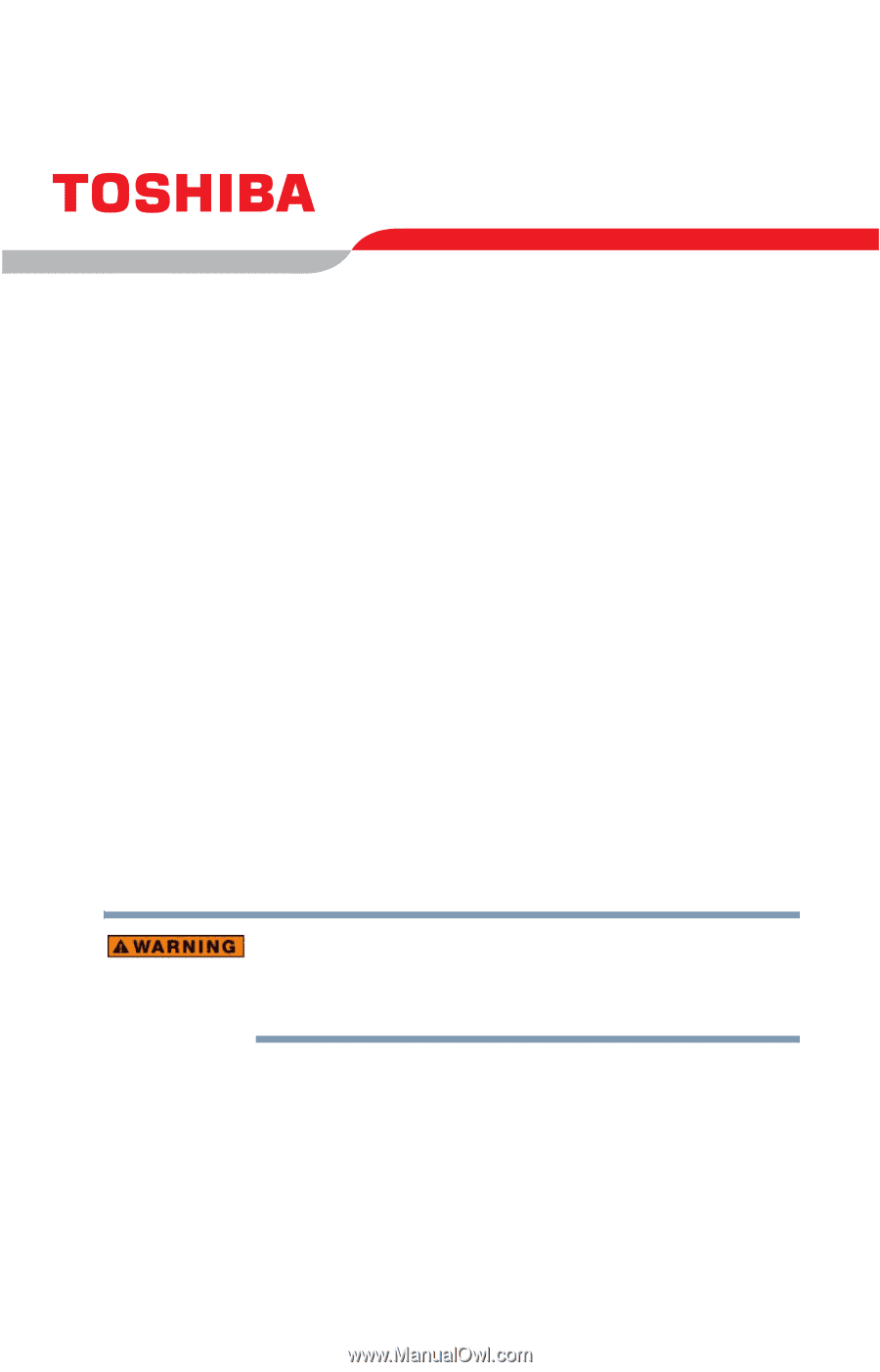
Satellite
®
P25 Series
User’s Guide
If you need assistance:
❖
Toshiba Global Support Centre
Calling within the United States (800) 457-7777
Calling from outside the United States (949) 859-4273
For more information, see
“If Something Goes Wrong” on
page 164
in this guide.
Handling the cord on this product will expose you to lead, a
chemical known to the State of California to cause birth defects
or other reproductive harm.
Wash hands after handling.
PMAD00013010
04/04