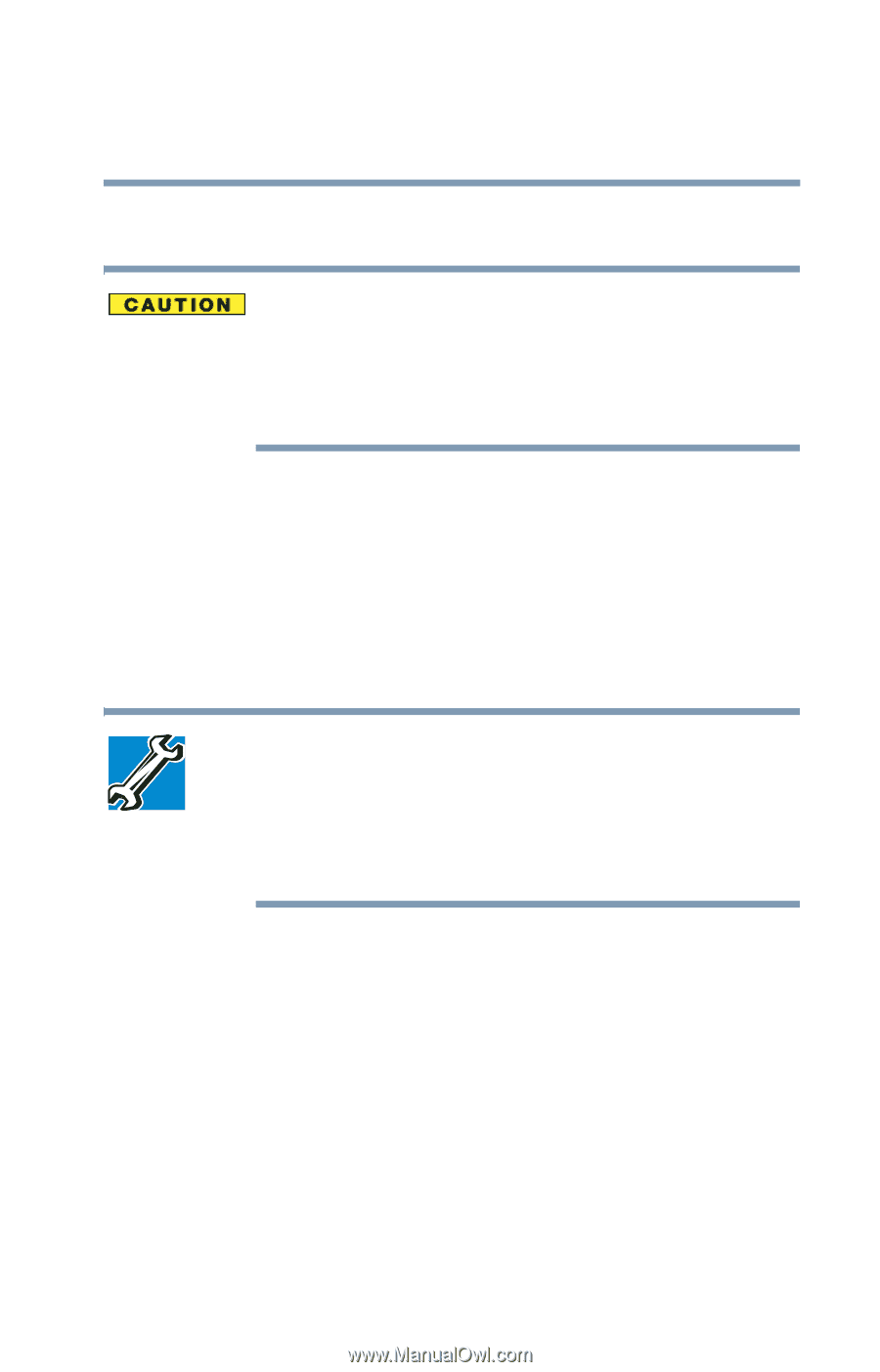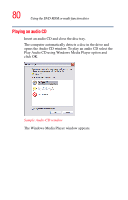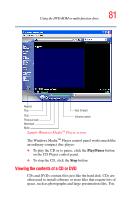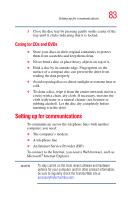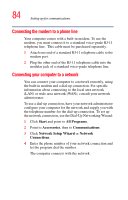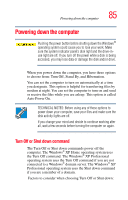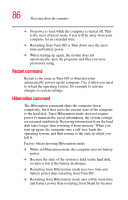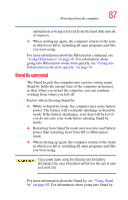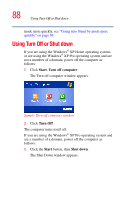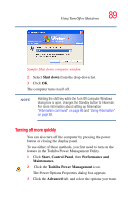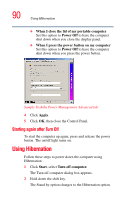Toshiba Satellite P25-S526 User Guide - Page 85
Powering down the computer, Turn Off or Shut down command
 |
View all Toshiba Satellite P25-S526 manuals
Add to My Manuals
Save this manual to your list of manuals |
Page 85 highlights
Powering down the computer 85 Powering down the computer Pushing the power button before shutting down the Windows® operating system could cause you to lose your work. Make sure the system indicator panel's disk light and the drive-inuse light are off. If you turn off the power while a disk is being accessed, you may lose data or damage the disk and/or drive. When you power down the computer, you have three options to choose from: Turn Off, Stand By, and Hibernation. You can set the computer to turn on automatically at a time you designate. This option is helpful for transferring files by modem at night. You can set the computer to turn on and send or receive the files while you are asleep. This option is called Auto Power On. TECHNICAL NOTES: Before using any of these options to power down your computer, save your files and make sure the disk activity lights are off. If you change your mind and decide to continue working after all, wait a few seconds before turning the computer on again. Turn Off or Shut down command The Turn Off or Shut down commands power off the computer. The Windows® XP Home operating system uses the Turn Off command. The Windows® XP Professional operating system uses the Turn Off command if you are not connected to a Windows® domain server. The Windows® XP Professional operating system uses the Shut down command if you are a member of a domain. Factors to consider when choosing Turn Off or Shut down: