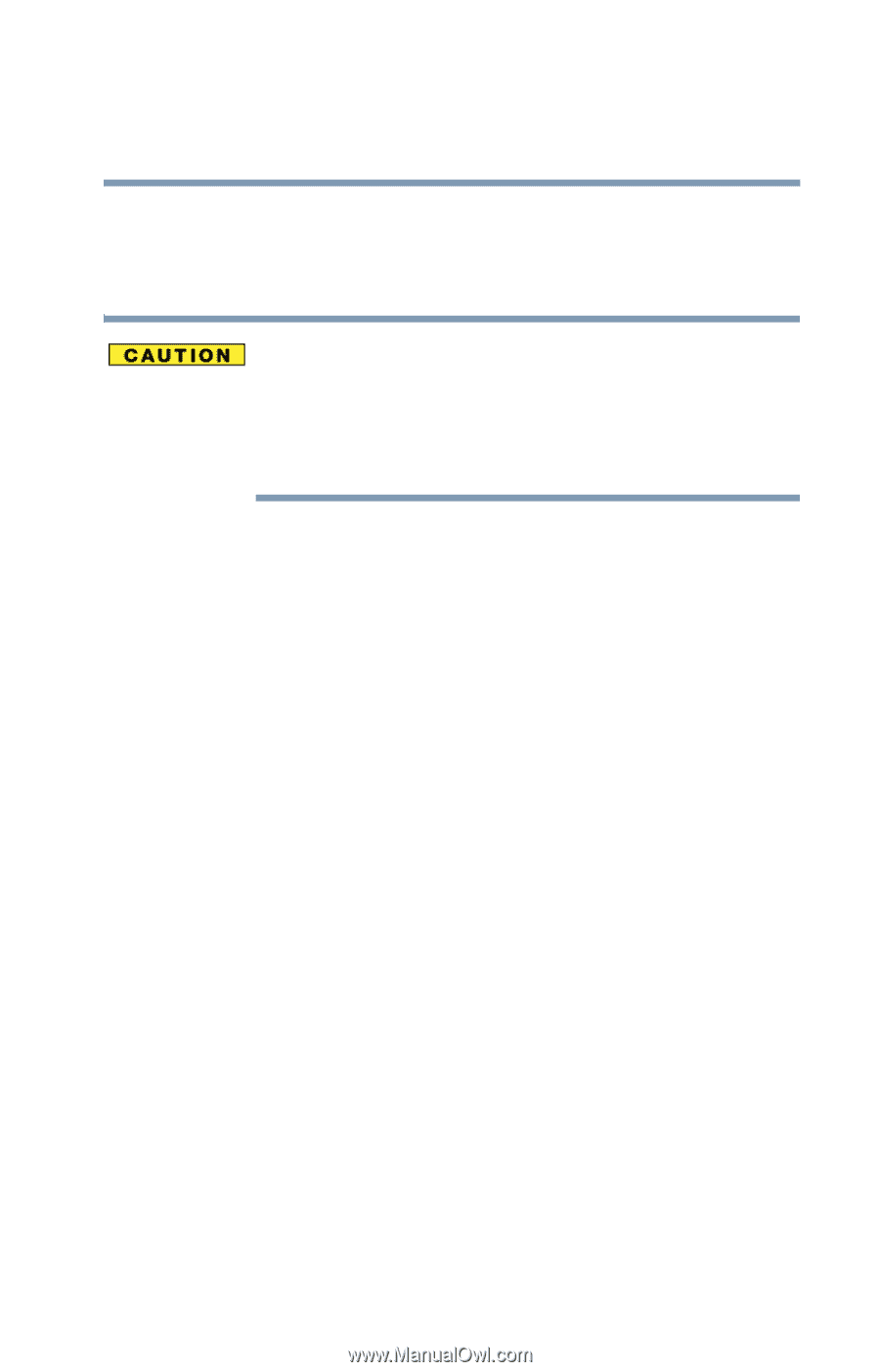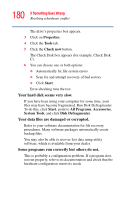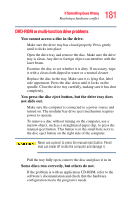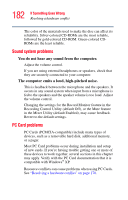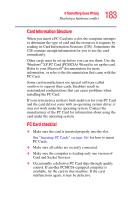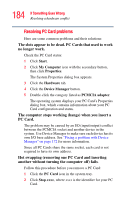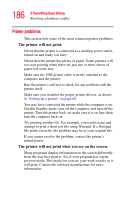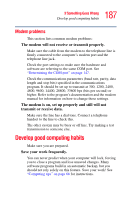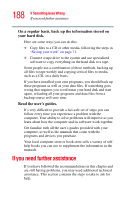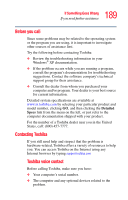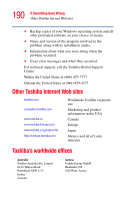Toshiba Satellite P25-S526 User Guide - Page 185
The system does not recognize your PC Card or, PCMCIA socket controller., A PC Card error occurs.
 |
View all Toshiba Satellite P25-S526 manuals
Add to My Manuals
Save this manual to your list of manuals |
Page 185 highlights
185 If Something Goes Wrong Resolving a hardware conflict The operating system displays a message that you may safely remove the card. 3 Remove the card from the slot. Never swap modules when the computer is in Hibernation or Standby mode. This is known as "warm swapping" and is not supported with this computer For more information on Hibernation and Standby modes, see."Hibernation command" on page 86 and "Stand By command" on page 87 The system does not recognize your PC Card or PCMCIA socket controller. 1 Make sure the computer is not in Standby mode. For more information, see "Using Stand by" on page 92. 2 Turn off the computer. 3 Connect the AC adapter and power cable. 4 Keep the computer plugged in for about three hours with the power turned off. The problem may also be caused by a conflict with any additional memory in your system. Removing a malfunctioning card and reinstalling it can correct many problems. For more information, see "Inserting PC Cards" on page 161. A PC Card error occurs. Reinsert the card to make sure it is properly connected. If the card is attached to an external device, check that the connection is secure. Refer to the card's documentation, which should contain a troubleshooting section.