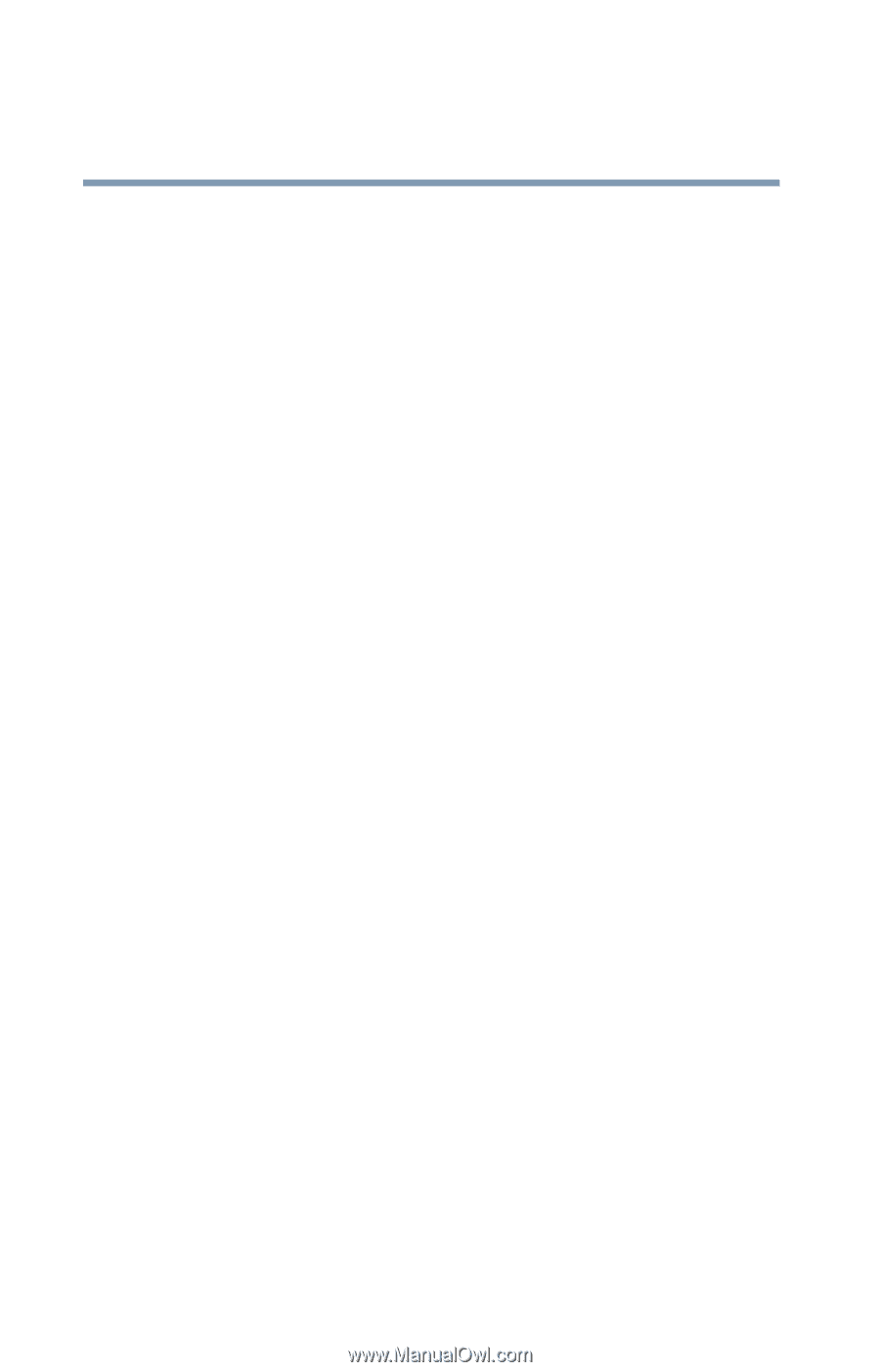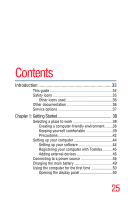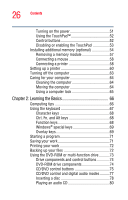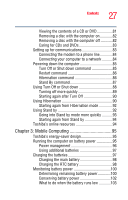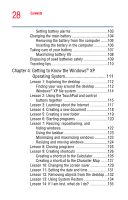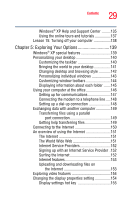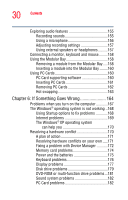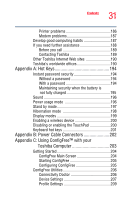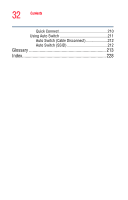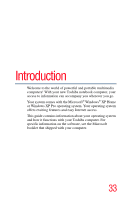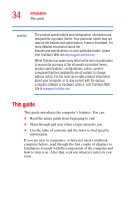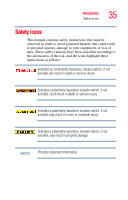Toshiba Satellite P25-S526 User Guide - Page 30
If Something Goes Wrong, Using the Modular Bay
 |
View all Toshiba Satellite P25-S526 manuals
Add to My Manuals
Save this manual to your list of manuals |
Page 30 highlights
30 Contents Exploring audio features 155 Recording sounds 155 Using a microphone 156 Adjusting recording settings 157 Using external speakers or headphones..........157 Connecting a monitor, keyboard and mouse.........158 Using the Modular Bay 158 Removing a module from the Modular Bay.....158 Inserting a module into the Modular Bay ........160 Using PC Cards 160 PC Card supporting software 160 Inserting PC Cards 161 Removing PC Cards 162 Hot swapping 163 Chapter 6: If Something Goes Wrong 164 Problems when you turn on the computer............167 The Windows® operating system is not working ..168 Using Startup options to fix problems 168 Internet problems 169 The Windows® XP operating system can help you 170 Resolving a hardware conflict 170 A plan of action 171 Resolving hardware conflicts on your own .....171 Fixing a problem with Device Manager ...........172 Memory card problems 174 Power and the batteries 175 Keyboard problems 176 Display problems 177 Disk drive problems 179 DVD-ROM or multi-function drive problems...181 Sound system problems 182 PC Card problems 182