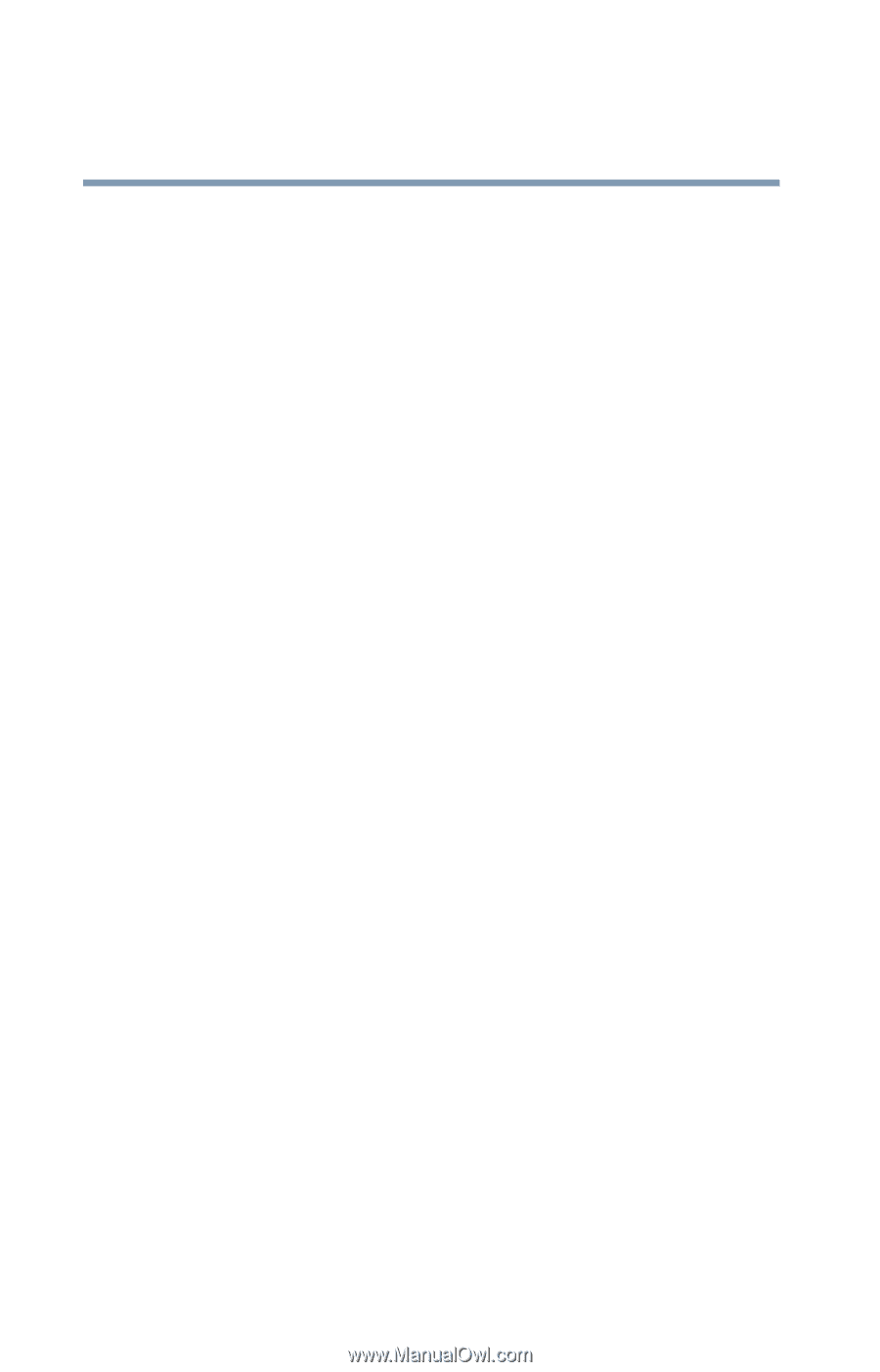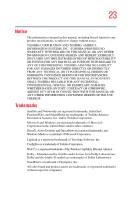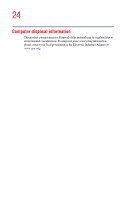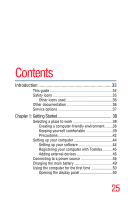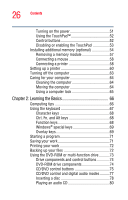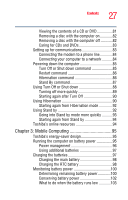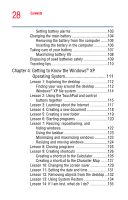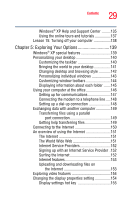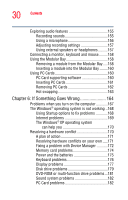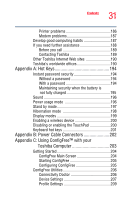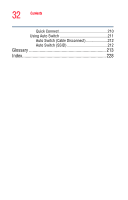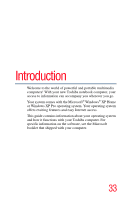Toshiba Satellite P25-S526 User Guide - Page 28
Getting to Know the Windows, Operating System, Lesson 3: Learning about the Internet
 |
View all Toshiba Satellite P25-S526 manuals
Add to My Manuals
Save this manual to your list of manuals |
Page 28 highlights
28 Contents Setting battery alarms 103 Changing the main battery 104 Removing the battery from the computer .......105 Inserting the battery in the computer 106 Taking care of your battery 107 Maximizing battery life 108 Disposing of used batteries safely 109 Traveling tips 110 Chapter 4: Getting to Know the Windows® XP Operating System 111 Lesson 1: Exploring the desktop 112 Finding your way around the desktop 112 Windows® XP file system 114 Lesson 2: Using the TouchPad and control buttons together 115 Lesson 3: Learning about the Internet 117 Lesson 4: Creating a new document 118 Lesson 5: Creating a new folder 119 Lesson 6: Starting programs 120 Lesson 7: Resizing, repositioning, and hiding windows 122 Using the taskbar 123 Minimizing and maximizing windows 123 Resizing and moving windows 124 Lesson 8: Closing programs 125 Lesson 9: Creating shortcuts 126 Creating a shortcut to the Calculator 126 Creating a shortcut to the Character Map .......127 Lesson 10: Changing the screen saver 129 Lesson 11: Setting the date and time 131 Lesson 12: Removing objects from the desktop ...132 Lesson 13: Using System Restore 134 Lesson 14: If I am lost, what do I do 135