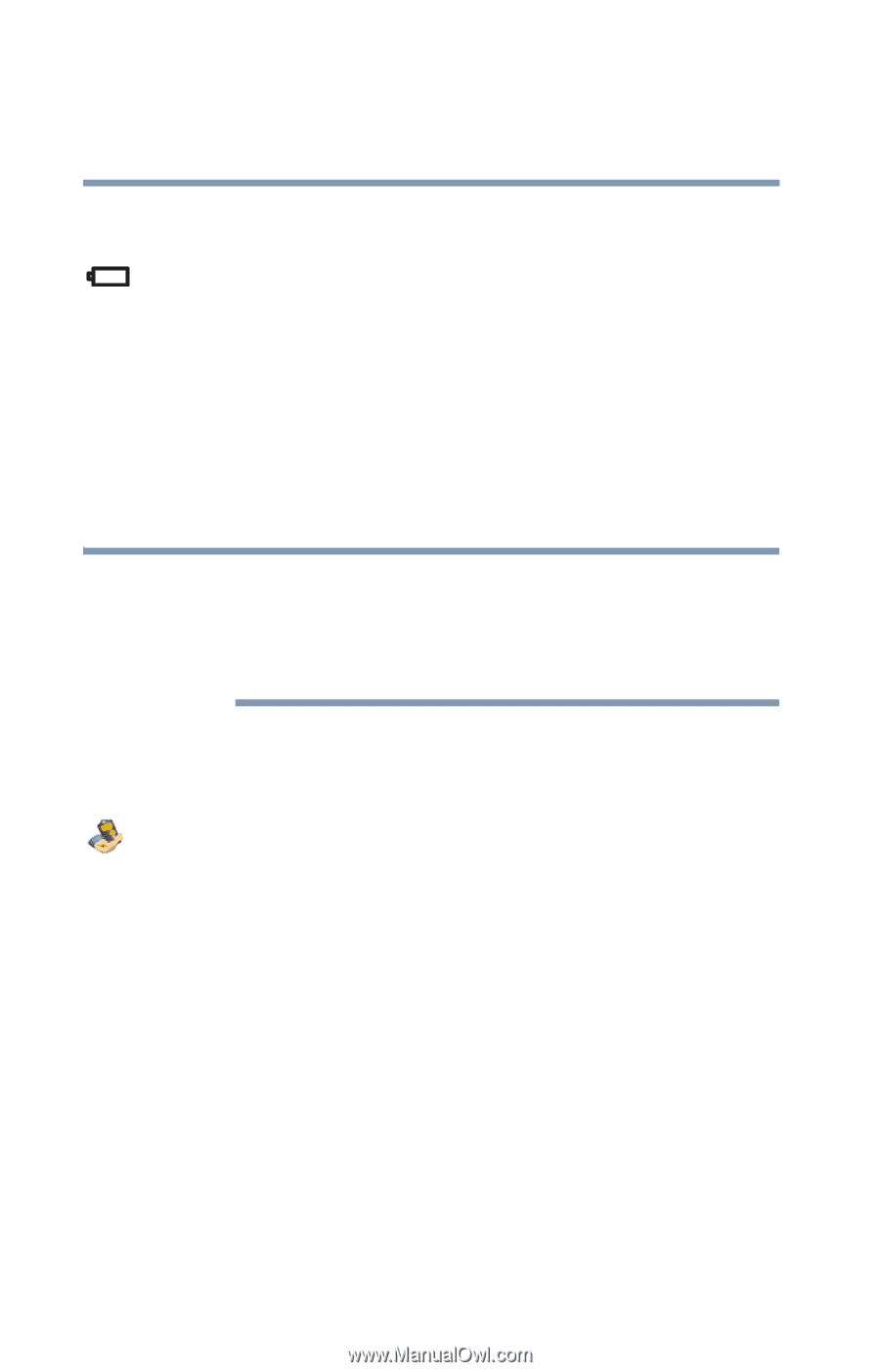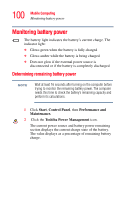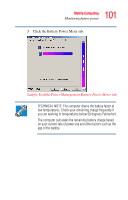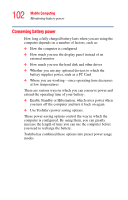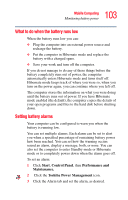Toshiba Satellite P25-S526 User Guide - Page 100
Monitoring battery power, Determining remaining battery power
 |
View all Toshiba Satellite P25-S526 manuals
Add to My Manuals
Save this manual to your list of manuals |
Page 100 highlights
100 Mobile Computing Monitoring battery power Monitoring battery power The battery light indicates the battery's current charge. The indicator light: ❖ Glows green when the battery is fully charged ❖ Glows amber while the battery is being charged ❖ Does not glow if the external power source is disconnected or if the battery is completely discharged Determining remaining battery power NOTE Wait at least 16 seconds after turning on the computer before trying to monitor the remaining battery power. The computer needs this time to check the battery's remaining capacity and perform its calculations. 1 Click Start, Control Panel, then Performance and Maintenance. 2 Click the Toshiba Power Management icon. The current power source and battery power remaining section displays the current charge state of the battery. The value displays as a percentage of remaining battery charge.