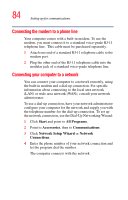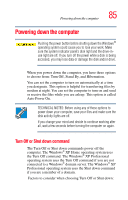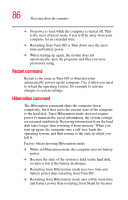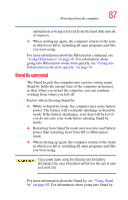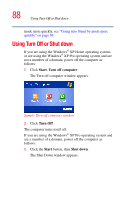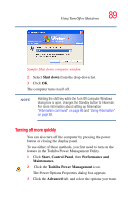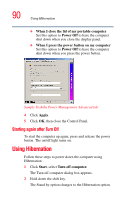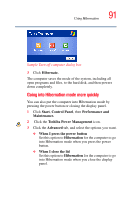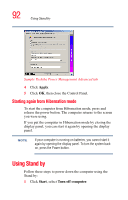Toshiba Satellite P25-S526 User Guide - Page 89
Turning off more quickly, Shut down, Start, Control Panel, Performance and, Maintenance.
 |
View all Toshiba Satellite P25-S526 manuals
Add to My Manuals
Save this manual to your list of manuals |
Page 89 highlights
Using Turn Off or Shut down 89 Sample Shut down computer window 2 Select Shut down from the drop-down list. 3 Click OK. The computer turns itself off. NOTE Holding the shift key while the Turn Off computer Windows dialog box is open, changes the Standby button to hibernate. For more information about setting up hibernation "Hibernation command" on page 86 and "Using Hibernation" on page 90. Turning off more quickly You can also turn off the computer by pressing the power button or closing the display panel. To use either of these methods, you first need to turn on the feature in the Toshiba Power Management Utility. 1 Click Start, Control Panel, then Performance and Maintenance. 2 Click the Toshiba Power Management icon. The Power Options Properties dialog box appears. 3 Click the Advanced tab, and select the options you want.