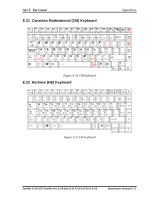Toshiba Satellite Pro A210-EZ2201 Maintenance Manual - Page 255
Appendix F, BIOS Rewrite Procedures
 |
View all Toshiba Satellite Pro A210-EZ2201 manuals
Add to My Manuals
Save this manual to your list of manuals |
Page 255 highlights
Apx. F BIOS Rewrite Procedures Appendices Appendix G Appendix F BIOS Rewrite Procedures This Appendix explains how to rewrite the system BIOS program when you update the system BIOS. Tools To rewrite the BIOS, you need the following tool: ‰ BIOS/EC/KBC rewriting disk for the computer that has renewed BIOS data. Rewriting the BIOS 1. Set the system to boot mode. 2. Turn off the power to the computer. 3. Remove the external cable and PC card. 4. Connect an external FDD and insert the BIOS/EC/KBC rewriting disk into either the external FDD. 5. Turn on the power while holding down the [F12] key (on the left of the space key). (Keep holding down the key until a message appears on the screen.) The BIOS rewriting starts. 6. When the process is completed, eject the BIOS/EC/KBC rewriting disk and the system is automatically reset. Satellite A210/A215/Satellite Pro A210/EQUIUM A210/SATEGO A210 Maintenance Manual F-1