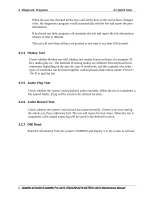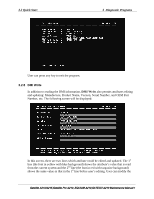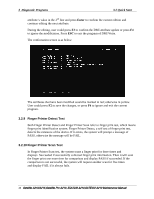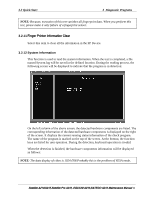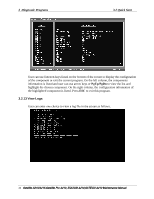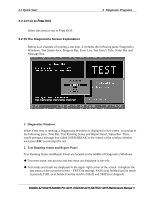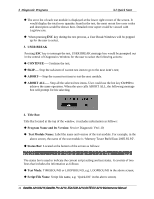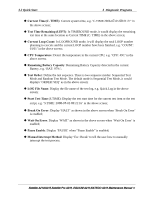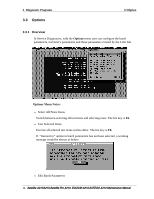Toshiba Satellite Pro A210-EZ2201 Maintenance Manual - Page 83
System Information
 |
View all Toshiba Satellite Pro A210-EZ2201 manuals
Add to My Manuals
Save this manual to your list of manuals |
Page 83 highlights
3.2 Quick Start 3 Diagnostic Programs NOTE: Because, execution of this test vanishes all fingerprint data. When you perform this test, please make it only failure of a fingerprint sensor. 3.2.11 Finger Printer Information Clear Select this item to clear all the information in the FP Device. 3.2.12 System Information This function is used to read the system information. When the test is completed, a file named System.log will be saved in the defined location. During the reading process, the following screen will be displayed to indicate that the progress is in detection: On the left column of the above screen, the detected hardware components are listed. The corresponding information of the detected hardware components is displayed on the right of the screen. It displays the current running status information of the check program. The name of the program is marked on the top of the screen. At the bottom, the function keys are listed for user operation. During the detection, keyboard operation is invalid. When the detection is finished, the hardware components information will be displayed as follows: NOTE: The data display of video is 1024x768.Probably this is the problem of VESA mode. Satellite A210/A215,Satellite Pro A210, EQUIUM A210,SATEGO A210 Maintenance Manual 11