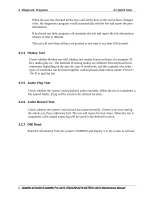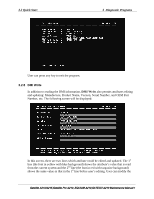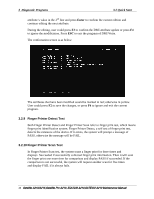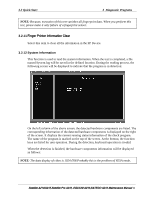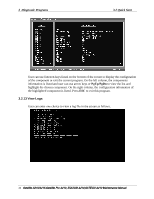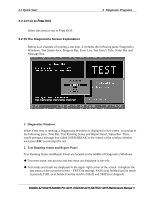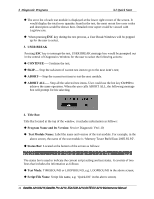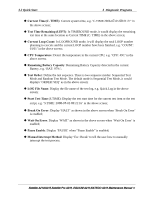Toshiba Satellite Pro A210-EZ2201 Maintenance Manual - Page 82
Finger Printer Detect Test, 2.10 Finger Printer Scan Test
 |
View all Toshiba Satellite Pro A210-EZ2201 manuals
Add to My Manuals
Save this manual to your list of manuals |
Page 82 highlights
3 Diagnostic Programs 3.2 Quick Start attribute's value in the 2nd line and press Enter to confirm the current edition and continue editing the next attribute. During the editing, user could press F2 to confirm the DMI attribute update or press F4 to ignore the modification. Press ESC to exit the program of DMI Write. The confirmation screen is as below: The attributes that have been modified would be marked in red; otherwise in yellow. User could press F2 to save the changes, or press F4 to ignore and exit the current program. 3.2.9 Finger Printer Detect Test Both Finger Printer Detect and Finger Printer Scan refer to finger print test, which means finger print identification system. Finger Printer Detect, a self test of finger print test, detects the existence of the device. If it exists, the system will prompt a message of PASS, otherwise the message will be FAIL. 3.2.10 Finger Printer Scan Test In Finger Printer Scan test, the system scans a finger print for three times and displays Succeeded if successfully collected finger print information. Then it will scan the finger print one more time for comparison and display PASS if succeeded. If the comparison is not successful, the system will request another scan for five times and display FAIL if it always fails. 10 Satellite A210/A215,Satellite Pro A210, EQUIUM A210,SATEGO A210 Maintenance Manual