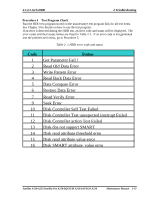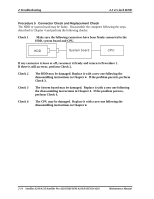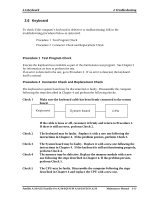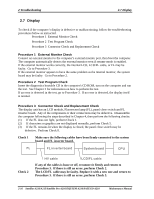Toshiba Satellite Pro A210-EZ2201 Maintenance Manual - Page 53
HDD
 |
View all Toshiba Satellite Pro A210-EZ2201 manuals
Add to My Manuals
Save this manual to your list of manuals |
Page 53 highlights
2.5 2.5-inch HDD 2 Troubleshooting 2.5 HDD To check if the 9.5mm or 12.5mm HDD is defective or malfunctioning, follow the troubleshooting procedures below as instructed. Procedure 1 Message Check Procedure 2 Partition Check Procedure 3 Format Check Procedure 4 Test Program Check Procedure 5 Connector Check and Replacement Check CAUTION: The contents of the HDD will be erased when the HDD diagnostic test or formatting is executed. Save the required contents of the HDD to floppy disks or other storage drive in advance. Procedure 1 Message Check When the computer's HDD does not function properly, some of the following error messages may appear on the display. Follow the steps below to check the HDD. Check 1 If either of the following messages appears, go to Procedure 2. If the following messages do not appear, perform Check 3. Insert system disk in drive Press any key when ready ..... or Non-System disk or disk error Replace and press any key Check 2 Check TSETUP to see if the Hard Disk option has been set to "Not used". If so, choose another setting and restart the computer. If the problem persists, go to Procedure 2. Procedure 2 Partition Check Boot from the DOS system. Perform the following checks: Check 1 Type C: and press the Enter key. If you cannot change to drive C, perform Check 2. If you can change to drive C, perform Check 3. Check 2 Type FDISK and press the Enter key. Choose "Display partition information" from the FDISK menu. If drive C is listed, perform Check 3. If drive C is not listed, return to the FDISK menu and choose the option to Satellite A210/A215/Satellite Pro A210/EQUIUM A210/SATEGO A210 Maintenance Manual 2-11