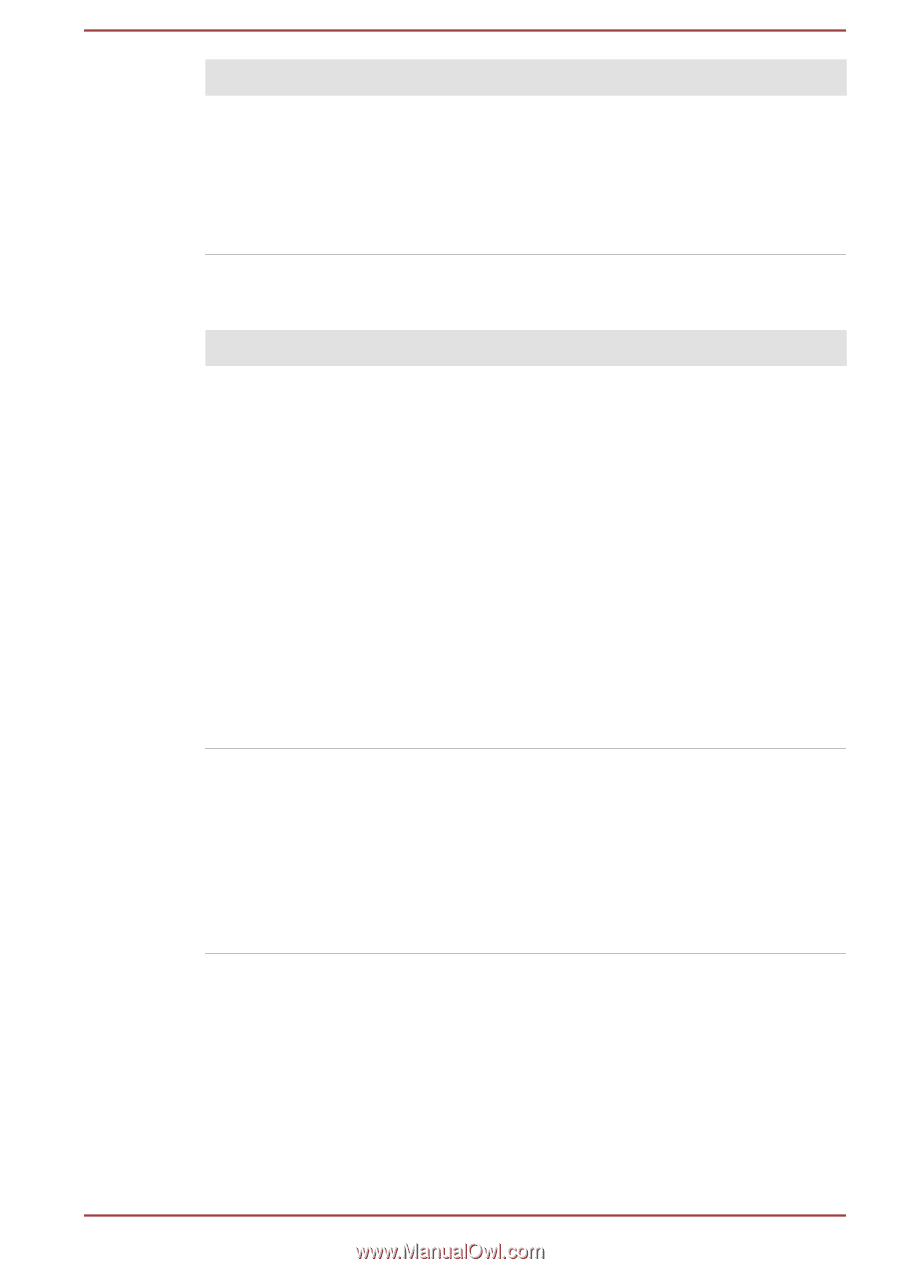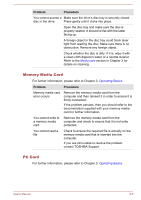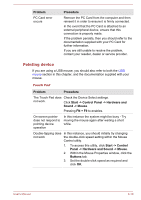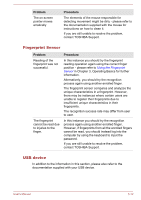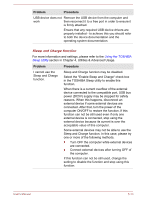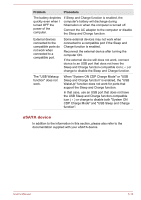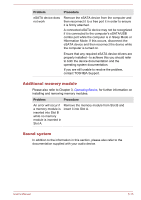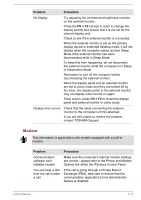Toshiba Satellite Pro S850 PSSESC-003001 Users Manual Canada; English - Page 151
Fingerprint Sensor, USB device
 |
View all Toshiba Satellite Pro S850 PSSESC-003001 manuals
Add to My Manuals
Save this manual to your list of manuals |
Page 151 highlights
Problem The on-screen pointer moves erratically Procedure The elements of the mouse responsible for detecting movement might be dirty - please refer to the documentation supplied with the mouse for instructions on how to clean it. If you are still unable to resolve the problem, contact TOSHIBA Support. Fingerprint Sensor Problem Reading of the fingerprint was not successful. The fingerprint cannot be read due to injuries to the finger. Procedure In this instance you should try the fingerprint reading operation again using the correct finger position - please refer to Using the Fingerprint Sensor in Chapter 3, Operating Basics for further information. Alternatively, you should try the recognition process again using another enrolled finger. The fingerprint sensor compares and analyzes the unique characteristics in a fingerprint. However, there may be instances where certain users are unable to register their fingerprints due to insufficient unique characteristics in their fingerprints. The recognition success rate may differ from user to user. In this instance you should try the recognition process again using another enrolled finger. However, if fingerprints from all the enrolled fingers cannot be read, you should instead log into the computer by using the keyboard to input the password. If you are still unable to resolve the problem, contact TOSHIBA Support. USB device In addition to the information in this section, please also refer to the documentation supplied with your USB device. User's Manual 6-12