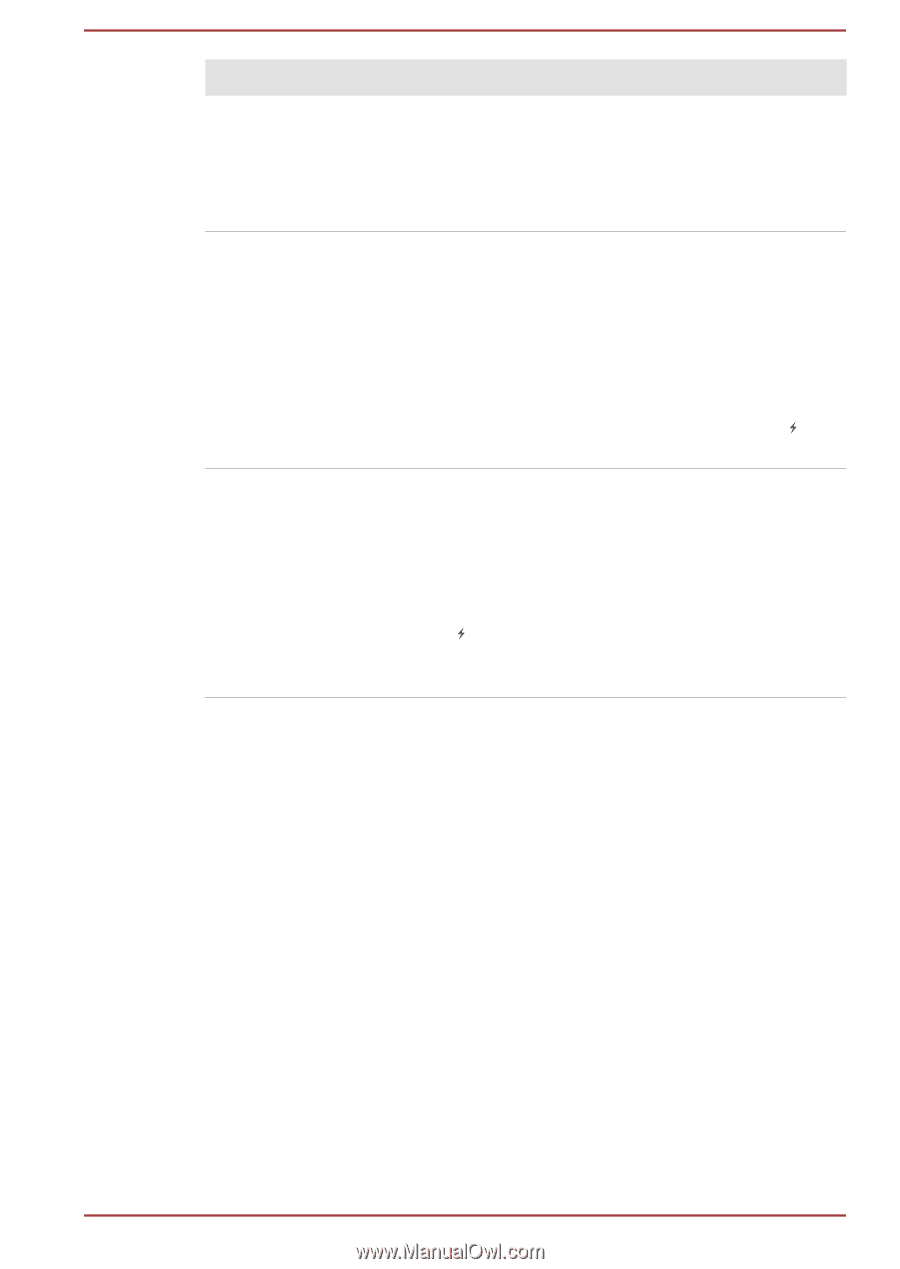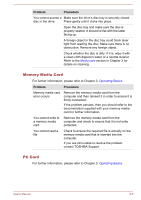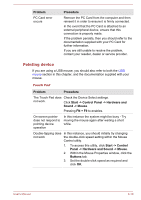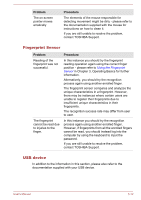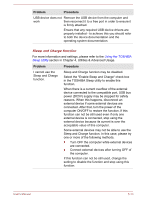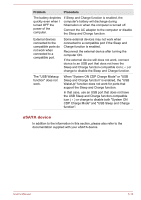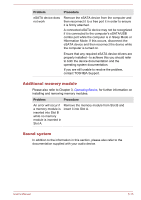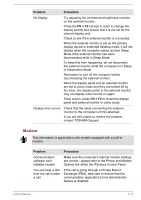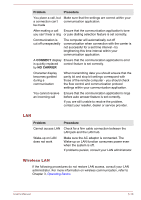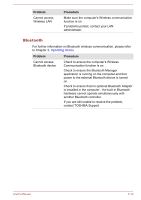Toshiba Satellite Pro S850 PSSESC-003001 Users Manual Canada; English - Page 153
eSATA device, When System ON CDP Charge Mode or USB
 |
View all Toshiba Satellite Pro S850 PSSESC-003001 manuals
Add to My Manuals
Save this manual to your list of manuals |
Page 153 highlights
Problem Procedure The battery depletes quickly even when I turned OFF the power of the computer. If Sleep and Charge function is enabled, the computer's battery will discharge during hibernation or when the computer is turned off. Connect the AC adaptor to the computer or disable the Sleep and Charge function. External devices connected to the compatible ports do not work when connected to a compatible port. Some external devices may not work when connected to a compatible port if the Sleep and Charge function is enabled. Reconnect the external device after turning the computer ON. If the external device still does not work, connect device to an USB port that does not have the Sleep and Charge function-compatible icon ( ) or change to disable the Sleep and Charge function. The "USB Wakeup function" does not work. When "System ON CDP Charge Mode" or "USB Sleep and Charge function" is enabled, the "USB WakeUp" function does not work for ports that support the Sleep and Charge function. In that case, use an USB port that does not have the USB Sleep and Charge function-compatible icon ( ) or change to disable both "System ON CDP Charge Mode" and "USB Sleep and Charge function". eSATA device In addition to the information in this section, please also refer to the documentation supplied with your eSATA device. User's Manual 6-14