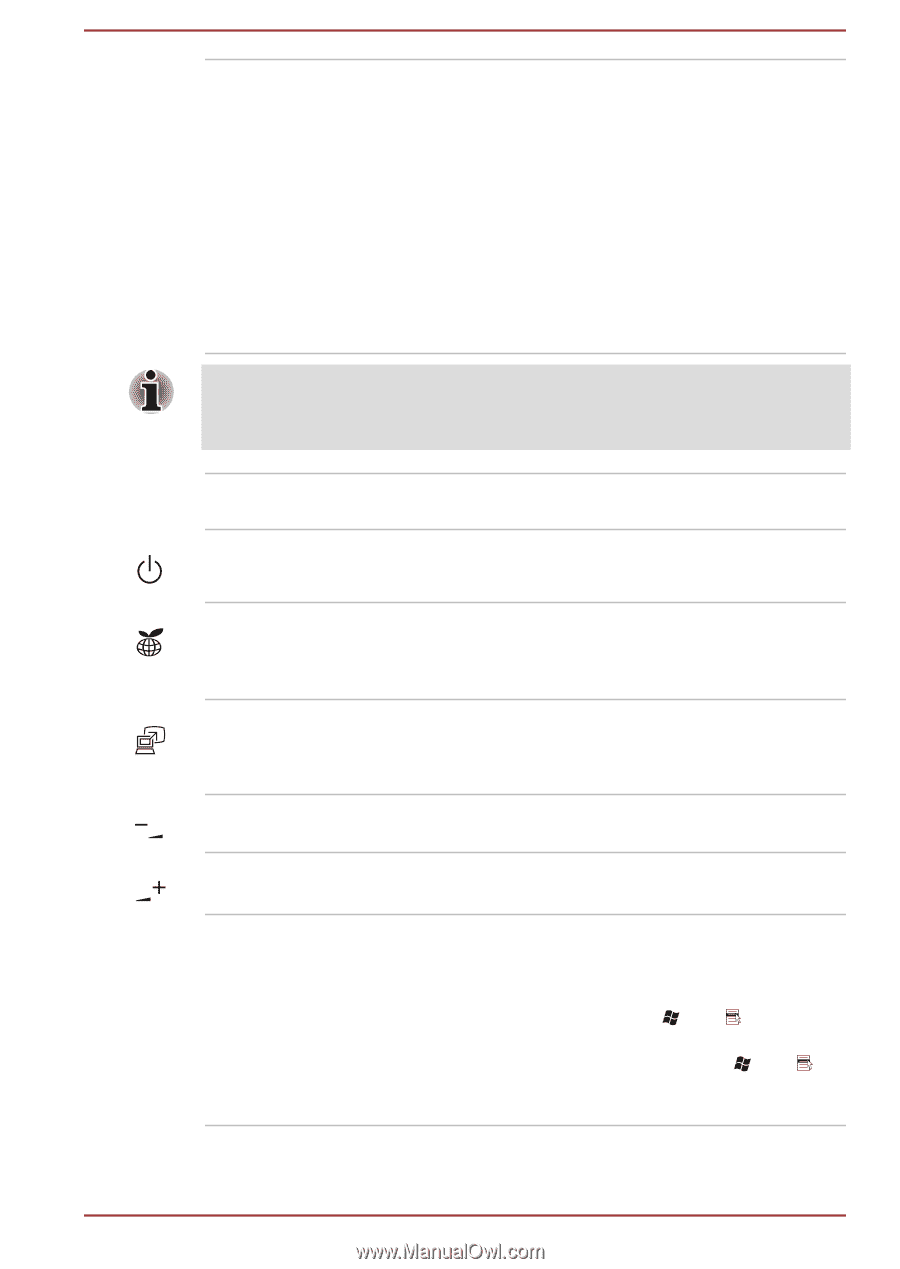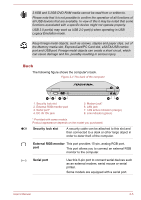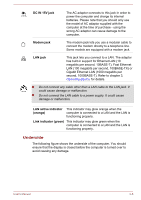Toshiba Satellite Pro S850 PSSESC-003001 Users Manual Canada; English - Page 43
System and Security -> Power Options, LCD Sensor switch
 |
View all Toshiba Satellite Pro S850 PSSESC-003001 manuals
Add to My Manuals
Save this manual to your list of manuals |
Page 43 highlights
LCD Sensor switch This switch senses when the display panel is either closed or opened and activates the Panel Power Off/On feature as appropriate. For example, when you close the display panel the computer enters Hibernation Mode and shuts itself down and then, when you next open the display, the computer will automatically start up and return you to the application you were previously working on. You can specify within the Power Options. To access it, click Start -> Control Panel -> System and Security -> Power Options. Do not put any magnetic objects close to this switch as they may cause the computer to automatically enter Hibernation Mode and shut down even if the Panel Power Off feature is disabled. Display hinges The display hinges allow the display panel to be positioned at a variety of easy-to-view angles. Power button Press this button to turn the computer's power on or off. TOSHIBA eco button Press this button to launch the TOSHIBA eco Utility. TOSHIBA eco Utility can be used only in Windows® 7. TOSHIBA Presentation button The TOSHIBA Presentation button has the same functionality as the Connect display button in the Mobility Center. volume down button Press this button to decrease the volume. volume up button Press this button to increase the volume. Keyboard Your computer may intergrated with two kinds of keyboards: A4 size keyboard which provides the embedded numeric overlay keys, dedicated cursor control overlay keys, and Keys; full size keyboard which provides dedicated numeric keys, dedicated cursor control keys, and Keys. Refer to the The Keyboard section in Chapter 3, Operating Basics, for details. User's Manual 2-10