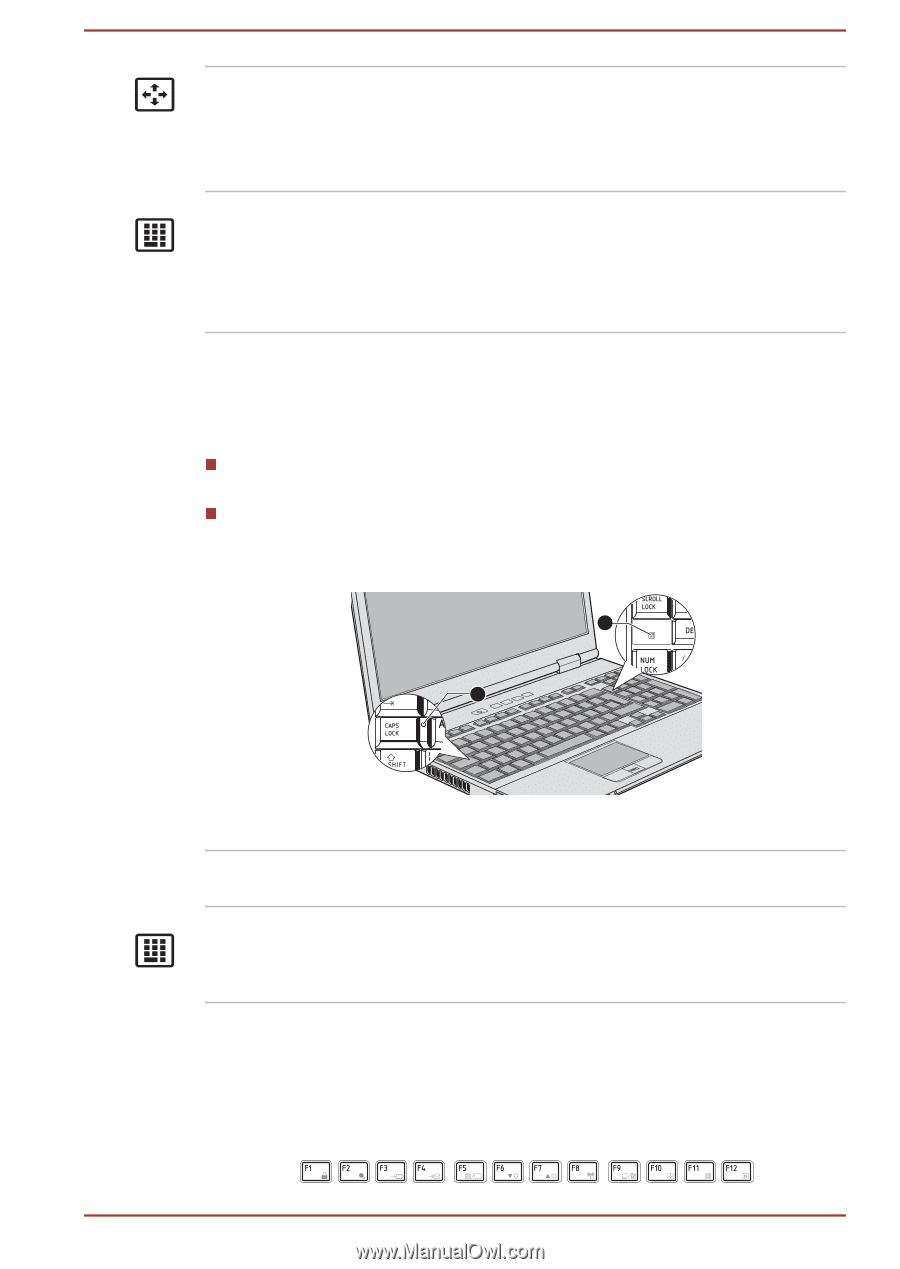Toshiba Satellite Pro S850 PSSESC-003001 Users Manual Canada; English - Page 50
Function keys: F1 … F12, Full size keyboard
 |
View all Toshiba Satellite Pro S850 PSSESC-003001 manuals
Add to My Manuals
Save this manual to your list of manuals |
Page 50 highlights
Arrow mode Numeric mode When the Arrow mode indicator lights green, you can use the gray labeled keys on the keypad overlay as cursor keys. Please refer to the Keypad overlay for A4 size keyboard section for more information. When the Numeric mode indicator lights green, you can use the gray labeled keys on the keypad overlay for number entry. Please refer to the Keypad overlay for A4 size keyboard section for more information. Full size keyboard The following figures show the positions of the CAPS LOCK indicator and the NUM LOCK indicators which show the following conditions: When the CAPS LOCK indicator glows, the keyboard will produce capitals when any letter is typed. When the NUM LOCK indicator glows, the ten key allows you to enter numbers. Figure 3-4 Keypad indicators 2 1 1. CAPS LOCK indicator 2. NUM LOCK indicator CAPS LOCK This indicator glows green when letter keys are locked into their uppercase format. NUM LOCK When the NUM LOCK indicator glows, you can use the number keys on the keyboard for number entry. Function keys: F1 ... F12 The function keys (not to be confused with the special FN key) are the twelve keys at the top of your keyboard - these keys function differently from other keys. User's Manual 3-3