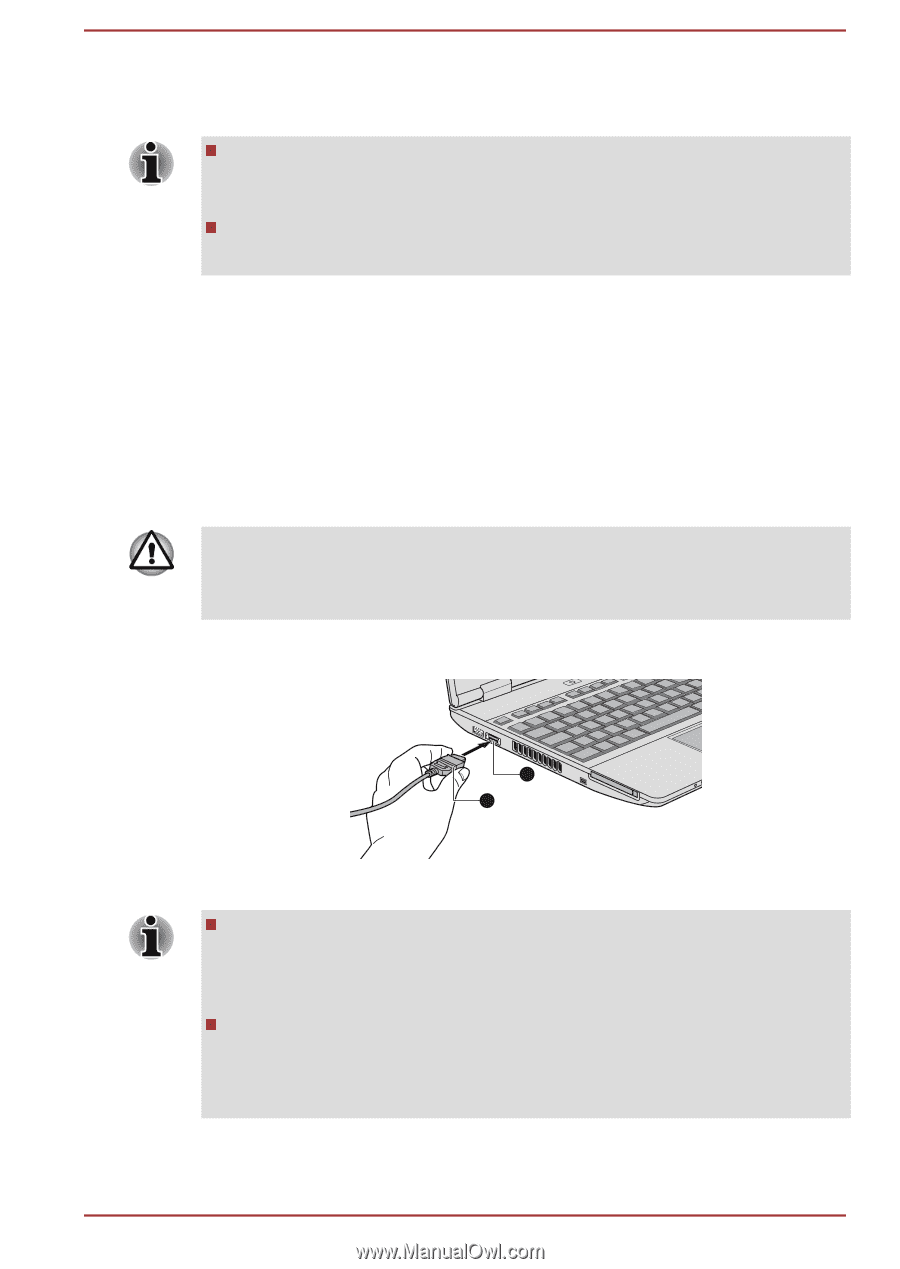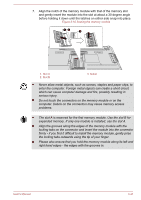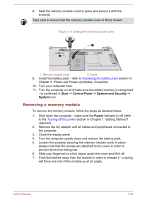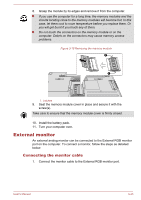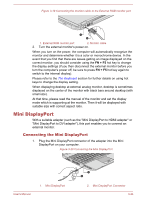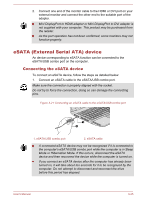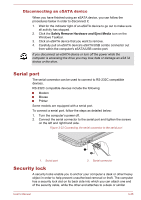Toshiba Satellite Pro S850 PSSESC-003001 Users Manual Canada; English - Page 92
eSATA (External Serial ATA) device, Connecting the eSATA device
 |
View all Toshiba Satellite Pro S850 PSSESC-003001 manuals
Add to My Manuals
Save this manual to your list of manuals |
Page 92 highlights
2. Connect one end of the monitor cable to the HDMI or DVI port on your external monitor and connect the other end to the suitable port of the adapter. Mini DisplayPort to HDMI adapter or Mini DisplayPort to DVI adapter is not supplied with your computer. This product may be purchased from the retailer. As the port operation has not been confirmed, some monitors may not function properly. eSATA (External Serial ATA) device An device corresponding to eSATA function can be connected to the eSATA/USB combo port on the computer. Connecting the eSATA device To connect an eSATA device, follow the steps as detailed below: 1. Connect an eSATA cable to the eSATA/USB combo port. Make sure the connector is properly aligned with the socket. Do not try to force the connection, doing so can damage the connecting pins. Figure 3-21 Connecting an eSATA cable to the eSATA/USB combo port 1 2 1. eSATA/USB combo port 2. eSATA cable A connected eSATA device may not be recognized if it is connected to the computer's eSATA/USB combo port while the computer is in Sleep Mode or Hibernation Mode. If this occurs, disconnect the eSATA device and then reconnect the device while the computer is turned on. If you connect an eSATA device after the computer has already been turned on, it will take about ten seconds for it to be recognized by the computer. Do not attempt to disconnect and reconnect the drive before this period has elapsed. User's Manual 3-45