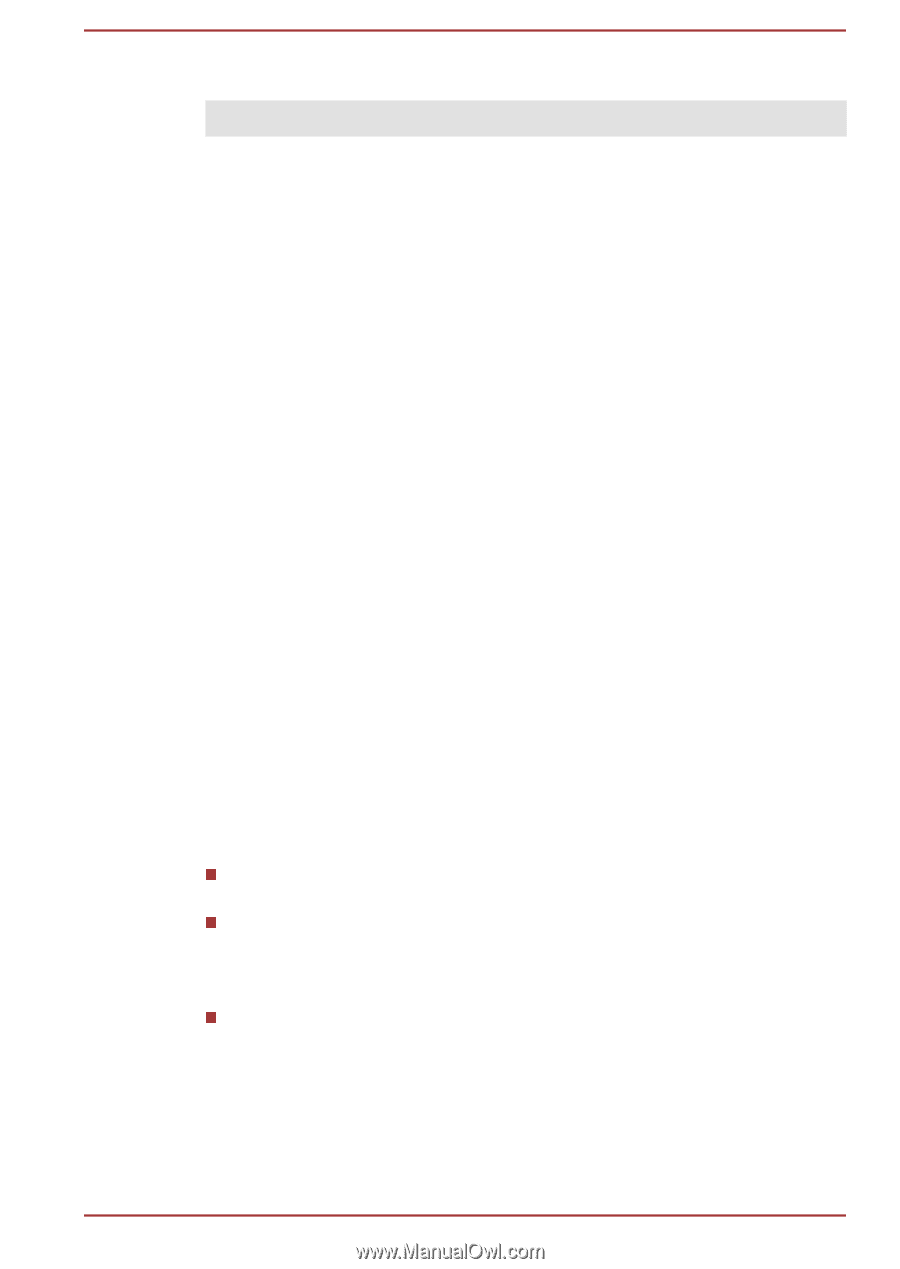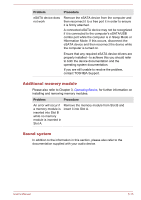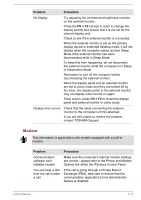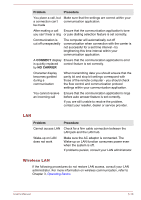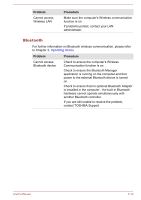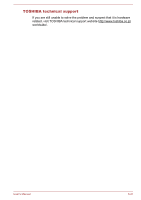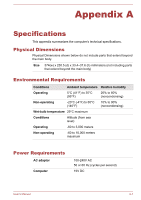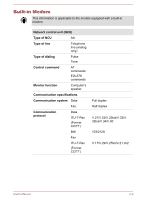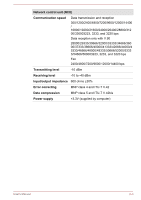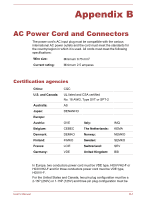Toshiba Satellite Pro S850 PSSESC-003001 Users Manual Canada; English - Page 159
Recovery Media, TOSHIBA support, Before you call
 |
View all Toshiba Satellite Pro S850 PSSESC-003001 manuals
Add to My Manuals
Save this manual to your list of manuals |
Page 159 highlights
Recovery Media Problem The following message appears when executing Recovery Media Creator. "The Recovery Media Creator can not be launched because there is no recovery partition." Procedure You will see this message if you have previously chosen to remove the partition and are trying to create "Recovery Media". When there is no recovery partition, the Recovery Media Creator cannot make Recovery Media. However, if you have already created a "Recovery Media", you can use it to restore the recovery partition. Simply follow the instructions in Restoring the preinstalled software from your created Restoring the pre-installed software from your created Recovery Media section in chapter 4, Utilities & Advanced Usage. You will be directed to select "Restore Original Factory Image" from the drop-down menu. If you have not created "Recovery Media", please contact TOSHIBA support for assistance. TOSHIBA support If you require any additional help using your computer or if you are having problems operating the computer, you may need to contact TOSHIBA for additional technical assistance. Before you call Some problems you experience may be related to software or the operating system so it is important that you investigate other sources of assistance first. Before contacting TOSHIBA, try the following: Review troubleshooting sections in the documentation supplied with your software and/or peripheral devices. If a problem occurs when you are running software applications, consult the software documentation for troubleshooting suggestions and consider calling the software company's technical support department for assistance. Consult the reseller or dealer from where you purchased your computer and/or software - they are your best resource for current information and support. User's Manual 6-20