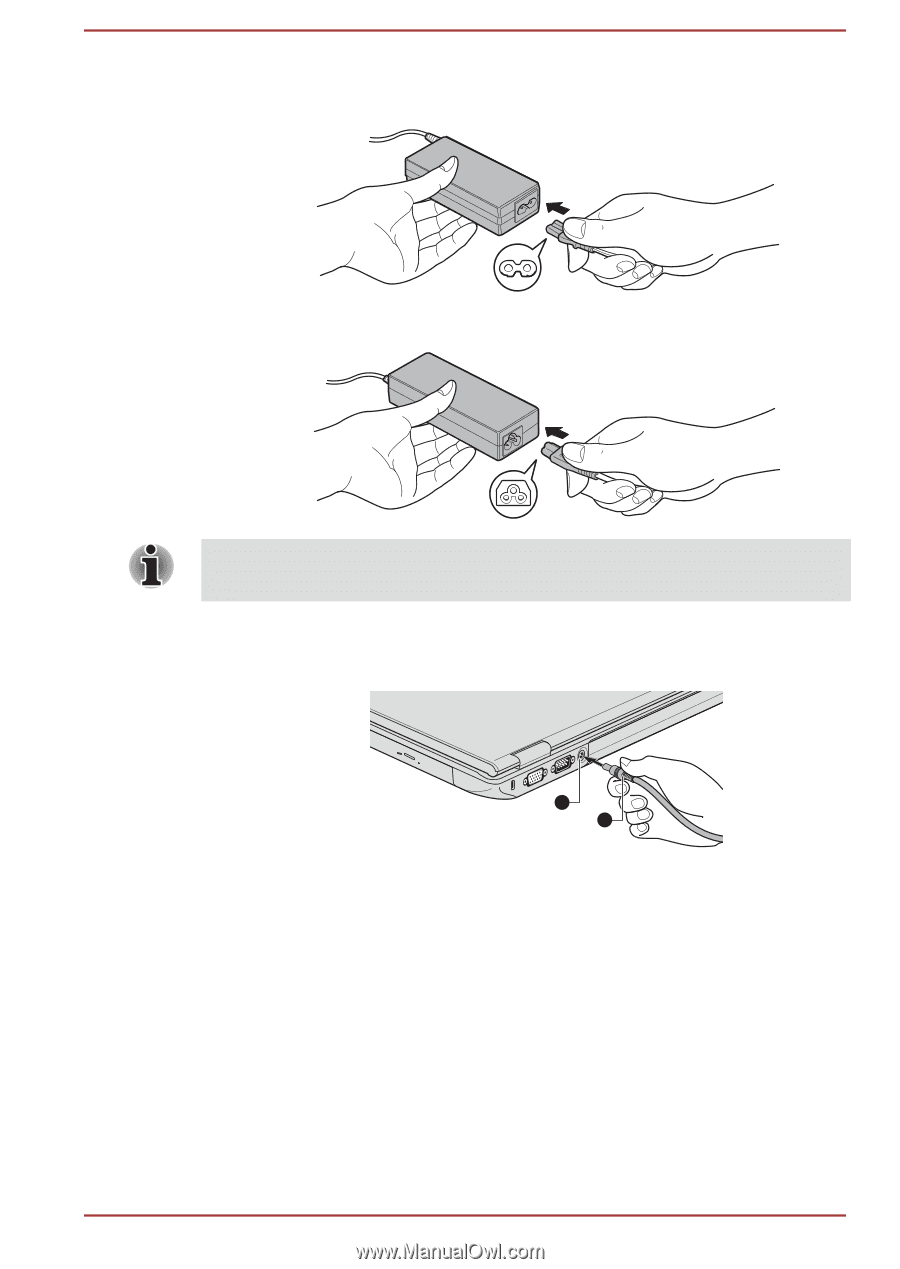Toshiba Satellite Pro S850 PSSESC-003001 Users Manual Canada; English - Page 27
Opening the display, Battery, DC
 |
View all Toshiba Satellite Pro S850 PSSESC-003001 manuals
Add to My Manuals
Save this manual to your list of manuals |
Page 27 highlights
1. Connect the power cord to the AC adaptor. Figure 1-1 Connecting the power cord to the AC adaptor (2-pin plug) Figure 1-2 Connecting the power cord to the AC adaptor (3-pin plug) Either a 2-pin or 3-pin adaptor/cord will be included with the computer depending on the model. 2. Connect the AC adaptor's DC output plug to the DC IN 15V jack on the back of the computer. Figure 1-3 Connecting the DC output plug to the computer 1 2 1. DC IN 15V jack 2. DC output plug 3. Plug the power cord into a live wall outlet - the Battery and DC IN indicators on the front of the computer should glow. Opening the display The display panel can be opened to a wide range of angles for optimal viewing. While holding down the palm rest with one hand so that the main body of the computer is not raised, slowly lift the display panel - this will allow the angle of the display panel to be adjusted to provide optimum clarity. User's Manual 1-4