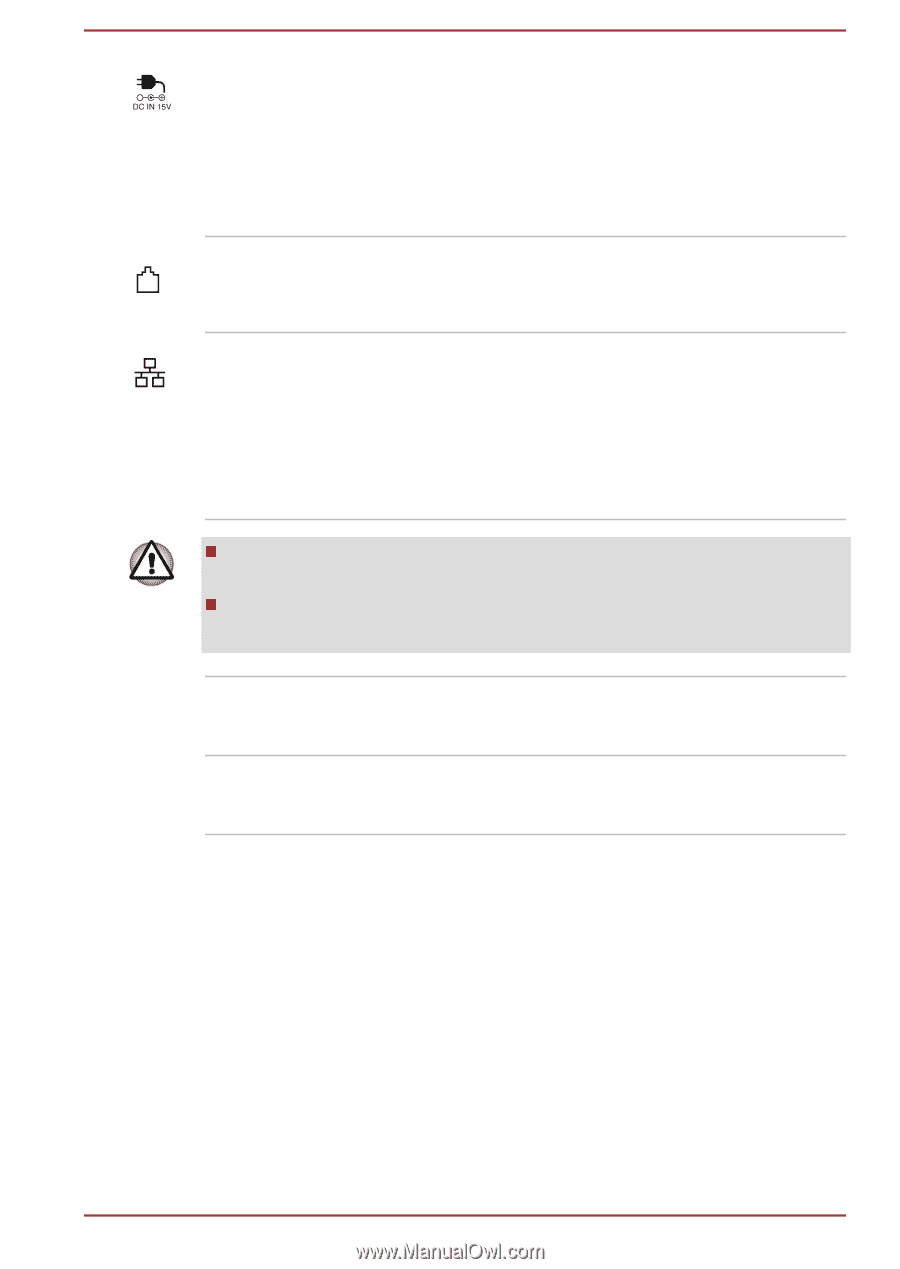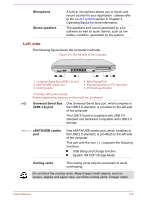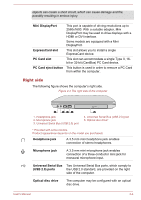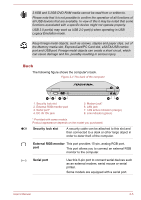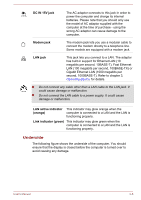Toshiba Satellite Pro S850 PSSESC-003001 Users Manual Canada; English - Page 39
Underside, DC IN 15V jack, Modem jack, LAN jack, LAN active indicator, orange, Link indicator green
 |
View all Toshiba Satellite Pro S850 PSSESC-003001 manuals
Add to My Manuals
Save this manual to your list of manuals |
Page 39 highlights
DC IN 15V jack The AC adaptor connects to this jack in order to power the computer and charge its internal batteries. Please note that you should only use the model of AC adaptor supplied with the computer at the time of purchase - using the wrong AC adaptor can cause damage to the computer. Modem jack The modem jack lets you use a modular cable to connect the modem directly to a telephone line. Some models are equipped with a modem jack. LAN jack This jack lets you connect to a LAN. The adaptor has built-in support for Ethernet LAN (10 megabits per second, 10BASE-T), Fast Ethernet LAN (100 megabits per second, 100BASE-TX) or Gigabit Ethernet LAN (1000 megabits per second, 1000BASE-T). Refer to chapter 3, Operating Basics, for details. Do not connect any cable other than a LAN cable to the LAN jack. It could cause damage or malfunction. Do not connect the LAN cable to a power supply. It could cause damage or malfunction. LAN active indicator (orange) This indicator may glow orange when the computer is connected to a LAN and the LAN is functioning properly. Link indicator (green) This indicator may glow green when the computer is connected to a LAN and the LAN is functioning properly. Underside The following figure shows the underside of the computer. You should ensure that the display is closed before the computer is turned over to avoid causing any damage. User's Manual 2-6