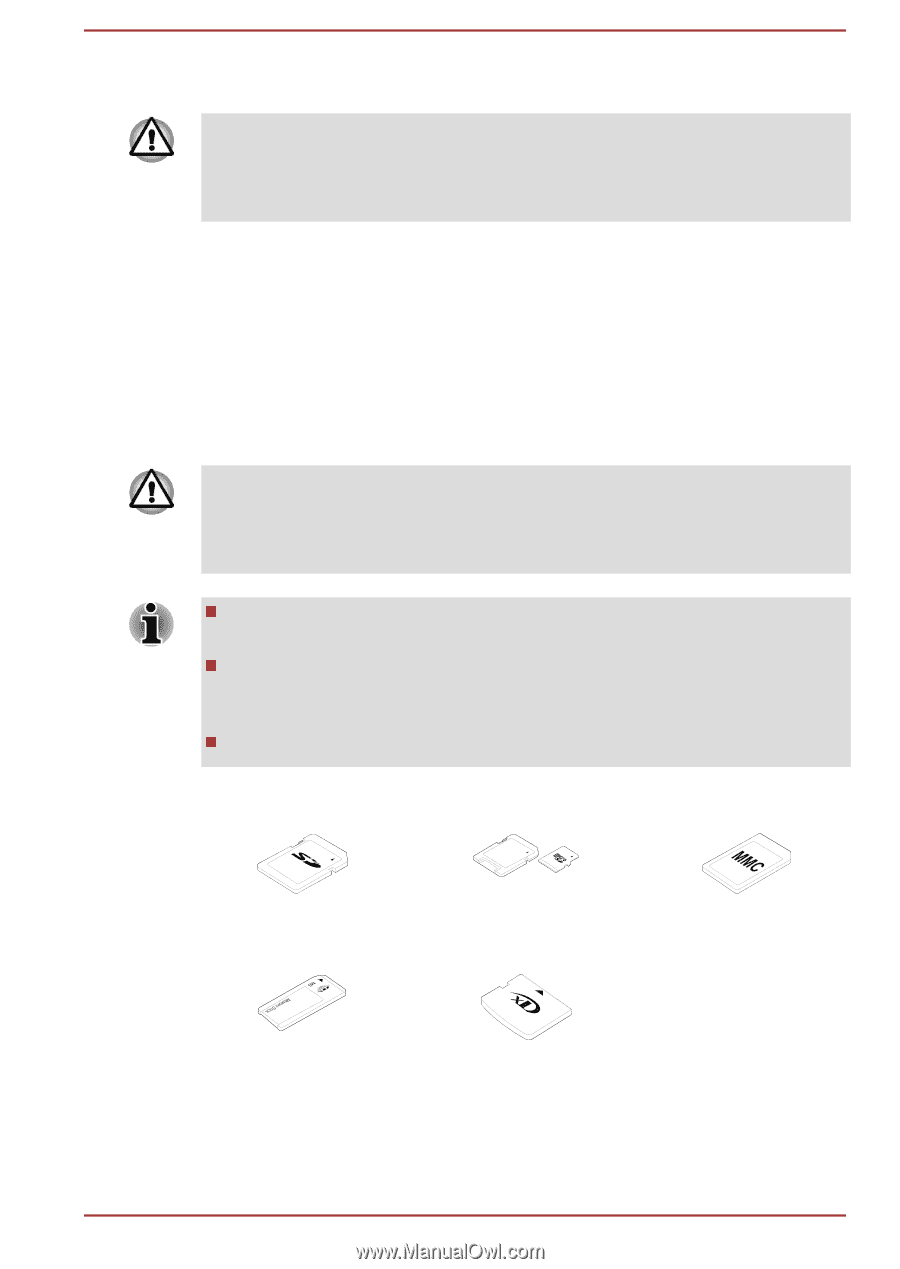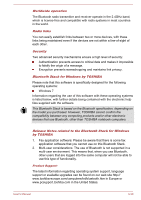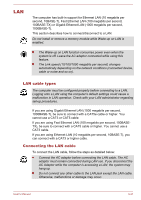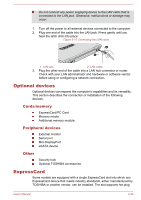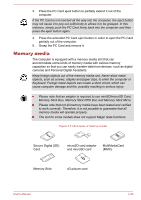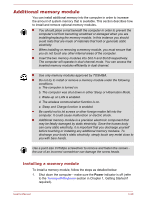Toshiba Satellite Pro S850 PSSESC-003001 Users Manual Canada; English - Page 82
Memory media, Memory Stick Duo, Memory Stick PRO Duo and Memory Stick Micro.
 |
View all Toshiba Satellite Pro S850 PSSESC-003001 manuals
Add to My Manuals
Save this manual to your list of manuals |
Page 82 highlights
3. Press the PC Card eject button to partially extend it out of the computer. If the PC Card is not inserted all the way into the computer, the eject button may not cause it to pop out sufficiently to allows it to be grasped. In this instance, simply push the PC Card firmly back into the computer and then press the eject button again. 4. Press the extended PC Card eject button in order to eject the PC Card partially out of the computer. 5. Grasp the PC Card and remove it. Memory media The computer is equipped with a memory media slot that can accommodate some kinds of memory media with various memory capacities so that you can easily transfer data from devices, such as digital cameras and Personal Digital Assistants. Keep foreign objects out of the memory media slot. Never allow metal objects, such as screws, staples and paper clips, to enter the computer or Keyboard. Foreign metal objects can create a short circuit, which can cause computer damage and fire, possibly resulting in serious injury. Please note that an adaptor is required to use miniSD/microSD Card, Memory Stick Duo, Memory Stick PRO Duo and Memory Stick Micro. Please note that not all memory media have been tested and verified to work correctly. Therefore, it is not possible to guarantee that all memory media will operate properly. The slot for some models does not support Magic Gate functions. Figure 3-13 Examples of memory media Secure Digital (SD) Card microSD card adaptor and microSD card MultiMediaCard (MMC) Memory Stick xD picture card User's Manual 3-35