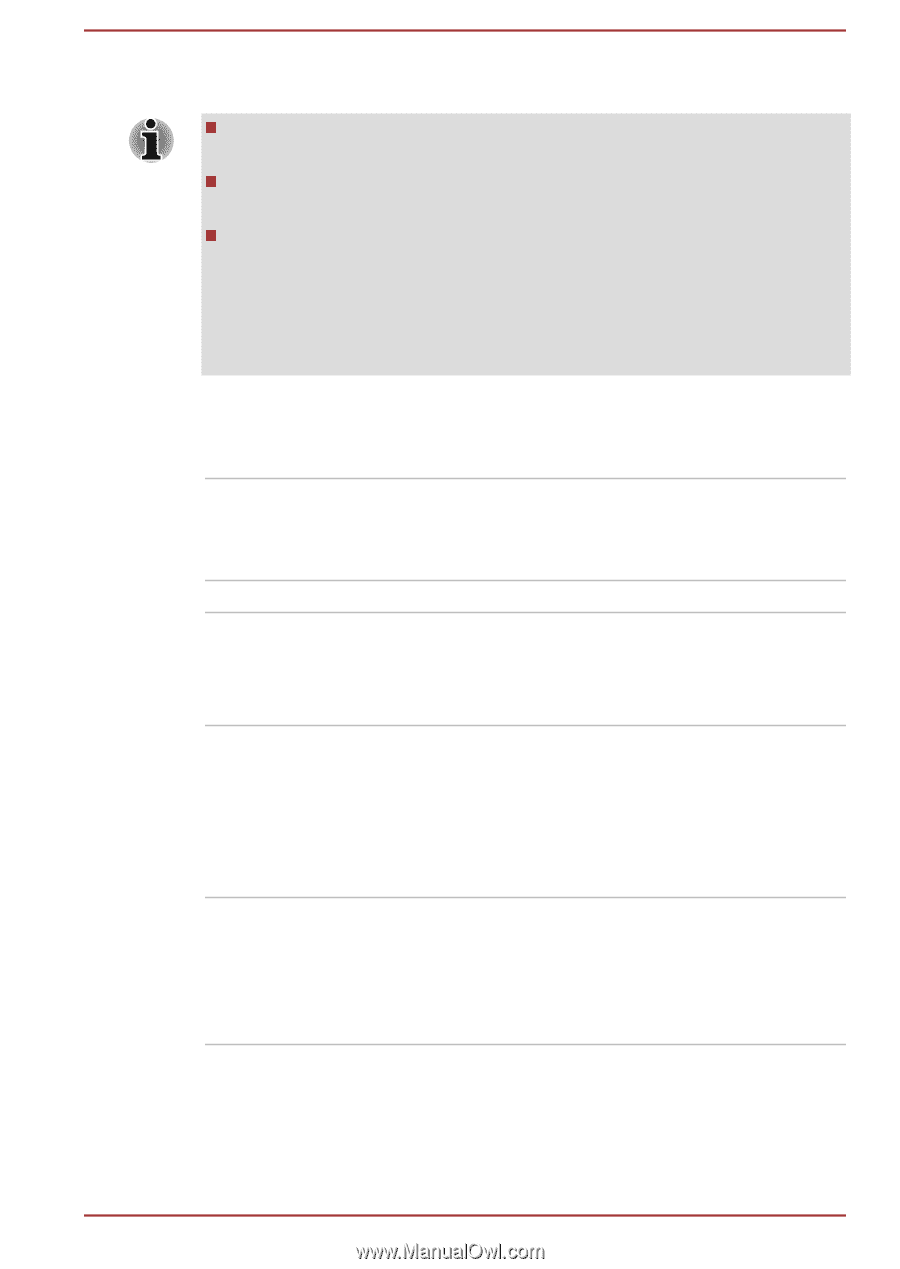Toshiba Satellite Z930 PT23LC-01300D Users Manual Canada; English - Page 101
ENTER, Panel Open - Power On, Enabled, Disabled, HDD Type, Solid State Drive. With this setting
 |
View all Toshiba Satellite Z930 PT23LC-01300D manuals
Add to My Manuals
Save this manual to your list of manuals |
Page 101 highlights
2. Use the up and down cursor keys to select the boot device you want and press ENTER. If your computer does not load the Boot menu, please refer to the Troubleshooting section. If a Supervisor Password has been set, manual boot device selection functions may be restricted. The boot device selection methods described above will not change the boot priority settings that have been configured in TOSHIBA System Settings. In addition, if you press a key other than one of those listed, or if the selected device is not installed, the system will continue to boot according to the current and available settings in TOSHIBA System Settings. Panel Open - Power On This option allows you to change the Panel Open - Power On setting. Enabled Enables the Panel Open - Power On function. When you open the display panel while your computer is turned off, the system will boot up automatically. Disabled Disables the Panel Open - Power On function. USB Memory Boot Mode This option allows you to set the type of the USB memory to be used as a startup device. HDD Type Sets the USB memory to be the equivalent of a Solid State Drive. With this setting, the USB memory device can be used to start the computer as though it were a Solid State Drive based on the Solid State Drive settings within both the Boot Priority and HDD Priority options detailed previously. FDD Type Sets the USB memory to be the equivalent of a floppy diskette drive. With this setting, the USB memory device can be used to start the computer as though it were a floppy diskette based on the floppy diskette drive settings within the Boot Priority option detailed previously. Keyboard This tab allows you to set conditions for the Keyboard. User's Manual 5-13