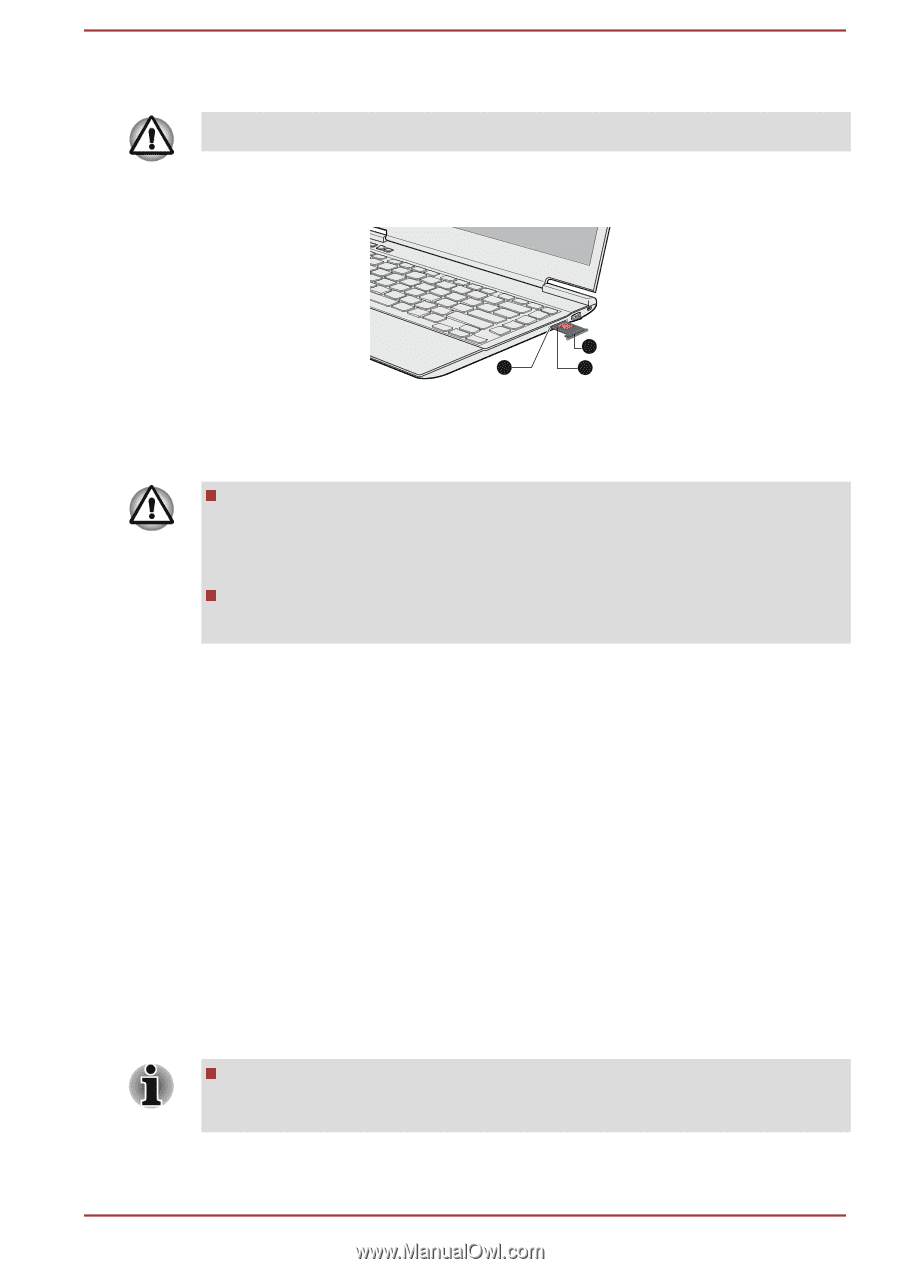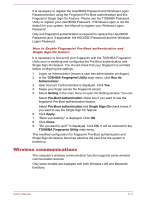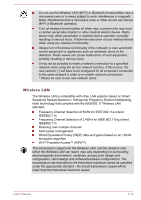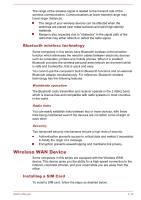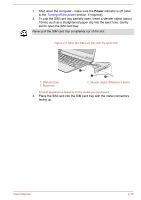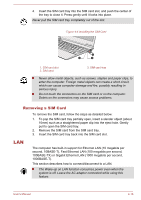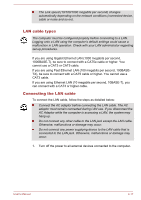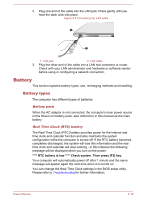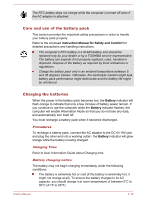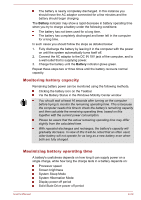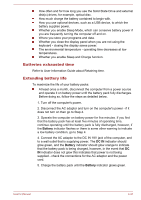Toshiba Satellite Z930 PT23LC-01300D Users Manual Canada; English - Page 72
Removing a SIM Card, LAN
 |
View all Toshiba Satellite Z930 PT23LC-01300D manuals
Add to My Manuals
Save this manual to your list of manuals |
Page 72 highlights
4. Insert the SIM card tray into the SIM card slot, and push the center of the tray to close it. Press gently until it locks into place. Never pull the SIM card tray completely out of the slot. Figure 4-4 Installing the SIM Card 3 1 2 1. SIM card slot 2. SIM card 3. SIM card tray Never allow metal objects, such as screws, staples and paper clips, to enter the computer. Foreign metal objects can create a short circuit, which can cause computer damage and fire, possibly resulting in serious injury. Do not touch the connectors on the SIM card or on the computer. Debris on the connectors may cause access problems. Removing a SIM Card To remove the SIM card, follow the steps as detailed below: 1. To pop the SIM card tray partially open, insert a slender object (about 10mm) such as a straightened paper clip into the eject hole. Gently pull to open the SIM card tray. 2. Remove the SIM card from the SIM card tray. 3. Insert the SIM card tray back into the SIM card slot. LAN The computer has built-in support for Ethernet LAN (10 megabits per second, 10BASE-T), Fast Ethernet LAN (100 megabits per second, 100BASE-TX) or Gigabit Ethernet LAN (1000 megabits per second, 1000BASE-T). This section describes how to connect/disconnect to a LAN. The Wake-up on LAN function consumes power even when the system is off. Leave the AC adaptor connected while using this feature. User's Manual 4-16