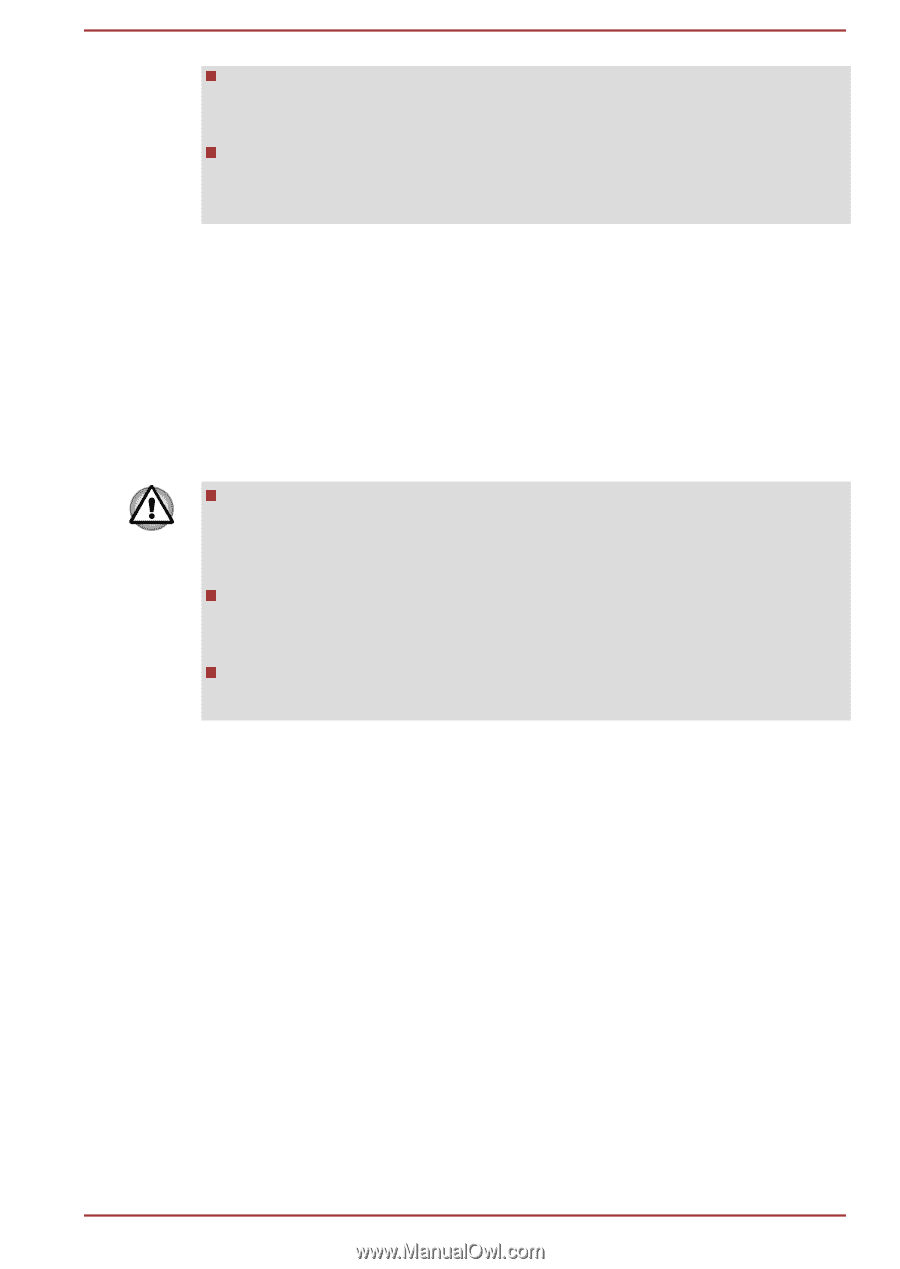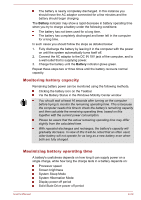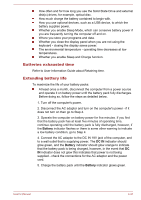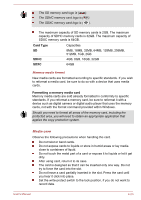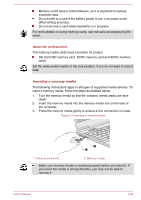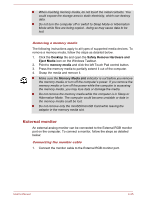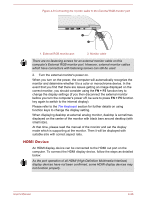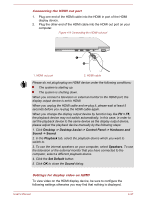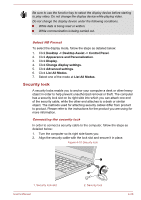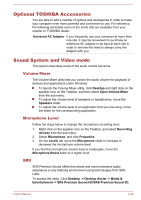Toshiba Satellite Z930 PT23LC-01300D Users Manual Canada; English - Page 81
External monitor, Desktop, Safely Remove Hardware and, Eject Media, memory media
 |
View all Toshiba Satellite Z930 PT23LC-01300D manuals
Add to My Manuals
Save this manual to your list of manuals |
Page 81 highlights
When inserting memory media, do not touch the metal contacts. You could expose the storage area to static electricity, which can destroy data. Do not turn the computer off or switch to Sleep Mode or Hibernation Mode while files are being copied - doing so may cause data to be lost. Removing a memory media The following instructions apply to all types of supported media devices. To remove a memory media, follow the steps as detailed below: 1. Click the Desktop tile and open the Safely Remove Hardware and Eject Media icon on the Windows Taskbar. 2. Point to memory media and click the left Touch Pad control button. 3. Press the memory media to partially extend it out of the computer. 4. Grasp the media and remove it. Make sure the Memory Media slot indicator is out before you remove the memory media or turn off the computer's power. If you remove the memory media or turn off the power while the computer is accessing the memory media, you may lose data or damage the media. Do not remove the memory media while the computer is in Sleep or Hibernation Mode. The computer could become unstable or data in the memory media could be lost. Do not remove only the miniSD/microSD Card while leaving the adaptor in the memory media slot. External monitor An external analog monitor can be connected to the External RGB monitor port on the computer. To connect a monitor, follow the steps as detailed below: Connecting the monitor cable 1. Connect the monitor cable to the External RGB monitor port. User's Manual 4-25