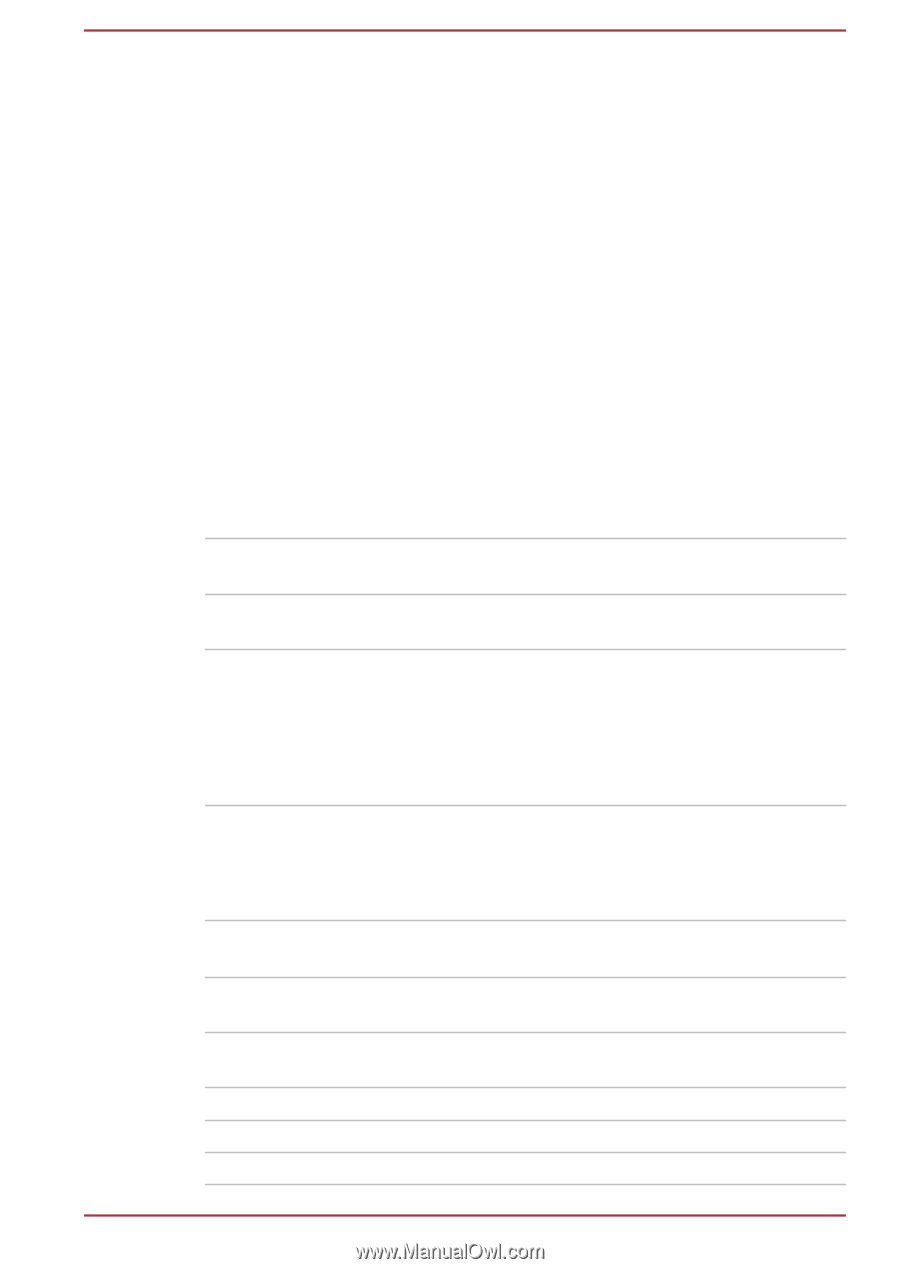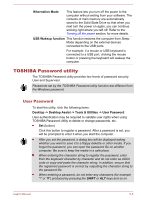Toshiba Satellite Z930 PT23LC-01300D Users Manual Canada; English - Page 99
Button Setting, under Battery Mode
 |
View all Toshiba Satellite Z930 PT23LC-01300D manuals
Add to My Manuals
Save this manual to your list of manuals |
Page 99 highlights
This function may not be able to be used with some connected external devices even if the appropriate mode is selected. In this situation, disable and stop using this function. While using High Current Mode, your computer can supply USB bus power (DC5V, 2.0A) to the compatible ports while the computer is turned off. Some external devices cannot use High Current Mode (2.0A Mode). As for the specifications of the external devices, please contact the device's manufacture or check the specifications of the external device thoroughly before use. It is recommended that AC adaptor be connected to the computer while using High Current Mode. Never use USB devices and cables not supporting this feature when High Current Mode is used. Always use the USB cable that was included with your USB device. Function under Battery Mode This utility can be used to enable/disable USB charge under battery mode. Move the slider to enable or disable this function. Enabled Enables Sleep and Charge function under battery mode. Disabled Enables Sleep and Charge function only when the AC adaptor is connected. Lower limit of remaining battery life Specifies the lower limit of remaining battery life by moving the slider bar. If the remaining battery life falls below the setting, the Sleep and Charge function will be stopped. This setting is only available when the Function under Battery Mode is enabled. Button Setting This tab lets you customize the function buttons, such as updating and assigning other applications to the function buttons. Button Name Select one of the button names from the dropdown menu. Description Input description for the application that you want to assign to. Target Path Click Browse..., select the application you want to assign to, and then click Open. Option Input startup parameters. Default Restore button support settings to factory default. Function Key Setting Launch TOSHIBA Function Key utility. User's Manual 5-11