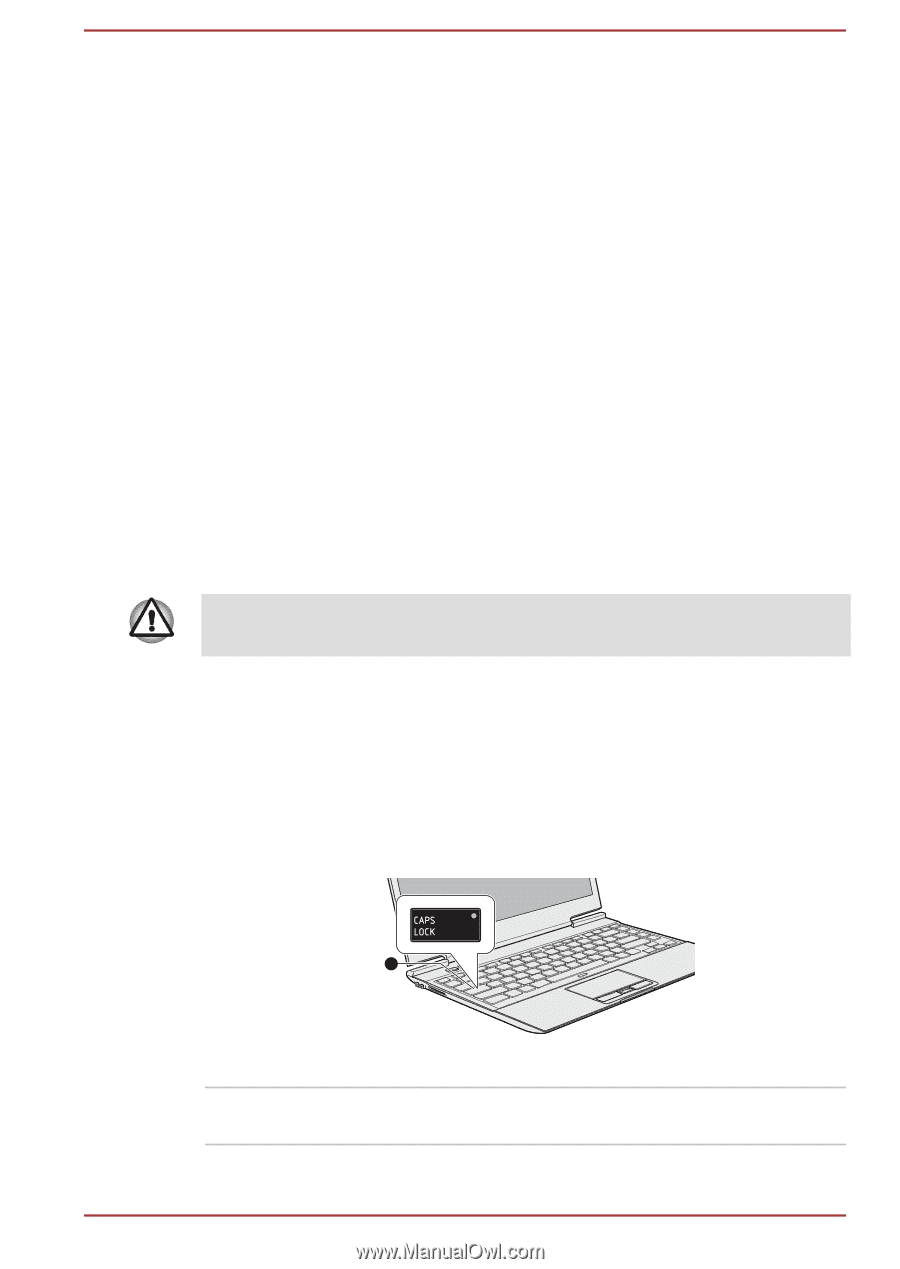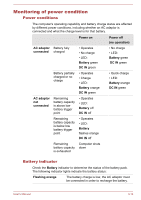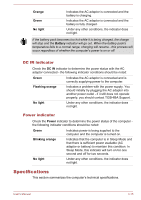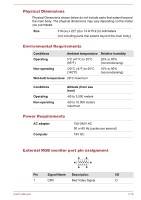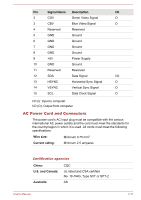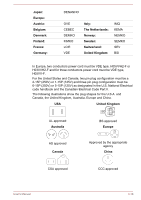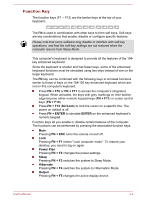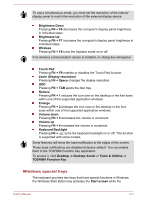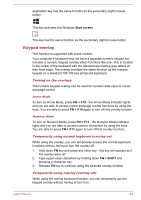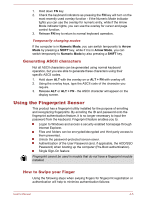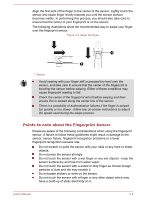Toshiba Satellite Z930 PT23LC-01300D Users Manual Canada; English - Page 57
Operating Basics, The Keyboard, Keyboard indicators, Operating Basics
 |
View all Toshiba Satellite Z930 PT23LC-01300D manuals
Add to My Manuals
Save this manual to your list of manuals |
Page 57 highlights
Chapter 4 Operating Basics This chapter describes the basic operations of your computer, highlights the precautions that should be taken when using it. The Keyboard The computer's keyboard layouts are compatible with a 104/105-key enhanced keyboard - by pressing some keys in combination, all of the 104/105-key enhanced keyboard functions can be performed on the computer. The number of keys available on your keyboard will depend on which country/region your computer is configured for, with keyboards being available for numerous languages. In use there are different types of keys, specifically typewriter keys, function keys, soft keys, Windows special keys and the keypad overlay. Never remove the key caps on your keyboard. Doing so could cause damage to the parts under the key caps. Keyboard indicators The following figure shows the position of the CAPS LOCK indicator which shows the following conditions: When the CAPS LOCK indicator glows, the keyboard will produce capitals when any letter is typed. Figure 4-1 CAPS LOCK indicator 1 1. CAPS LOCK indicator CAPS LOCK This indicator glows green when letter keys are locked into their uppercase format. User's Manual 4-1