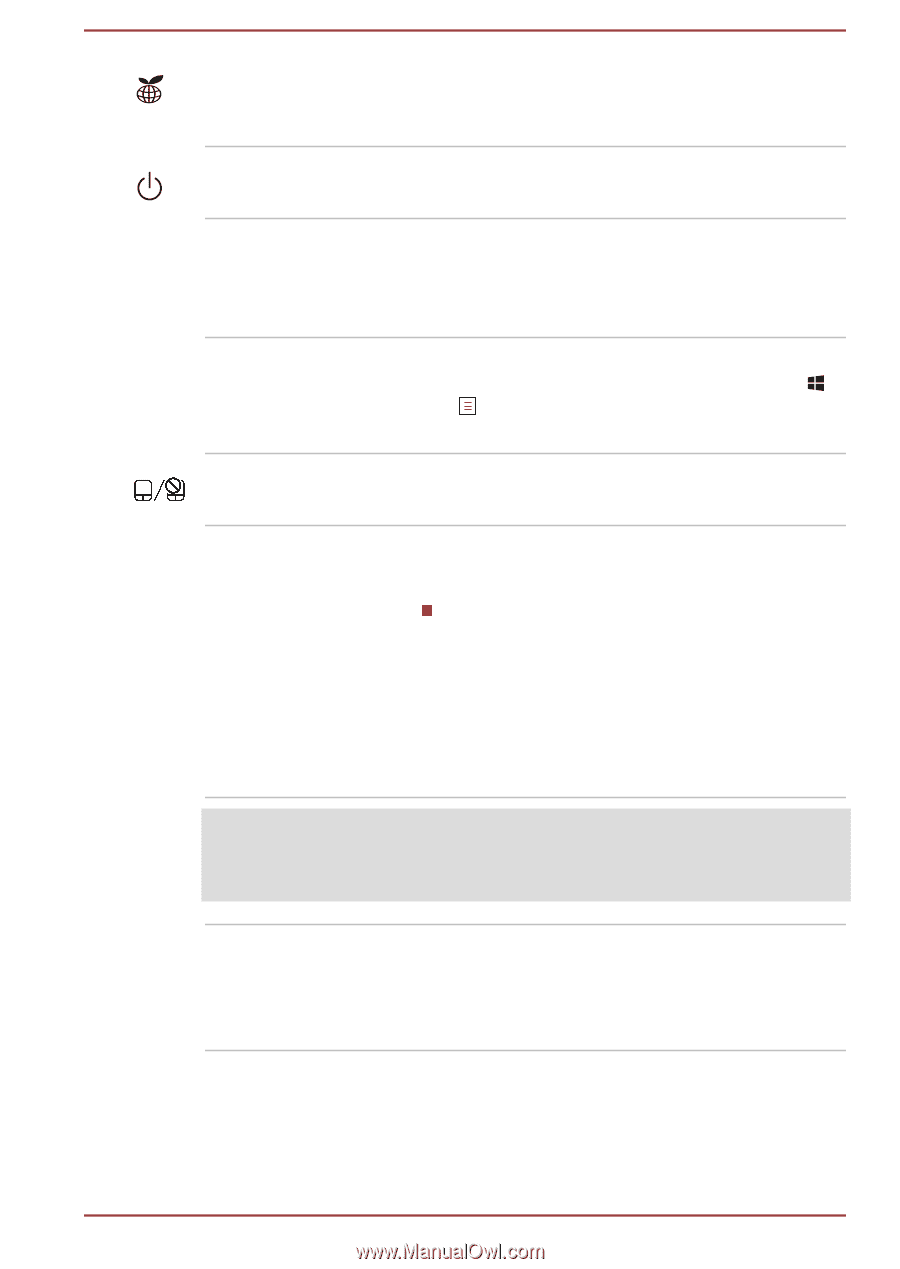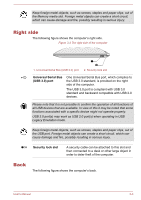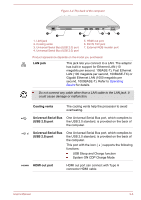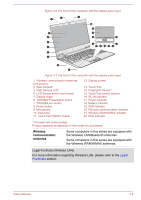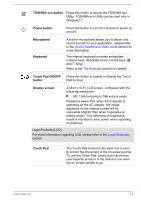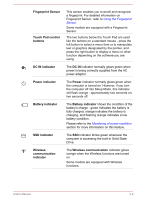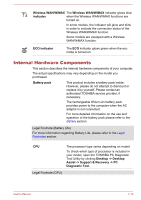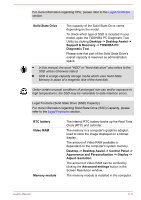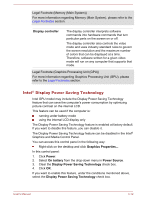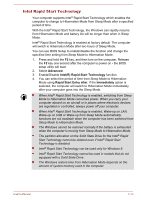Toshiba Satellite Z930 PT23LC-01300D Users Manual Canada; English - Page 46
TOSHIBA eco button, Power button, Microphone, Keyboard, Touch Pad ON/OFF, button, Display screen
 |
View all Toshiba Satellite Z930 PT23LC-01300D manuals
Add to My Manuals
Save this manual to your list of manuals |
Page 46 highlights
TOSHIBA eco button Press this button to launch the TOSHIBA eco Utility. TOSHIBA eco Utility can be used only in Windows® 7. Power button Press this button to turn the computer's power on and off. Microphone Keyboard A built-in microphone allows you to import and record sounds for your application - please refer to the Sound System and Video mode section for more information. The internal keyboard provides embedded numeric keys, dedicated cursor control keys, and Keys. Refer to the The Keyboard section for details. Touch Pad ON/OFF button Press this button to enable or disable the Touch Pad function. Display screen 33.8cm (13.3") LCD screen, configured with the following resolutions: HD, 1366 horizontal x 768 vertical pixels Please be aware that, when the computer is operating on the AC adaptor, the image displayed on the internal screen will be somewhat brighter than when it operates on battery power. This difference in brightness levels is intended to save power when operating on batteries. Legal Footnote (LCD) For more information regarding LCD, please refer to the Legal Footnotes section. Touch Pad The Touch Pad located in the palm rest is used to control the movement of the on-screen pointer. To use the Touch Pad, simply touch and move your fingertip across it in the direction you want the on-screen pointer to go. User's Manual 3-8