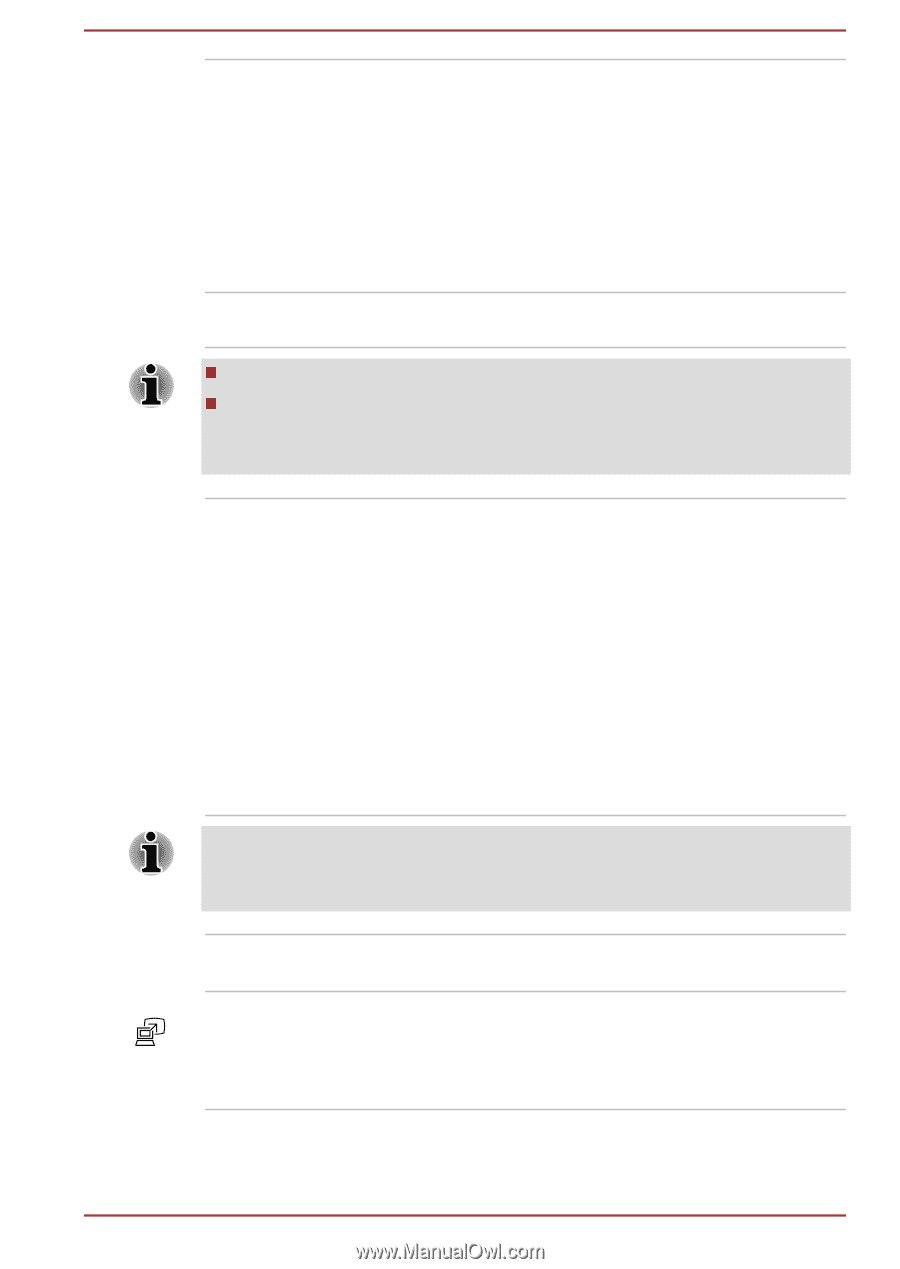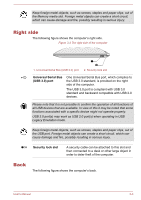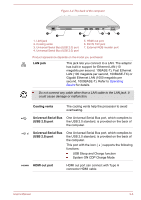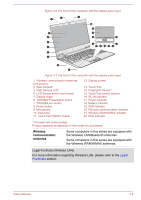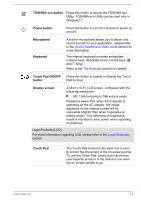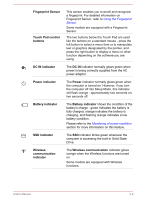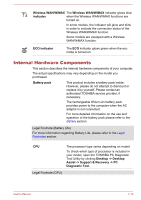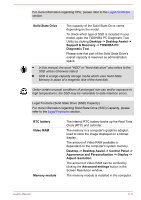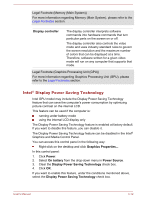Toshiba Satellite Z930 PT23LC-01300D Users Manual Canada; English - Page 45
Web Camera LED, LCD Sensor switch
 |
View all Toshiba Satellite Z930 PT23LC-01300D manuals
Add to My Manuals
Save this manual to your list of manuals |
Page 45 highlights
Web Camera Web Camera LED Web Camera is a device that allows you to record video or take photographs with your computer. You can use it for video chatting or video conferences using a communication tool. Enables the transmission of video and use of video chat via the internet using specialized applications. Please refer to the Web Camera Application Online Help for details. The Web Camera LED glows when the Web Camera is operating. Do not point the web camera directly at the sun. Do not touch or press strongly on the web camera lens. Doing so may reduce image quality. Use an eyeglass cleaner (cleaner cloth) or other soft cloth to clean the lens if it becomes dirty. LCD Sensor switch This switch senses when the display panel is either closed or opened and activates the Panel Power Off/On feature as appropriate. For example, when you close the display panel the computer enters Hibernation Mode and shuts itself down and then, when you next open the display, the computer will automatically start up and return you to the application you were previously working on. You can specify within the Power Options. To access it, click Desktop -> Desktop Assist -> Control Panel -> System and Security -> Power Options. Do not put any magnetic objects close to this switch as they may cause the computer to automatically enter Hibernation Mode and shut down even if the Panel Power Off feature is disabled. Display hinges The display hinges allow the display panel to be positioned at a variety of easy-to-view angles. TOSHIBA Presentation button The TOSHIBA Presentation button has the same functionality as the Connect display button in the Mobility Center. This function is supported with some models. User's Manual 3-7