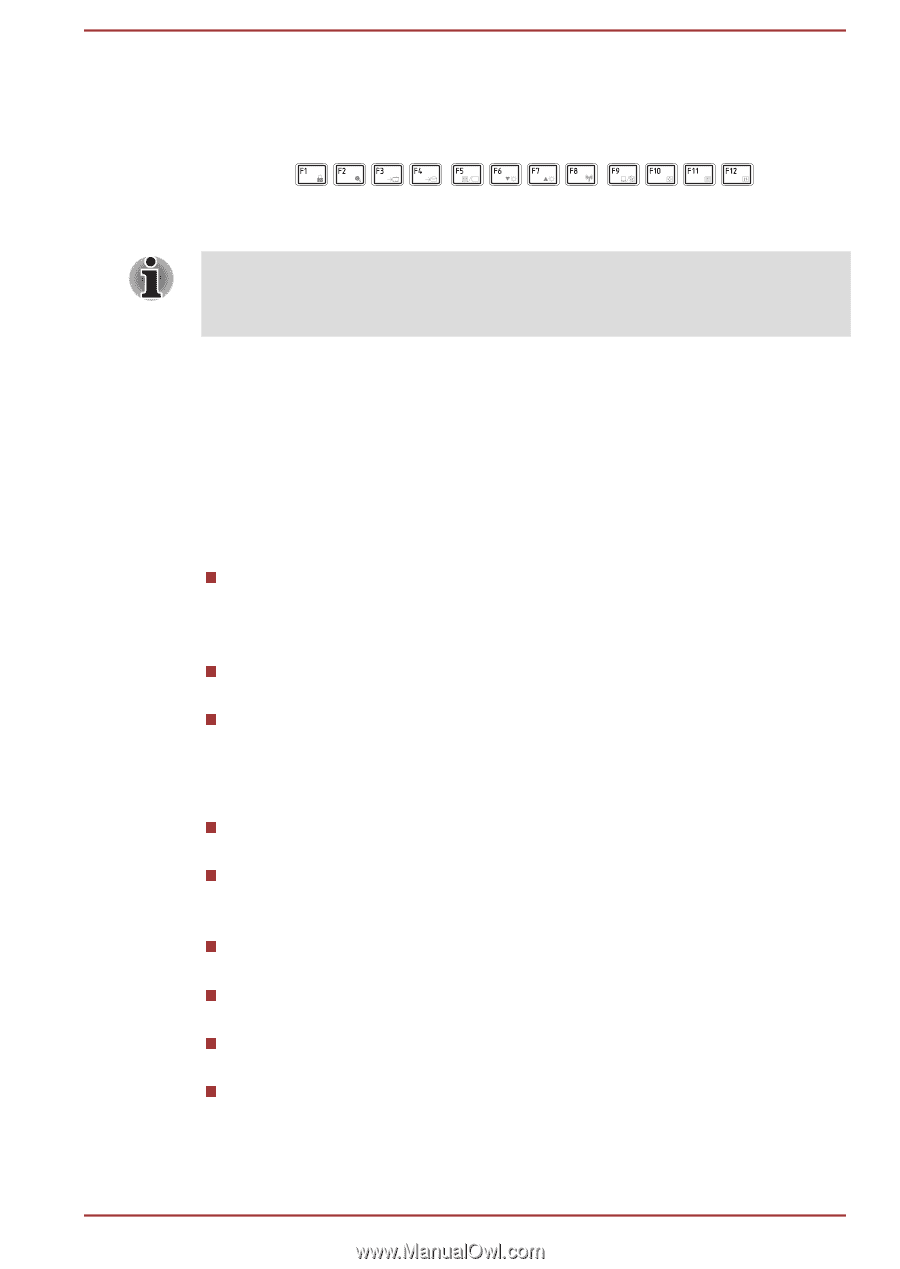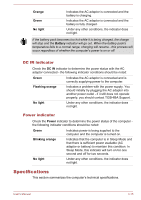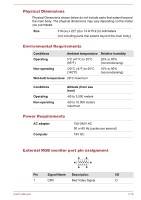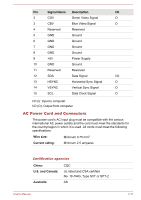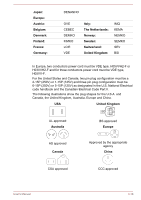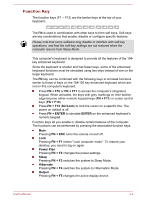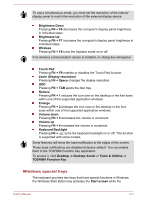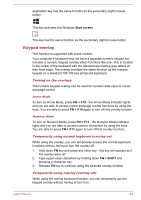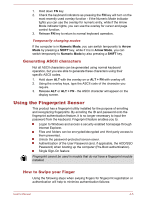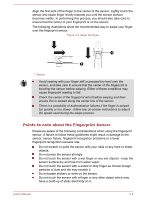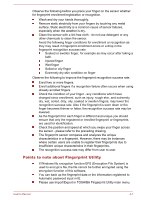Toshiba Satellite Z930 PT23LC-01300D Users Manual Canada; English - Page 58
Function Key, FN + F10, ScrLock, FN + ENTER, ENTER, FN + ESC, Power Plan, Sleep, Hibernate, Output
 |
View all Toshiba Satellite Z930 PT23LC-01300D manuals
Add to My Manuals
Save this manual to your list of manuals |
Page 58 highlights
Function Key The function keys (F1 ~ F12) are the twelve keys at the top of your keyboard. The FN is used in combination with other keys to form soft keys. Soft keys are key combinations that enable, disable or configure specific features. Please note that some software may disable or interfere with soft-key operations, and that the soft-key settings are not restored when the computer returns from Sleep Mode. This computer's keyboard is designed to provide all the features of the 104key enhanced keyboard. Since the keyboard is smaller and has fewer keys, some of the enhanced keyboard functions must be simulated using two keys instead of one on the larger keyboard. The FN key can be combined with the following keys to simulate functions similar to those of keys on the 104/105 key enhanced keyboard which are not on this computer's keyboard. Press FN + F10 or FN + F11 to access the computer's integrated keypad. When activated, the keys with grey markings on their bottom edge become either numeric keypad keys (FN + F11) or cursor control keys (FN + F10). Press FN + F12 (ScrLock) to lock the cursor on a specific line. The power on default is off. Press FN + ENTER to simulate ENTER on the enhanced keyboard's numeric keypad. Function keys let you enable or disable certain features of the computer. The functions can be performed by pressing the associated function keys. Mute Pressing FN + ESC turns the volume on and off. Lock Pressing FN + F1 enters ''Lock computer mode''. To restore your desktop, you need to log on again. Power Plan Pressing FN + F2 changes the power settings. Sleep Pressing FN + F3 switches the system to Sleep Mode. Hibernate Pressing FN + F4 switches the system to Hibernation Mode. Output Pressing FN + F5 changes the active display device. User's Manual 4-2