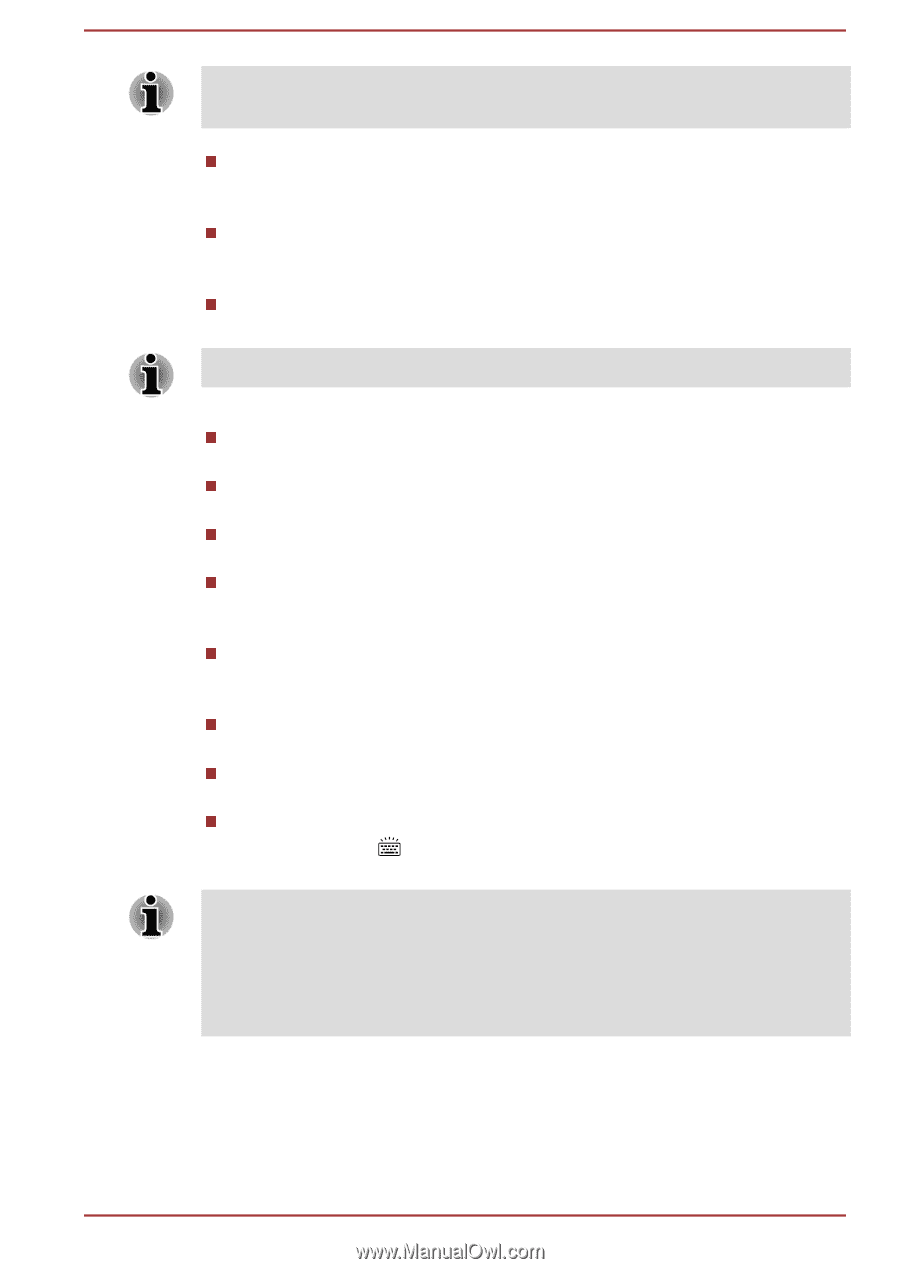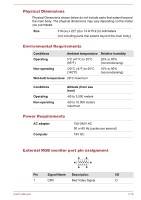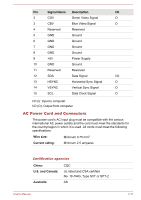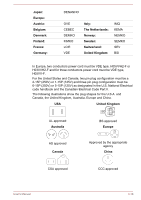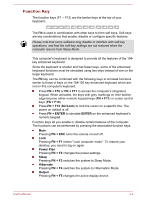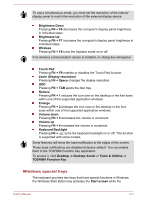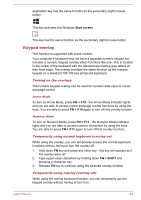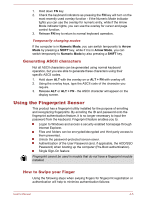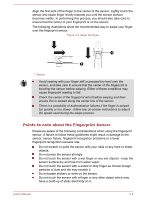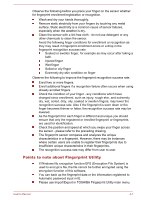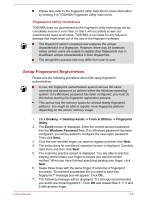Toshiba Satellite Z930 PT23LC-01300D Users Manual Canada; English - Page 59
Windows special keys, Desktop -> Desktop Assist -> Tools & Utilities ->
 |
View all Toshiba Satellite Z930 PT23LC-01300D manuals
Add to My Manuals
Save this manual to your list of manuals |
Page 59 highlights
To use a simultaneous mode, you must set the resolution of the internal display panel to match the resolution of the external display device. Brightness Down Pressing FN + F6 decreases the computer's display panel brightness in individual steps. Brightness Up Pressing FN + F7 increases the computer's display panel brightness in individual steps. Wireless Pressing FN + F8 turns the Airplane mode on or off. If no wireless communication device is installed, no dialog box will appear. Touch Pad Pressing FN + F9 enables or disables the Touch Pad function. Zoom (Display resolution) Pressing FN + Space changes the display resolution. ODD Pressing FN + TAB ejects the disc tray. Reduce Pressing FN + 1 reduces the icon size on the desktop or the font sizes within one of the supported application windows. Enlarge Pressing FN + 2 enlarges the icon size on the desktop or the font sizes within one of the supported application windows. Volume down Pressing FN + 3 decreases the volume in increment. Volume up Pressing FN + 4 increases the volume in increment. Keyboard Backlight Pressing FN + turns the keyboard backlight on or off. This function is supported with some models. Some features will show the toast notification at the edges of the screen. Those toast notifications are disabled at factory default. You can enable them in the TOSHIBA Function Key application. To access it, click Desktop -> Desktop Assist -> Tools & Utilities -> TOSHIBA Function Key. Windows special keys The keyboard provides two keys that have special functions in Windows, the Windows Start Button key activates the Start screen while the User's Manual 4-3