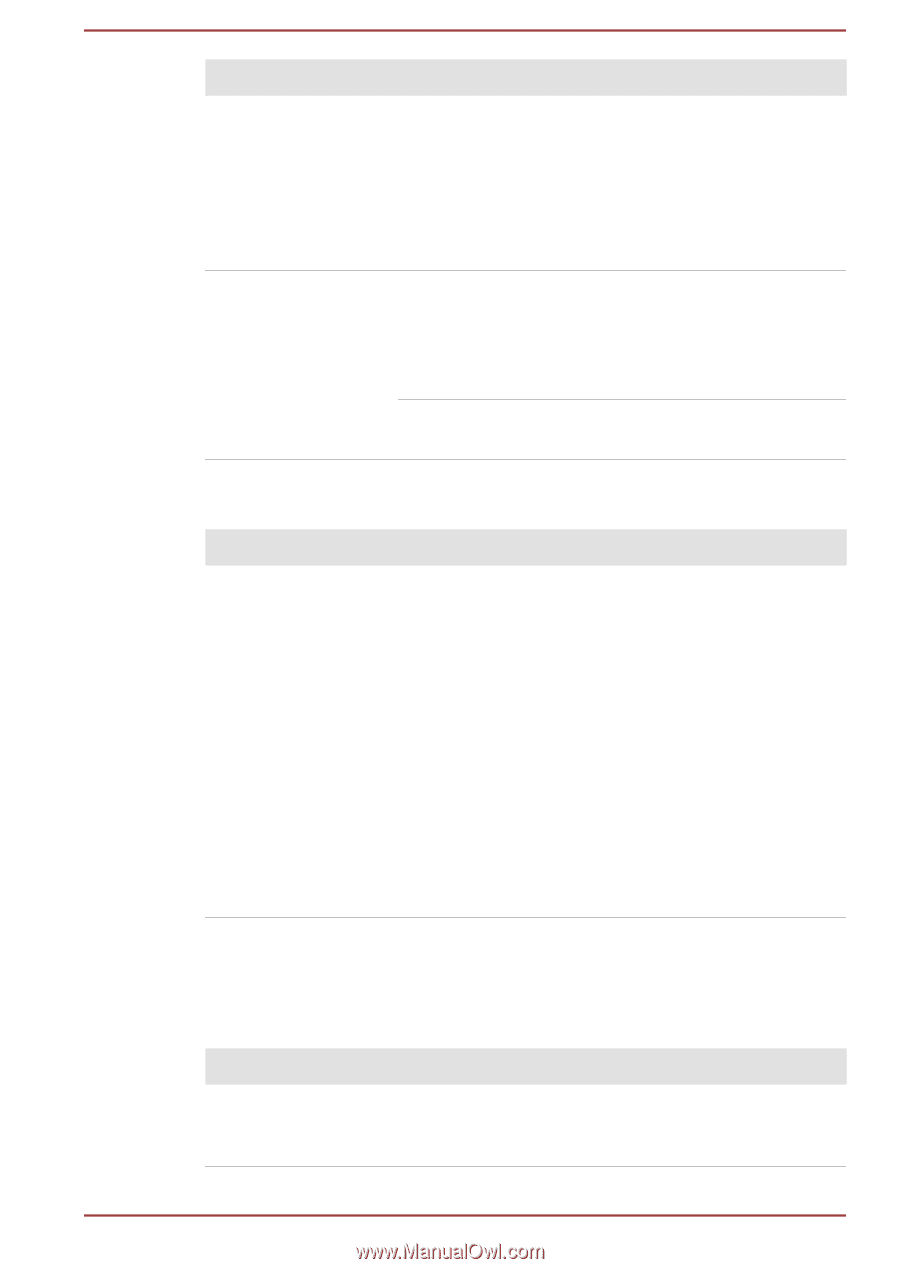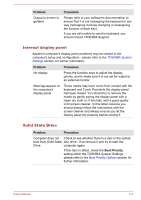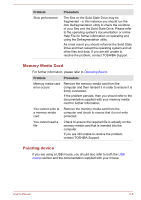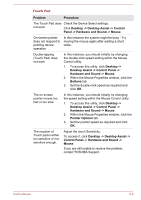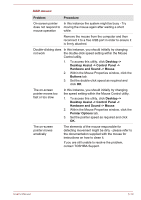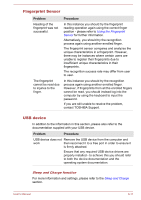Toshiba Satellite Z930 PT23LC-01300D Users Manual Canada; English - Page 116
Keyboard, Real Time Clock
 |
View all Toshiba Satellite Z930 PT23LC-01300D manuals
Add to My Manuals
Save this manual to your list of manuals |
Page 116 highlights
Problem Procedure Battery doesn't charge when the AC adaptor is attached (Battery indicator does not glow orange). If the battery is completely discharged, it will not begin charging immediately, in these instances you should wait a few minutes before trying again. If the battery still does not charge, you should check that the power outlet the AC adaptor is connected to is supplying power - this can be tested by plugging another appliance into it. Battery doesn't power the computer as long as expected If you frequently recharge a partially charged battery, the battery might not charge to its full potential - in these instances you should fully discharge the battery and then attempt to charge it again. Check the Power saver option under Select a power plan in the Power Options. Real Time Clock Problem The BIOS setting and system date/ time are lost. Procedure The charge in the Real Time Clock (RTC) battery has run out - you will need to set the date and time in the BIOS setup application by using the following steps: 1. Press and hold the F2 key, and then turn on the computer. Release the F2 key one second after the computer is power on - the BIOS setup utility will load. 2. Set the date in the System Date field. 3. Set the time in the System Time field. 4. Press F10 - a confirmation message will be displayed. 5. Press the Y key - the BIOS setup application will end and the computer will restart. Keyboard Keyboard problems can be caused by the setup and configuration of the computer - please refer to the The Keyboard section for further information. Problem Procedure Some letter keys produce numbers Check that the numeric keypad overlay is not activated - press the FN + F11 function key and try typing again. User's Manual 6-6