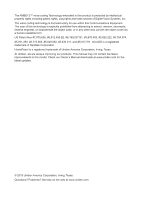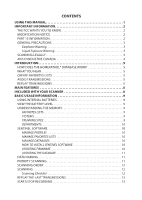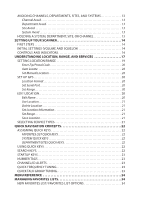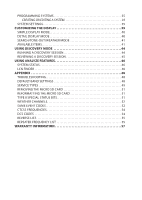Uniden SDS100 Owner s Manual
Uniden SDS100 Manual
 |
View all Uniden SDS100 manuals
Add to My Manuals
Save this manual to your list of manuals |
Uniden SDS100 manual content summary:
- Uniden SDS100 | Owner s Manual - Page 1
SDS100 Owner's Manual ©2018 Uniden America Corporation U01UB383ZZZ(0) Printed in Vietnam - Uniden SDS100 | Owner s Manual - Page 2
, Irving, Texas. At Uniden, we are always improving our products. This manual may not contain the latest improvements to this model. Check our Owner's Manual downloads at www.uniden.com for the latest updates. © 2018 Uniden America Corporation, Irving, Texas. Questions? Problems? Get help on the - Uniden SDS100 | Owner s Manual - Page 3
TRANSMISSIONS 5 MAIN FEATURES 6 INCLUDED WITH YOUR SCANNER 8 BASIC USAGE INFORMATION 9 USING INTERNAL BATTERIES 9 VIEW THE BATTERY LEVEL 9 UNDERSTANDING THE MEMORY 9 FAVORITES LISTS 9 SYSTEMS 9 TRUNKING SITES 9 DEPARTMENTS 10 SENTINEL SOFTWARE 10 MANAGE PROFILES 10 MANAGE FAVORITES - Uniden SDS100 | Owner s Manual - Page 4
CHANNEL 13 SETTING UP YOUR SCANNER 14 FIRST STEPS 14 INITIAL SETTINGS (VOLUME AND SQUELCH 14 CONTROLS AND INDICATORS 14 UNDERSTANDING LOCATION, RANGE, AND SERVICES 17 SETTING LOCATION/RANGE 19 Enter Zip/Postal Code 20 Auto Locate 20 Set Manual Location 20 SET UP GPS 20 Location Format 20 - Uniden SDS100 | Owner s Manual - Page 5
ITEMS 41 USING DISCOVERY MODE 44 RUNNING A DISCOVERY SESSION 44 REVIEWING A DISCOVERY SESSION 45 USING ANALYZE FEATURES 46 SYSTEM STATUS 46 LCN FINDER 46 APPENDIX 48 TROUBLESHOOTING 48 DEFAULT BAND SETTINGS 48 SERVICE TYPES 49 REMOVING THE MICRO SD CARD 51 REFORMATTING THE MICRO - Uniden SDS100 | Owner s Manual - Page 6
- Uniden SDS100 | Owner s Manual - Page 7
describes the functions and features of your scanner. It assumes that you know the basic structure of radio systems and how they work. Just as a car owner's manual does not teach you how to drive, this manual does not teach you about radio systems. There are many resources for learning about radio - Uniden SDS100 | Owner s Manual - Page 8
Uniden, or operation of this product in any way other than as detailed by this Users Guide, could void your authority to operate this product. Warning: Modification of this device to receive cellular radiotelephone service instructions relocate the receiving antenna. • Increase the this scanner - Uniden SDS100 | Owner s Manual - Page 9
against water damage SCANNING LEGALLY Your scanner covers frequencies used by many different groups, including police and fire departments, ambulance services, government agencies, private companies, amateur radio services, military operations, pager services, and wireline (telephone and telegraph - Uniden SDS100 | Owner s Manual - Page 10
. Une version française de ce guide d'utilisation est disponible sur le site Web d'Uniden au : www.uniden.com. • Sur le site d'Uniden, sélectionnez " Support", puis " Owner's Manuals". • Au menu déroulant de sélection des produits, choisissez "Scanners". • Sélectionnez le modèle et cliquez - Uniden SDS100 | Owner s Manual - Page 11
Uniden SDS100 increases to 30 miles. If you manually enter your location or connect an optional GPS receiver, your scanner will select channels that apply to SDS100 is as simple as connecting it to your PC and running the included Sentinel software. WHAT YOU HEAR Your scanner has over 10,000 police - Uniden SDS100 | Owner s Manual - Page 12
to find unknown frequencies and automatically records audio from and logs new channels for later review and identification. Scan by Service Types - Scan your channels by Service Type i.e. Fire, Police, Railroad, etc. Multi-Level Display and Keypad light - Makes the display and keypad easy to - Uniden SDS100 | Owner s Manual - Page 13
scanner scanner scanner ignores. Fire Tone-Out Standby/Tone Search - Lets you set the scanner scanner will also search and display unknown tones. PC Programming - Use the Sentinel software to manage your scanner's Profiles, Favorites Lists, Databases, and firmware - Allows the scanner to try to scanner - Uniden SDS100 | Owner s Manual - Page 14
INCLUDED WITH YOUR SCANNER Accessories included in the box are: • AC Adapter • USB Cable • Hand Strap • MicroSD Card (installed) • Lithium Ion Battery Pack • SMA-BNC Antenna Adapter • SMA type Antenna • Belt Clip • Printed Material 8 - Uniden SDS100 | Owner s Manual - Page 15
USAGE INFORMATION USING INTERNAL BATTERIES The SDS100 is powered by a Lithium Ion battery. When the scanner is turned on, the scanner does not charge the batteries. When the scanner is turned off, the scanner will charge the batteries. You can use external USB power to power the scanner while it is - Uniden SDS100 | Owner s Manual - Page 16
SENTINEL SOFTWARE 1. Go to the scanner's product page at Uniden.com and click the link for support files. 2. Download the latest version of Sentinel. 3. Unzip the file you downloaded, then click on setup.exe and follow the on-screen instructions to install Sentinel. UPDATING FIRMWARE Your scanner - Uniden SDS100 | Owner s Manual - Page 17
For information about what is included in each update, see: • http://info.uniden.com/UnidenMan4/SDS100FirmwareUpdates UPDATING THE DATABASE 1. To update the scanner's database, connect it to your PC using the supplied USB cable. Select Mass Storage. 2. Next, in Sentinel, select UPDATE/Update Master - Uniden SDS100 | Owner s Manual - Page 18
are also scanned in order of creation. TGIDs are not really scanned. The scanner checks for any activity in the trunking system and: • Stops on all them, must be enabled with quick keys or through Manage Quick Key Status. 3. Service Types required for channels must be set to On. 4. You must set your - Uniden SDS100 | Owner s Manual - Page 19
press Func then Replay/Reccord. Resets to Off when you turn off the scanner. Note that anything in the replay buffer is also stored with the AND SYSTEMS Temporary Avoids are cleared when you cycle power. You must manually clear permanent avoids. Channel Avoid When the Channel is in the display or - Uniden SDS100 | Owner s Manual - Page 20
battery pack and plug the included cable into the scanner's USB mini port and the other end into a PC. 2. Turn on the scanner scanner's firmware and radio database to the latest versions. INITIAL SETTINGS (VOLUME AND SQUELCH) 1. Turn on the scanner functions in this manual to perform a particular - Uniden SDS100 | Owner s Manual - Page 21
Services Soft Keys Menu Replay/Record Number keys (general) See individual key functions below for additional functions 1 / SRCH1 2 / SRCH2 3 / SRCH3 Operation • Press and hold to turn the scanner to start/stop recording • Press and hold to Review Recordings. • Press to select Favorites List Quick - Uniden SDS100 | Owner s Manual - Page 22
Button 4 / ATT 5 / DIM 6 / WX 7 / IFX 8 / REV 9 / DISP 0 / LVL ./no/PRI Operation • Press to enter the digit 4 in any numeric entry mode. • In Channel hold mode, press Func then 4 to toggle attenuation on/ off for the current channel • In Channel hold mode, press Func then hold 4 for 3 seconds to - Uniden SDS100 | Owner s Manual - Page 23
Search mode on/off in Scan mode (when scanning Trunked System in Favorites List only). UNDERSTANDING LOCATION, RANGE, AND SERVICES All radio systems in your scanner's database are tagged with location information. A geotag has latitude, longitude, and range. This tag describes a circle centered at - Uniden SDS100 | Owner s Manual - Page 24
included. Each location method uses a different range. In addition to the 10-mile Zip Code radius, the scanner uses: • Auto Locate: 30-miles radius from the discovered radio tower. • GPS or Manual Location: 0-miles radius. 0 miles means that your location is precisely known. For a radio system to be - Uniden SDS100 | Owner s Manual - Page 25
miles. Press E/yes or ./no to accept the location. Press Menu to cancel. Set Manual Location This sets your exact location and a default scan range of 0 miles. You can to toggle E or W, and press E/yes. SET UP GPS Location Format DMS:DDD˚MM'SS.ss or DEG:DDD.dddddd. Set Serial Port • Default is 4800 - Uniden SDS100 | Owner s Manual - Page 26
no. Set Location Information See Set Manual Location, 2. Set Range Enter the service types: 1. Press Func then the Zip/Services button. 2. Scroll to each Service Type and press E/yes to enable or disable. Press System to exit. If a Service Type is not in any active Favorite List, the scanner - Uniden SDS100 | Owner s Manual - Page 27
(FLQK) quickly enable or disable entire Favorites Lists for scanning. There are 100 FLQKs (00-99). These are like the bank keys used on older scanners. You do not have to assign a FLQK to a favorites list, but doing so makes it easier to modify what you are currently scanning. Each FLQK - Uniden SDS100 | Owner s Manual - Page 28
and press Channel (soft key 3). CHANNEL/ID ALERTS You can program your scanner to alert you when a Channel or Unit ID is received, you receive Emergency Alert or you receive a Tone-out hit. For each alert in the scanner, you can select from 9 different tone patterns, 15 volume settings, 7 colors, - Uniden SDS100 | Owner s Manual - Page 29
scanner's left side. For ease of reference, this manual will refer to this button as MENU. When describing menu navigation, this manual systems are similar to service searches used in older scanners. Scroll through the list to On. Manage Full Database Review Avoids Stop All Avoiding Information - Uniden SDS100 | Owner s Manual - Page 30
Location Sub Menu Enter Zip Code Auto Locate Set Manual Location Set Up GPS Set Range Edit Location Save Location Setting or Sub-sub menu Setting Select USA or Canada then enter your zip code or the first 3 digits of your postal code. The scanner will select things to scan based on the - Uniden SDS100 | Owner s Manual - Page 31
Types Srch/CloCall Opt Sub Menu Setting or Sub-sub menu Setting The scanner displays a list of all service types. Scroll to a service type and press E to toggle that service type on or off. Note that if no channels in the currently scanned database or favorites list(s) include a particular - Uniden SDS100 | Owner s Manual - Page 32
set time, 3 even if transmission 4 continues. 5 . . . On Apply 20dB attenuation to all reception. Off Attenuation is off. Sets how long the scanner evaluates the received signal before opening squelch. Start a custom search. Use the 0-9 keys to turn on/off each search range. Select - Uniden SDS100 | Owner s Manual - Page 33
with Scan Close Call Only Hits with Scan Set CC Mode Setting or Sub-sub menu Setting Digital Waiting Time Sets how long the scanner evaluates the received signal before opening squelch. Search with Scan Set Avoid option lets you stop avoiding (i.e. include the search during scan), temporarily - Uniden SDS100 | Owner s Manual - Page 34
blink pattern for the alert. Set CC Pause Scroll to set how long the scanner displays the Close Call hit before resuming. Set CC Bands Scroll to each band is set by setting, below. Set Interval Select how often the scanner will check for traffic on conventional priority channels. Default is 2 - Uniden SDS100 | Owner s Manual - Page 35
Menu Tone-Out-For Sub Menu Weather Alert Review WX Alerts Program SAME Set Delay Time Set Attenuator WX Alt Priority Tone-Out Standby Tone-Out Setup Setting or Sub-sub menu Setting Select how the scanner responds to weather alerts: • Alert Only the scanner responds to any alert received when it - Uniden SDS100 | Owner s Manual - Page 36
search for tones leave both settings at 0. Set Delay Time Select how long the scanner waits after the carrier drops to return to tone-out standby mode. Set Alert Set when the display backlight is off (so you can tell the scanner is on). External Power Backlight On = Always turn on backlight - Uniden SDS100 | Owner s Manual - Page 37
or Color Mode Adjust Key Beep Set Clock Upgrade Battery Options Band Defaults Auto Shutoff Replay Options Restore Options scanner will operate before automatically turning off. Set to off to disable this function. Set Replay Duration Set how much audio is included in the replay buffer. Review - Uniden SDS100 | Owner s Manual - Page 38
Main Menu Sub Menu See Scanner Information. Setting or Sub-sub menu % Memory Used Firmware Version Setting Displays the remaining capacity of the microSD card. Displays the firmware version and Electronic Serial number of the scanner. 32 - Uniden SDS100 | Owner s Manual - Page 39
Favorites List and press E/yes. Scroll to the options below and press E/yes. Review/Edit System - See Programming Systems. Set FL Quick Key - This assigns a tag. Set FL Startup Key - This allows you to turn on the scanner with the Favorites List enabled for scan. The default settings are all keys - Uniden SDS100 | Owner s Manual - Page 40
has Use Location Control set to No, only channels that are from the selected service types are added. Rename - This allows you to rename the Favorites List. List you want the system to go into, then press E/yes. 2. Scroll to Review/Edit System and press E/yes. 3. To Create a New System, scroll to New - Uniden SDS100 | Owner s Manual - Page 41
is to not ignore). Sets the alert sound and alert ME indicator when the scanner receives an emergency status from the system. Sets the format used to enter/display M talk group IDs. Lets you review and remove avoids PMNDEL from talk group IDS Removes avoid status for all system PMNDEL - Uniden SDS100 | Owner s Manual - Page 42
Option Set Attenuator Set Avoid Set Location Information Delete Site New Site Description Set whether attenuation is applied for the site. Set the avoid status for the site. Select whether to use a circle or rectangles to define the site location, then enter the appropriate parameters to define the - Uniden SDS100 | Owner s Manual - Page 43
method used for C the channel Set Attenuation Set whether the channel is RF C attenuated Set Service Type Set the service tag for the channel. PMDNELC Set Delay Time Set how long the scanner holds on the channel after a transmission stops while waiting for a reply. Default is 2 seconds - Uniden SDS100 | Owner s Manual - Page 44
CUSTOMIZING THE DISPLAY The SDS100 gives you considerable control over what items are shown on cannot fit into all the different display fields. After selecting the display mode to customize, the scanner displays a sample display in the mode you selected. Rotate the scroll to highlight the area you - Uniden SDS100 | Owner s Manual - Page 45
SIMPLE DISPLAY MODE Conventional and Trunked mode share the same color scheme, but different display items are available for each mode. DETAIL DISPLAY MODE 39 - Uniden SDS100 | Owner s Manual - Page 46
SEARCH/TONE-OUT/WEATHER MODE You can individually set colors for Search/Close Call mode, Weather Mode, and Tone-Out mode, but they share the same general layout. You can only set display option items for Search mode. AVAILABLE ITEMS The below tables outline what display items are available. Note - Uniden SDS100 | Owner s Manual - Page 47
Volume Squelch Battery voltage Digital Error count CTCSS/DCS/NAC Latitude Longitude Noise RF Sub System (RFSS) ID RSSI Graph Service Type Attenuator Site Name USB1 vbus voltage USB2 vbus voltage Volume & Squelch WACN P25 Status Date Time Modulation Broadcast Screen Close Call Digital Status GPS IF - Uniden SDS100 | Owner s Manual - Page 48
Icon Area Item Priority Scan Close Call WX Priority REC IF eXchange GPS Broadcast Screen Repeater Find Volume Offset Modulation P-Channel Sample PRI CC (icon) WX REC IFX GPS SCR REF V+x NFM P 42 - Uniden SDS100 | Owner s Manual - Page 49
save several sessions with different settings. Every time you start a session you create a Run that can later be reviewed in the scanner or the Sentinel software. RUNNING A DISCOVERY SESSION To start a discovery session: Press MENU → Discovery then select either Trunking Discovery or Conventional - Uniden SDS100 | Owner s Manual - Page 50
the frequency or TGID is considered "discovered." Sets how long the scanner will monitor a hit before resuming scan automatically. This prevents open discovery session, including all hits. REVIEWING A DISCOVERY SESSION In Review Discovery mode, you can review the results of discovery mode runs, - Uniden SDS100 | Owner s Manual - Page 51
USING ANALYZE FEATURES The SDS100 includes some analysis features that can help you find out LCN when you create the system, then run the LCN Finder by: MENU → Analyze → LCN Finder The scanner prompts for a trunked system. For LCN Finder to run, the system must currently be scannable (in an active - Uniden SDS100 | Owner s Manual - Page 52
Once all LCNs are found, you can save the LCNs to the system. If you abort before all LCNs are found, you can still save the LCNs that were found up to that point. Note that LCN finder works best on systems with moderate activity. Too much traffic or too little traffic make LCN finder take longer to - Uniden SDS100 | Owner s Manual - Page 53
APPENDIX TROUBLESHOOTING Problem Scan Mode, Nothing to Scan Scanning Interrupted Every Few Seconds All Channels Out of Range Solution • Make sure you Set Your Location to scan the Database. • Make sure Favorites Lists are enabled in Set Scan Selection. • Make sure Service Types are enabled for - Uniden SDS100 | Owner s Manual - Page 54
from 5/6.25/7.5/8.33/10/12.5/15/20/25/50/100/AUTO (kHz). • Although TV bands are listed, the scanner cannot decode digital TV audio. SERVICE TYPES Service Type Aircraft Business Corrections Emergency Ops EMS Dispatch Description For civilian aircraft and air traffic control operations most - Uniden SDS100 | Owner s Manual - Page 55
talk-around and car-to-car operations. Public agency non-public safety communications. This includes any nonpublic safety government services, such as trash, streets, roads, sewer, zoos, administration, maintenance, animal control, community initiatives, code compliance, etc. Available for use - Uniden SDS100 | Owner s Manual - Page 56
SD Card by removing the back cover, then removing the battery pack. Slightly press down and slide the SD card holder , if a user was transmitting a multi-select call on talk group 1808, the scanner would actually receive those transmissions on 1815. Some common uses of these status bits are - Uniden SDS100 | Owner s Manual - Page 57
WEATHER CHANNELS Channel 1 2 3 4 Frequency 162.550 162.400 162.475 162.425 Channel 5 6 7 Frequency 162.450 162.500 162.525 SAME EVENT CODES Standard ADR AVA AVW BHW BWW BZW CAE CDW CEM CFA CFW CHW CWW DBA DBW DEW DMO DSW EAN EAT EQW EVA EVI FCW FFA FFS FFW FLA FLS FLW FRW Event Code - Uniden SDS100 | Owner s Manual - Page 58
Standard FSW FZW HLS HMW HUA HUW HWA HWW IBW IFW LAE LEW LSW NAT NIC NMN NPT NST NUW POS RHW RMT RWT SMW SPS SPW SVA SVR SVS TOA TOE TOR TRA TRW TSA TSW TXB TXF TXO TXP Event Code Flash Freeze Warning Freeze Warning Hurricane Statement Hazardous Material Warning Hurricane Watch Hurricane Warning - Uniden SDS100 | Owner s Manual - Page 59
199.5Hz 203.5Hz 206.5Hz 210.7Hz 218.1Hz 225.7Hz 229.1Hz 233.6Hz 241.8Hz 250.3Hz 254.1Hz DCS CODES The scanner can detect the following 104 hexadecimal DCS codes. 006 031 054 116 145 205 245 266 332 411 452 506 612 703 007 032 065 - Uniden SDS100 | Owner s Manual - Page 60
REVERSE LIST Range (MHz) 29.5200 - 29.5800 29.6200 - 29.6800 52.0100 - 52.9900 53.0100 - 53.9900 143.7500 143.9000 144.5100 - 144.8900 145.1100 - 145.4900 146.0100 - 146.3850 146.4150 - 146.5050 146.5950 146.6100 - 146.9850 147.0000 - 147.3900 147.4150 - 147.5050 147.5950 147.6000 - 147.9900 148. - Uniden SDS100 | Owner s Manual - Page 61
than an authorized Uniden service center for a defect or malfunction covered by this warranty, (E) used in any conjunction with equipment or parts or as part of any system not manufactured by Uniden, or (F) installed or programmed by anyone other than as detailed by the Operating Guide for this - Uniden SDS100 | Owner s Manual - Page 62
56
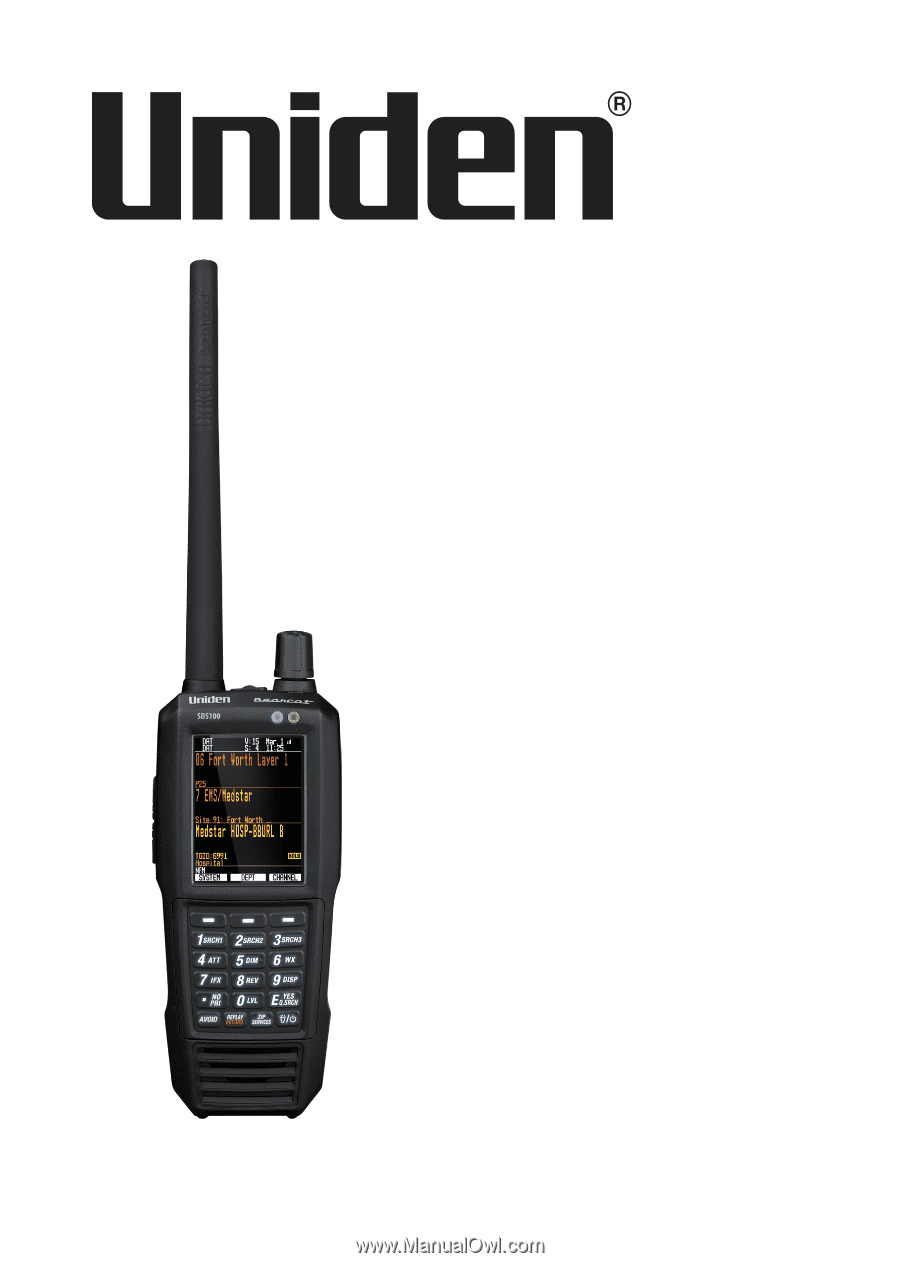
©2018 Uniden America Corporation
U01UB383ZZZ(0)
Printed in Vietnam
SDS100
Owner’s Manual