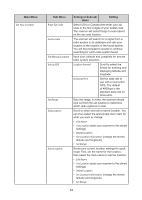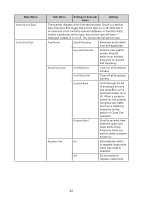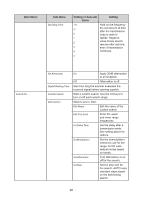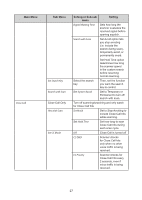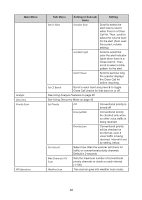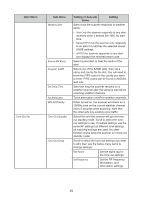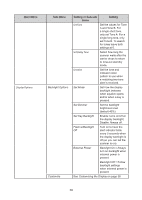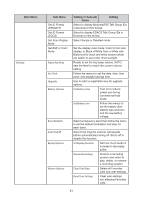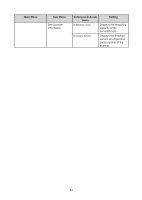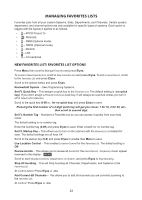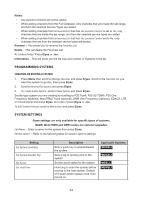Uniden SDS100 Owner s Manual - Page 35
Review WX Alerts
 |
View all Uniden SDS100 manuals
Add to My Manuals
Save this manual to your list of manuals |
Page 35 highlights
Main Menu Tone-Out-For Sub Menu Weather Alert Review WX Alerts Program SAME Set Delay Time Set Attenuator WX Alt Priority Tone-Out Standby Tone-Out Setup Setting or Sub-sub menu Setting Select how the scanner responds to weather alerts: • Alert Only the scanner responds to any alert received when it detects the 1050 Hz alert tone • Named FIPS Code the scanner only responds to an alert if it matches the selected stored SAME settings. • All FIPS the scanner responds to any alert and displays the received event code. Select a past alert to hear the audio of the alert. Select one of the SAME slots, then set a name and county for the slot. You will need to know the FIPS code for the county you want to enter. FIPS codes can be found on NOAA's web site. Sets how long the scanner remains on a weather channel after the signal is lost before scanning weather channels. Turns attenuation on/off for weather channels. When turned on, the scanner will check for a 1050Hz tone on the current weather channel every 5 seconds while scanning. Note that this interrupts any existing voice traffic. Select this and the scanner will go into toneout standby mode. Scroll to select the toneout settings to use. If multiple settings use the same RF settings but different tone settings, all matching settings are used. No other function works while the scanner is in tone-out standby mode. Scroll to select the tone-out settings you want to edit, then use the below menu items to change settings: Edit Name Set the alpha tag for the tone-out settings Set Frequency Set the RF frequency, Modulation, and Attenuation settings. 29