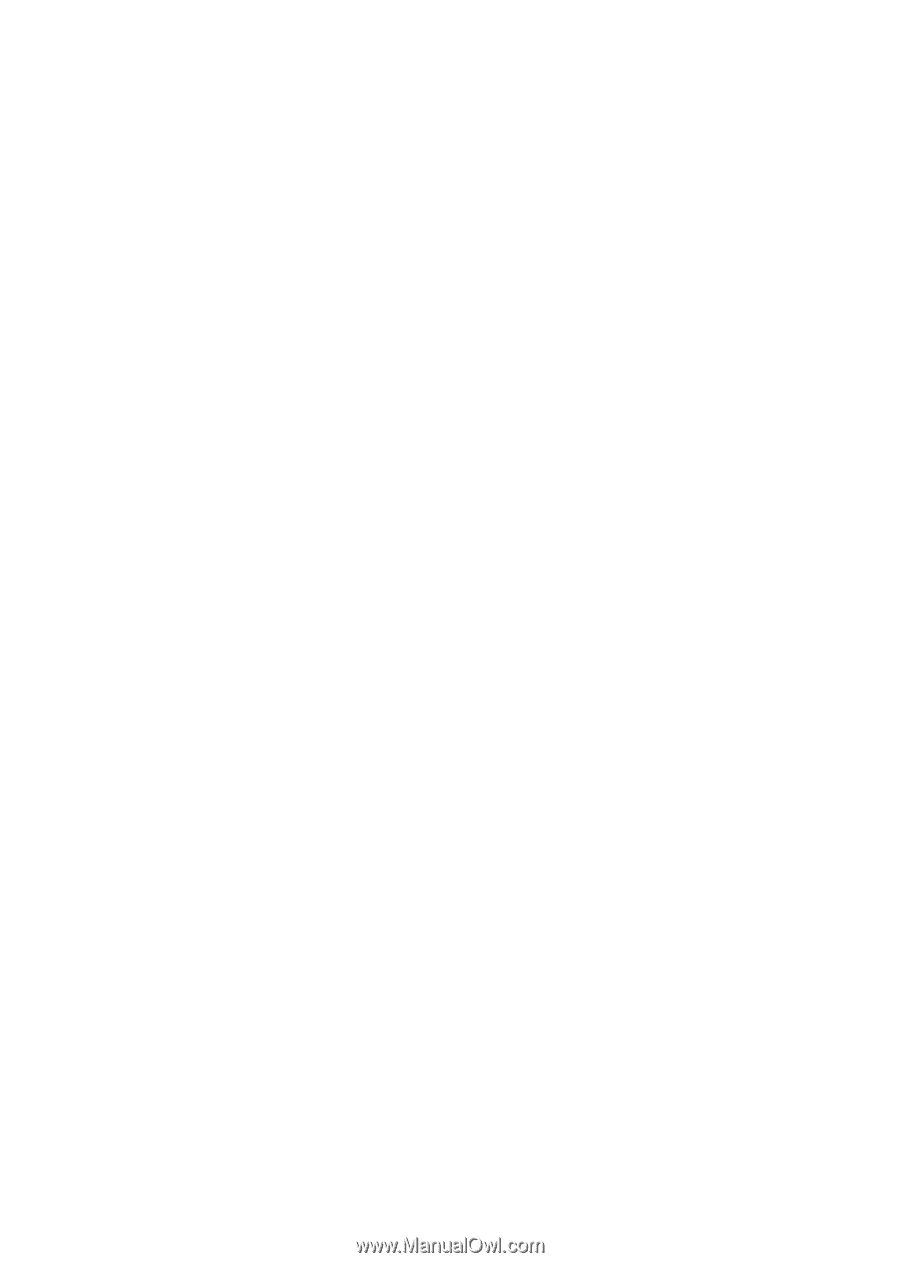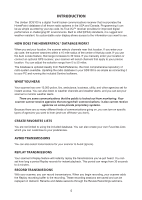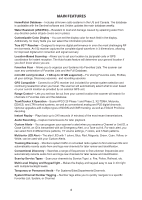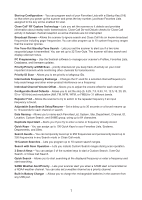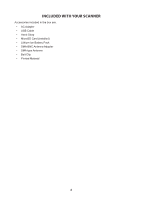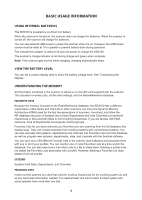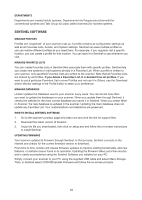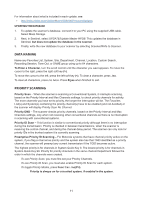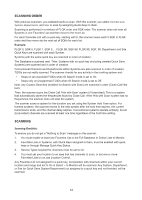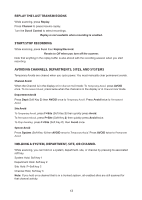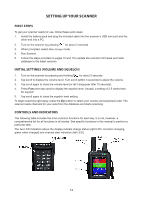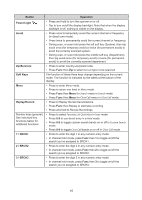Uniden SDS100 Owner s Manual - Page 16
Sentinel Software
 |
View all Uniden SDS100 manuals
Add to My Manuals
Save this manual to your list of manuals |
Page 16 highlights
DEPARTMENTS Departments are created inside systems. Departments hold frequencies (channels) for conventional systems and Talk Group IDs (also called channels) for trunked systems. SENTINEL SOFTWARE MANAGE PROFILES Profiles are "snapshots" of your scanner's set up. A profile contains all configuration settings as well as all Favorites Lists, Avoids, and System settings. Sentinel can save multiple profiles so you can restore different profiles as you need them. For example, if you regularly visit a specific location, you can create a profile for that location. You can save it to Sentinel to use whenever you visit. MANAGE FAVORITES LISTS You can create Favorites Lists in Sentinel then associate them with specific profiles. Sentinel lets you create new systems or edit systems already in a Favorites List. When a profile is written to your scanner, only specified Favorites Lists are written to the scanner. Note that all Favorites Lists are shared by all Profiles. If you delete a Favorites List, it is deleted from all profiles. If you want to use a particular Favorites List in some Profiles and not use it in Others, use the Download and/or Monitor settings in the Profile Editor to select your preference. MANAGE DATABASES Uniden updates the Database used in your scanner every week. You can decide how often you want to update the databases on your scanner. When you update them through Sentinel, it checks the website for the most current database and saves it in Sentinel. When you select Write to Scanner, the new database is updated in the scanner. Updating the main database does not update any Favorites List. Your customizations and selections are preserved. HOW TO INSTALL SENTINEL SOFTWARE 1. Go to the scanner's product page at Uniden.com and click the link for support files. 2. Download the latest version of Sentinel. 3. Unzip the file you downloaded, then click on setup.exe and follow the on-screen instructions to install Sentinel. UPDATING FIRMWARE Your scanner updates its firmware through Sentinel. In that process, Sentinel connects to the internet and checks for the current firmware version to download. From time to time, Uniden will release firmware updates to improve existing functionality, add new features, or address issues found in its operation. Updating the firmware takes just a few minutes and is easily accomplished using the Sentinel Software you installed on your PC. Simply connect your scanner to your PC using the supplied USB cable and select Mass Storage. Then, in Sentinel select UPDATE/Update Firmware and follow the on-screen prompts. 10