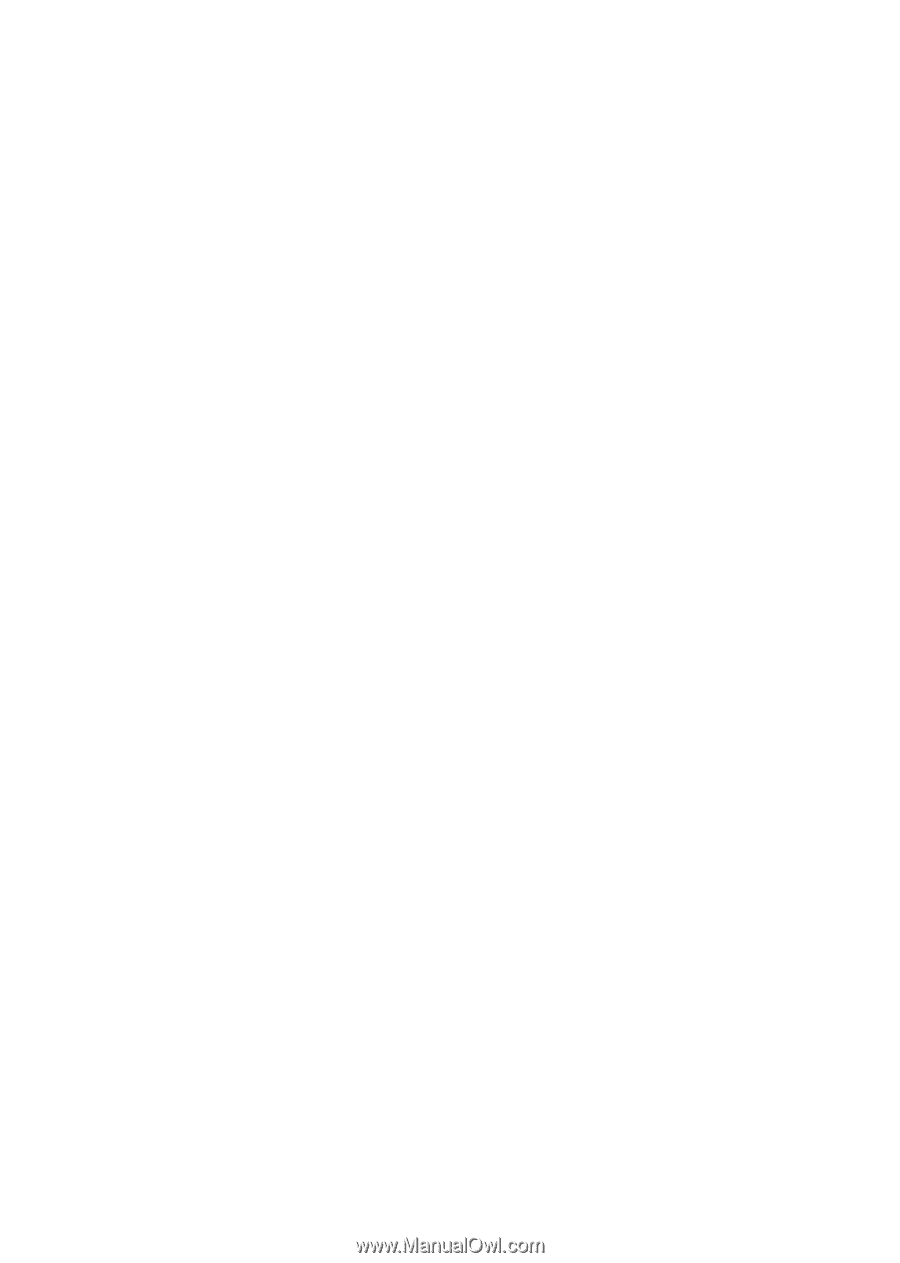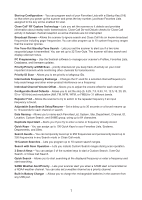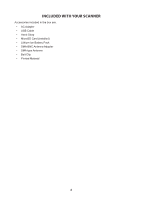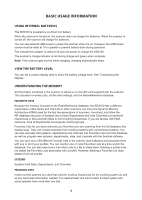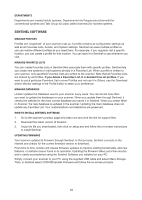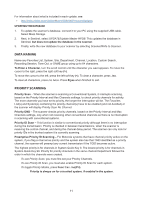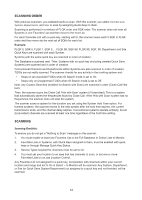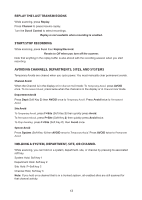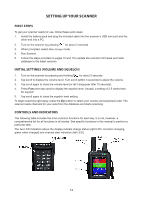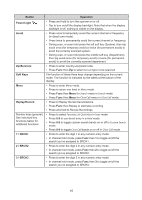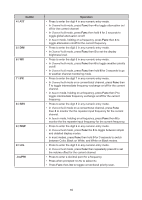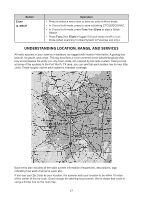Uniden SDS100 Owner s Manual - Page 18
Scanning Order, Scanning
 |
View all Uniden SDS100 manuals
Add to My Manuals
Save this manual to your list of manuals |
Page 18 highlights
SCANNING ORDER With previous scanners, you selected banks to scan. With this scanner, you select Favorites Lists, Systems, Departments, and Sites to scan by assigning Quick Keys to them. Scanning is performed in a mixture of FLQK order and SQK order. The scanner does not scan all Systems in one Favorites List and then move to the next List. For each Favorites List with a quick key, starting with 0, the scanner scans each 0 SQK in FLQK order and then move sto the next set of SQKs for each list. Example: FLQK 0, SQK 0; FLQK 1, SQK 0.... FLQK 98, SQK 99; FLQK 99, SQK, 99. Department and Site Quick Keys are scanned with each System. Systems with the same quick key are scanned in order of creation. The Database is scanned next. Then, Systems with no quick key (including created Quick Save Systems) are scanned and in order of creation. Conventional Channels and Departments within Systems are also scanned in order of creation. TGIDs are not really scanned. The scanner checks for any activity in the trunking system and: • Stops on all unavoided TGIDs when ID Search mode is set to On. • Stops only on programmed TGIDs when ID Search mode is set to Off. Next, any Custom Searches (enabled for Search with Scan) are scanned in order (Close Call Hits last). Then, the scanner scans the Close Call 'Hits with Scan' system (if Unavoided). This is a system that automatically stores the frequencies found by Close Call. If the 'Hits with Scan' system has no frequencies, the scanner does not scan the system. The scanner scans a system for the duration you set using the System Hold Time option. For trunked systems, the scanner moves to the next system after the hold time expires, the current transmission ends, and the channel delay expires. Conventional systems operate similarly, but all (Unavoided) channels are scanned at least one time regardless of the hold time setting. SCANNING Scanning Checklist: To ensure you do not get a "Nothing to Scan" message on the scanner: 1. You must enable at least one Favorites List or the Full Database in Select Lists to Monitor. 2. Favorites Lists or Systems, with Quick Keys assigned to them, must be enabled with quick keys or through Manage Quick Key Status. 3. Service Types required for channels must be set to On. 4. You must set your location to an area that has channels to scan, or set one or more Favorites Lists to not use Location Control. Any Favorites List not assigned to a quick key, not Avoided, with channels within your current location and range and set to On in Select - to Monitor will be scanned. Any System, Department, or Site (or Quick Save System/Department) not assigned to a quick key and not Avoided, will be scanned. 12