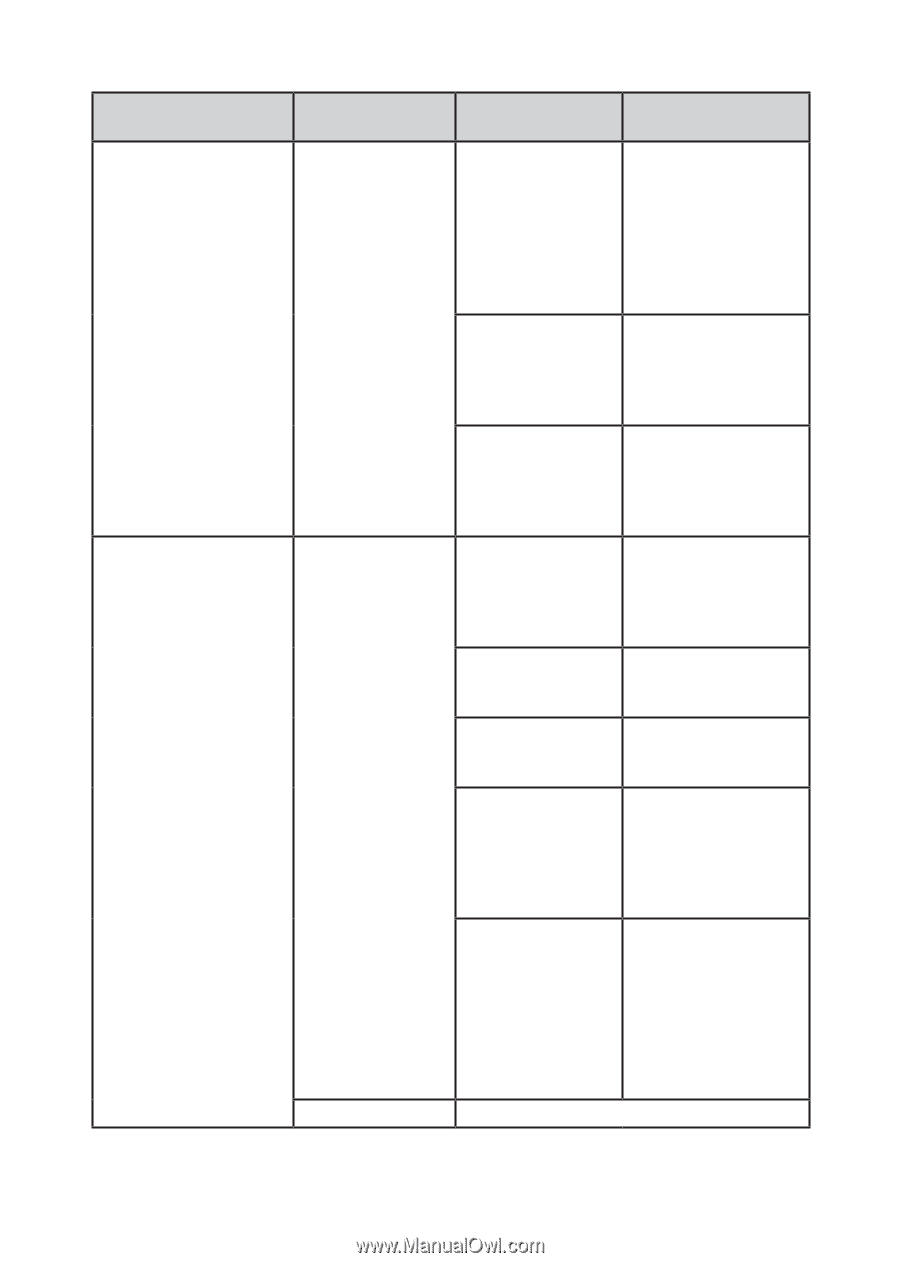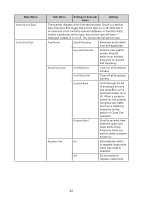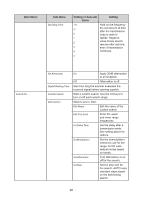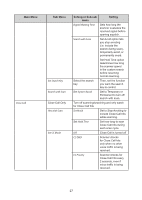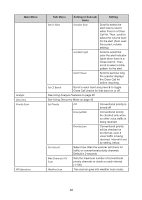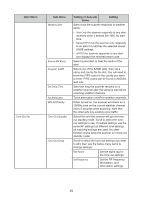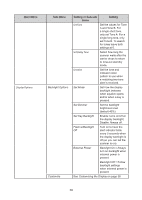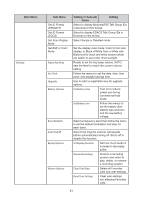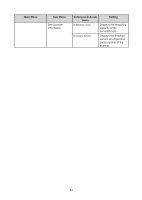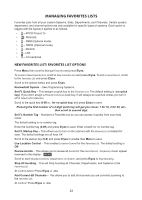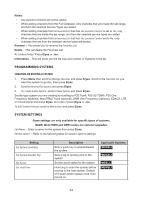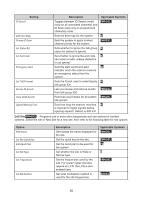Uniden SDS100 Owner s Manual - Page 36
Backlight Options, Set Mode, Set Dimmer, Set Key Backlight, Flash w/Backlight, External Power,
 |
View all Uniden SDS100 manuals
Add to My Manuals
Save this manual to your list of manuals |
Page 36 highlights
Main Menu Display Options Sub Menu Backlight Options Customize Setting or Sub-sub menu Setting Set Tone Set the values for Tone A and Tone B. For a single short tone, only set Tone A. For a single long tone, only set Tone B. To search for tones leave both settings at 0. Set Delay Time Select how long the scanner waits after the carrier drops to return to tone-out standby mode. Set Alert Set the tone and indicator color/ pattern to use when a matching two-tone alert is received. Set Mode Set how the display backlight behaves when squelch opens and/or when a key is pressed. Set Dimmer Set the backlight brightness level (default 40%) Set Key Backlight Enable: turns on/off w/ the display backlight; Disable: Always off. Flash w/Backlight Off Turn on to have the alert indicator blink every 5 seconds when the display backlight is off (so you can tell the scanner is on). External Power Backlight On = Always turn on backlight when external power is present. Backlight Off = Follow backlight settings when external power is present. See Customizing the Display on page 38 30