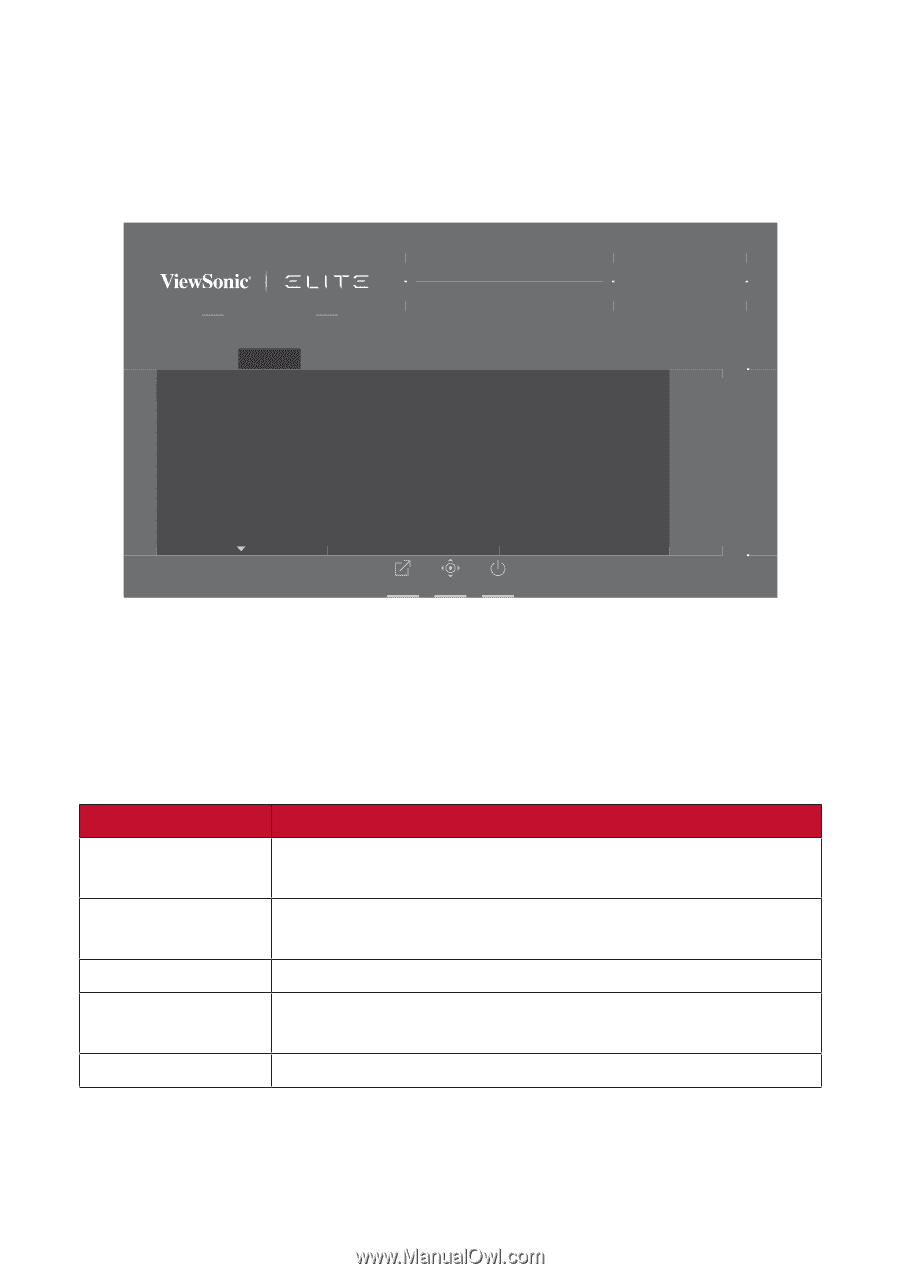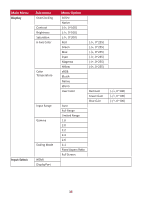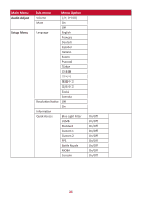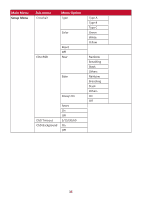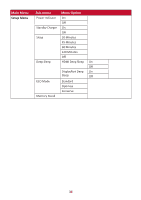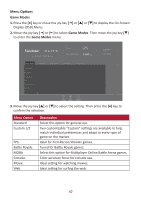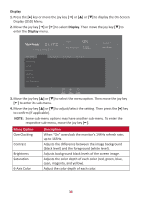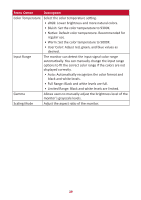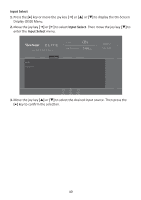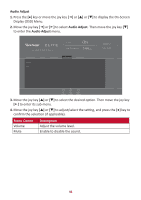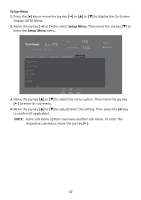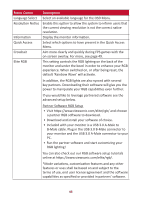ViewSonic XG270QG User Guide - Page 38
Menu Op°on, Descrip°on, Display
 |
View all ViewSonic XG270QG manuals
Add to My Manuals
Save this manual to your list of manuals |
Page 38 highlights
Display 1. Press the [●] key or move the joy key [◄] or [▲] or [▼] to display the On-Screen Display (OSD) Menu. 2. Move the joy key [◄] or [►] to select Display. Then move the joy key [▼] to enter the Display menu. XG270QG G-Sync ON 144 Max. Refresh Rate Hz Game Modes Display OverClocking Contrast Brightness Saturation 6-Axis Color Color Temperature Input Select Audio Adjust Setup Menu Custom 1 Game Modes Exit Navi. Power 3. Move the joy key [▲] or [▼] to select the menu option. Then move the joy key [►] to enter its sub-menu. 4. Move the joy key [▲] or [▼] to adjust/select the setting. Then press the [●] key to confirm (if applicable). NOTE: Some sub-menu options may have another sub-menu. To enter the respective sub-menu, move the joy key [►]. Menu Option OverClocking Contrast Brightness Saturation 6-Axis Color Description When "On" overclock the monitor's 144Hz refresh rate; up to 165Hz. Adjusts the difference between the image background (black level) and the foreground (white level). Adjusts background black levels of the screen image. Adjusts the color depth of each color (red, green, blue, cyan, magenta, and yellow). Adjust the color depth of each color. 38