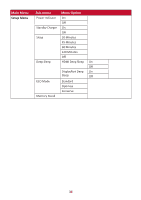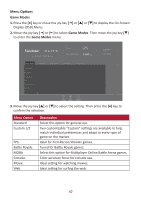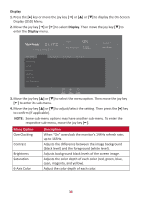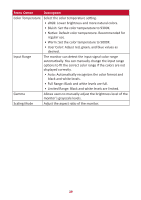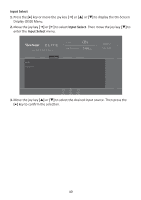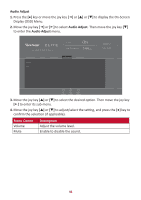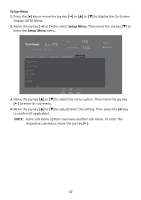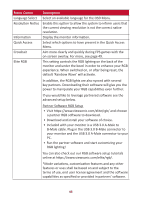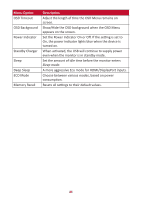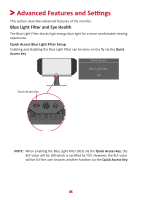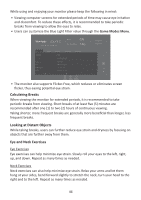ViewSonic XG270QG User Guide - Page 41
Audio Adjust
 |
View all ViewSonic XG270QG manuals
Add to My Manuals
Save this manual to your list of manuals |
Page 41 highlights
Audio Adjust 1. Press the [●] key or move the joy key [◄] or [▲] or [▼] to display the On-Screen Display (OSD) Menu. 2. Move the joy key [◄] or [►] to select Audio Adjust. Then move the joy key [▼] to enter the Audio Adjust menu. XG270QG G-Sync ON 144 Max. Refresh Rate Hz Game Modes Volume Mute Display Input Select Audio Adjust Setup Menu Custom 1 Game Modes Exit Navi. Power 3. Move the joy key [▲] or [▼] to select the desired option. Then move the joy key [►] to enter its sub-menu. 4. Move the joy key [▲] or [▼] to adjust/select the setting, and press the [●] key to confirm the selection (if applicable). Menu Option Volume Mute Description Adjust the volume level. Enable to disable the sound. 41
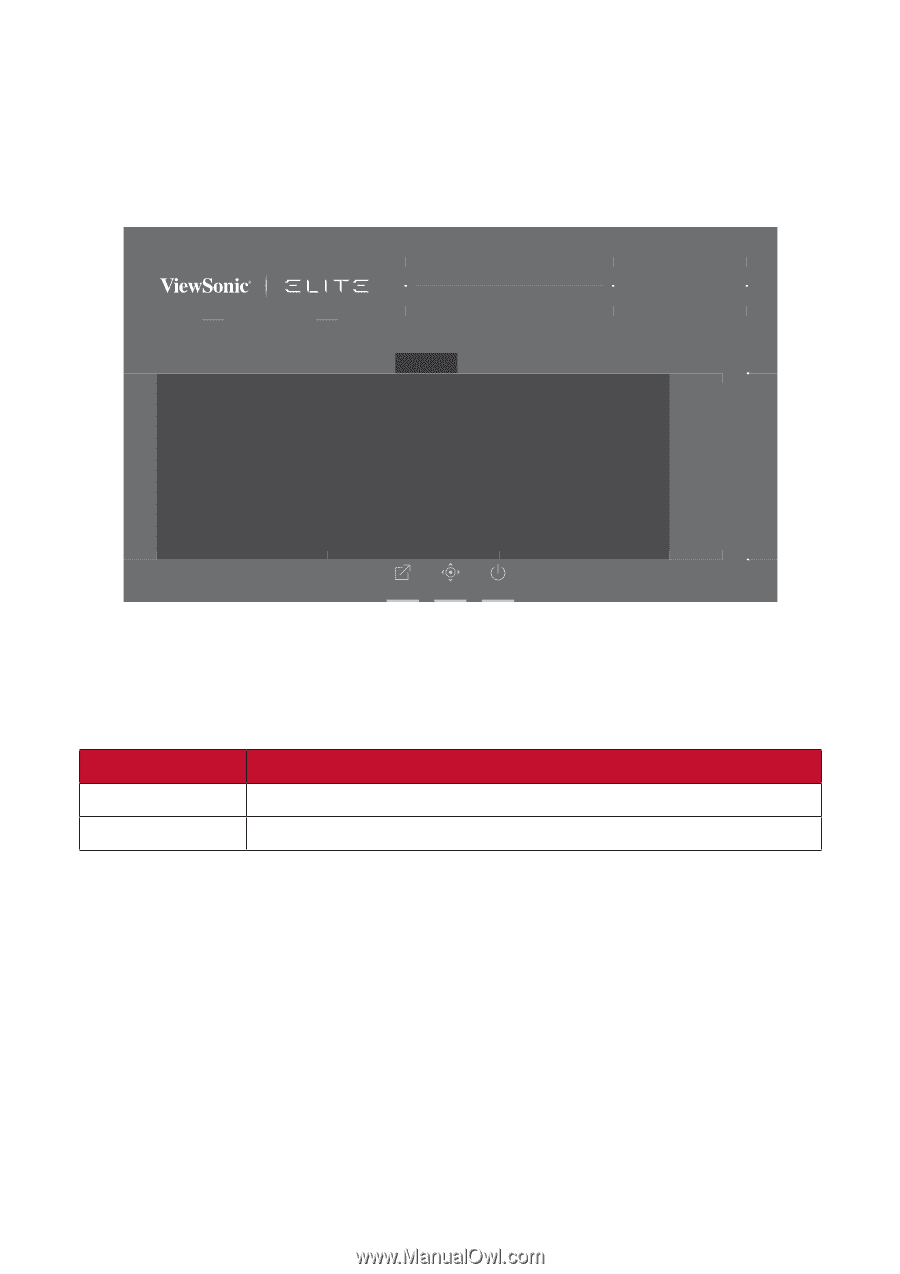
41
Audio Adjust
1.
Press the
[●]
key
or move the joy key
[
◄
]
or
[
▲
]
or
[
▼
]
to display the On-Screen
Display (OSD) Menu.
2.
Move the joy key
[
◄
]
or
[
►
]
to select
Audio Adjust
. Then move the joy key
[
▼
]
to enter the
Audio Adjust
menu.
G-Sync
Game Modes
ON
Volume
Mute
Game Modes
Display
Input Select
Audio Adjust
Setup Menu
Hz
144
Custom 1
Max. Refresh Rate
XG270QG
Exit
Navi.
Power
3.
Move the joy key
[
▲
]
or
[
▼
]
to select the desired op°on. Then move the joy key
[
►
]
to enter its sub-menu.
4.
Move the joy key
[
▲
]
or
[
▼
]
to adjust/select the se±ng, and press the
[●]
key to
confirm the selec°on (if applicable).
Menu Op°on
Descrip°on
Volume
Adjust the volume level.
Mute
Enable to disable the sound.