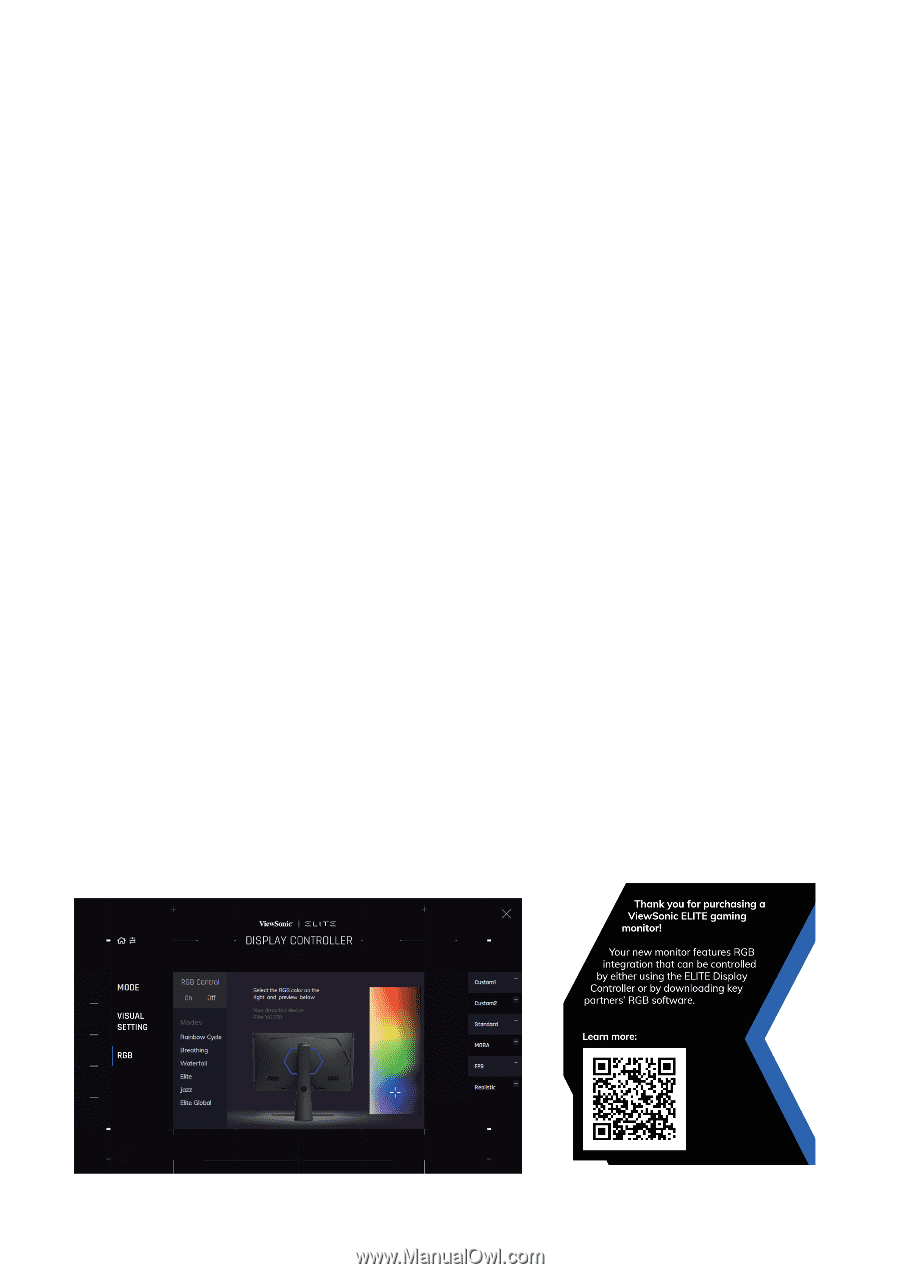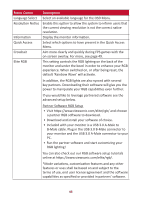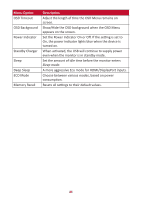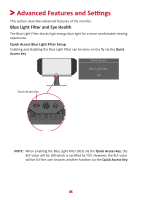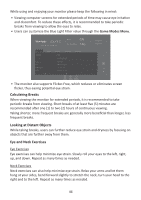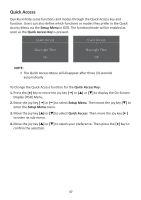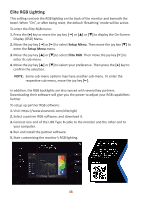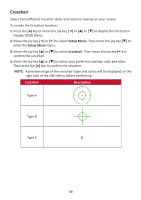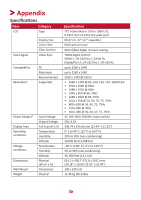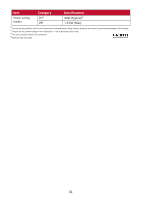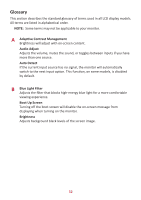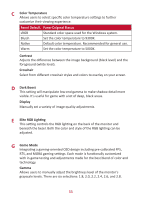ViewSonic XG270QG User Guide - Page 48
Elite RGB Lighting, Setup Menu, Elite RGB
 |
View all ViewSonic XG270QG manuals
Add to My Manuals
Save this manual to your list of manuals |
Page 48 highlights
Elite RGB Lighting This setting controls the RGB lighting on the back of the monitor and beneath the bezel. When "On", or after being reset, the default 'Breathing' mode will be active. To enter the Elite RGB menu: 1. Press the [●] key or move the joy key [◄] or [▲] or [▼] to display the On-Screen Display (OSD) Menu. 2. Move the joy key [◄] or [►] to select Setup Menu. Then move the joy key [▼] to enter the Setup Menu menu. 3. Move the joy key [▲] or [▼] to select Elite RGB. Then move the joy key [►] to enter its sub-menu. 4. Move the joy key [▲] or [▼] to select your preference. Then press the [●] key to confirm the selection. NOTE: Some sub-menu options may have another sub-menu. To enter the respective sub-menu, move the joy key [►]. In addition, the RGB backlights are also synced with several key partners. Downloading their software will give you the power to adjust your RGB capabilities further. To setup up partner RGB software: 1. Visit: https://www.viewsonic.com/elite/rgb/ 2. Select a partner RGB software, and download it. 3. Connect one end of the USB Type B cable to the monitor and the other end to your computer. 4. Run and install the partner software. 5. Start customizing the monitor's RGB lighting. 48