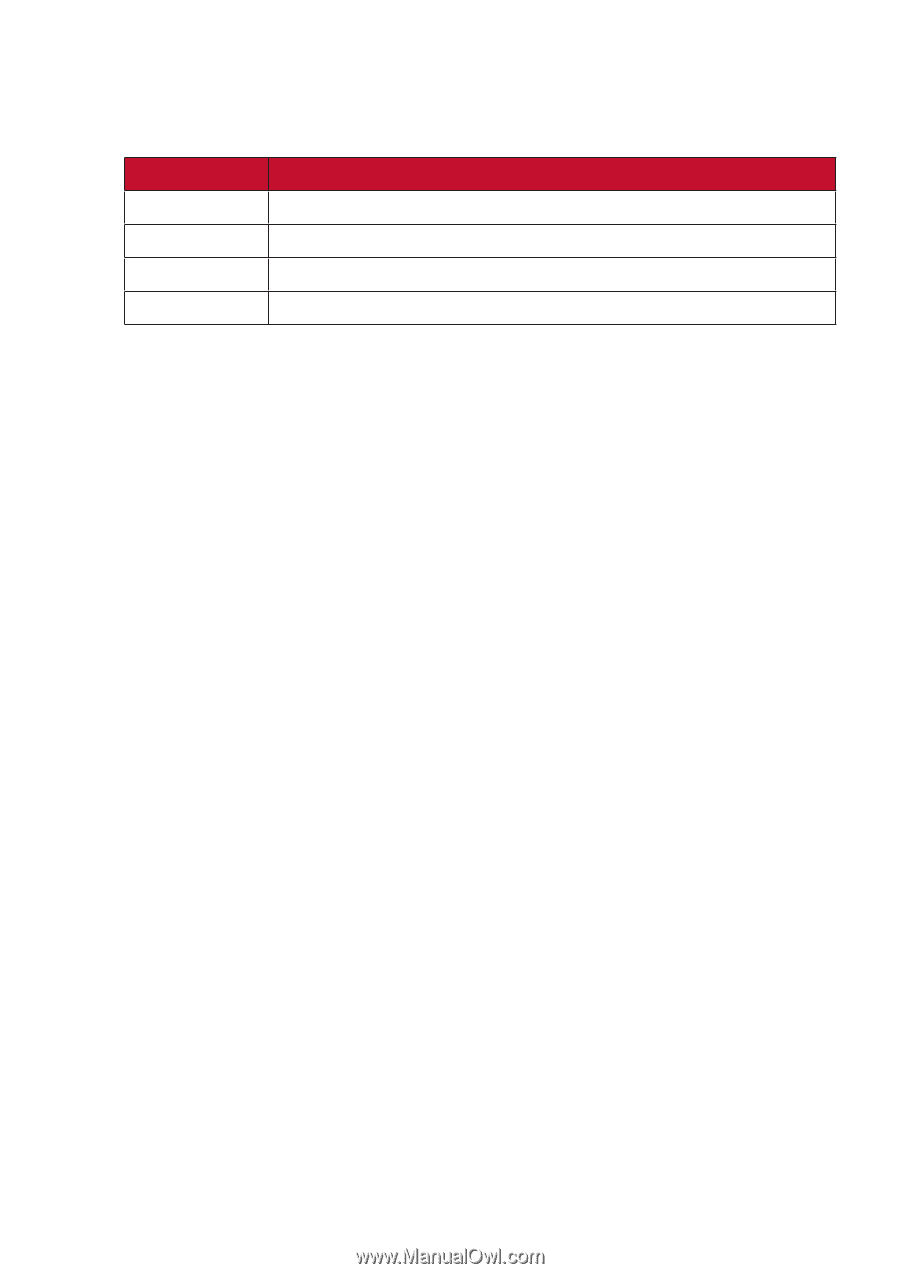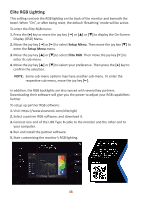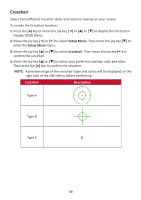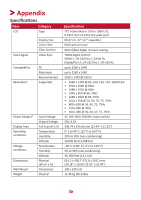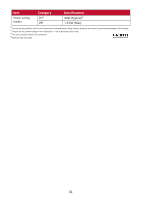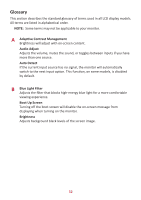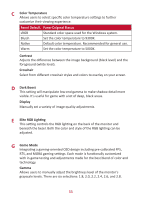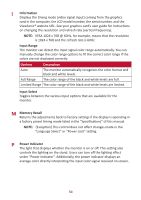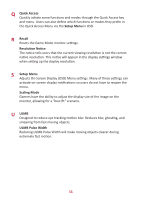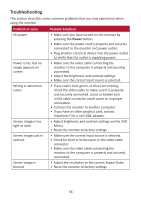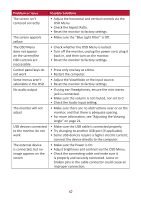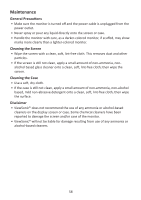ViewSonic XG270QG User Guide - Page 53
Color Temperature, Contrast, Crosshair, Dark Boost, Display, Game Mode, Gamma, Panel Default - calibration
 |
View all ViewSonic XG270QG manuals
Add to My Manuals
Save this manual to your list of manuals |
Page 53 highlights
C Color Temperature Allows users to select specific color temperature settings to further customize their viewing experience. Panel Default Panel Original Status sRGB Standard color space used for the Windows system. Bluish Set the color temperature to 9300K. Native Default color temperature. Recommended for general use. Warm Set the color temperature to 5000K. Contrast Adjusts the difference between the image background (black level) and the foreground (white level). Crosshair Select from different crosshair styles and colors to overlay on your screen. D Dark Boost This setting will manipulate low-end gamma to make shadow detail more visible. It's useful for game with a lot of deep, black areas. Display Manually set a variety of image quality adjustments. E Elite RGB Lighting This setting controls the RGB lighting on the back of the monitor and beneath the bezel. Both the color and style of the RGB lighting can be adjusted. G Game Mode Integrating a gaming-oriented OSD design including pre-calibrated FPS, RTS, and MOBA gaming settings. Each mode is functionally customized with in-game testing and adjustments made for the best blend of color and technology. Gamma Allows users to manually adjust the brightness level of the monitor's grayscale levels. There are six selections: 1.8, 2.0, 2.2, 2.4, 2.6, and 2.8. 53