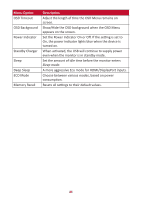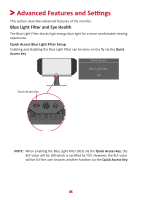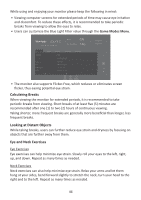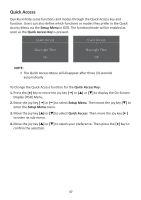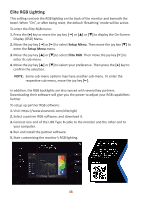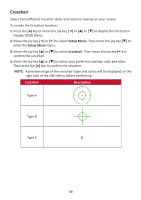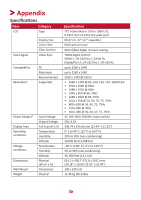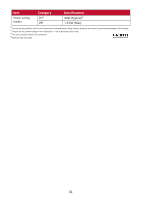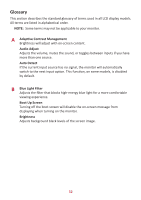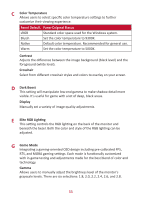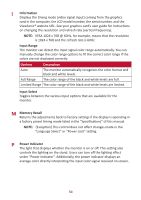ViewSonic XG270QG User Guide - Page 49
Crosshair
 |
View all ViewSonic XG270QG manuals
Add to My Manuals
Save this manual to your list of manuals |
Page 49 highlights
Crosshair Select from different crosshair styles and colors to overlay on your screen. To enable the Crosshair function: 1. Press the [●] key or move the joy key [◄] or [▲] or [▼] to display the On-Screen Display (OSD) Menu. 2. Move the joy key [◄] or [►] to select Setup Menu. Then move the joy key [▼] to enter the Setup Menu menu. 3. Move the joy key [▲] or [▼] to select Crosshair. Then move the joy key [►] to confirm the selection. 4. Move the joy key [▲] or [▼] to select your preferred crosshair style and color. Then press the [●] key to confirm the selection. NOTE: A preview image of the crosshair (type and color) will be displayed on the right side of the OSD Menu before confirming. Crosshair Description Type A Type B Type C 49

49
Crosshair
Select from different crosshair styles and colors to overlay on your screen.
To enable the Crosshair func°on:
1.
Press the
[●]
key
or move the joy key
[
◄
]
or
[
▲
]
or
[
▼
]
to display the On-Screen
Display (OSD) Menu.
2.
Move the joy key
[
◄
]
or
[
►
]
to select
Setup Menu
. Then move the joy key
[
▼
]
to
enter the
Setup Menu
menu.
3.
Move the joy key
[
▲
]
or
[
▼
]
to select
Crosshair
. Then move the joy key
[
►
]
to
confirm the selec°on.
4.
Move the joy key
[
▲
]
or
[
▼
]
to select your preferred crosshair style and color.
Then press the
[●]
key to confirm the selec°on.
NOTE:
A preview image of the crosshair (type and color) will be displayed on the
right side of the OSD Menu before confirming.
Crosshair
Descrip°on
Type A
Type B
Type C